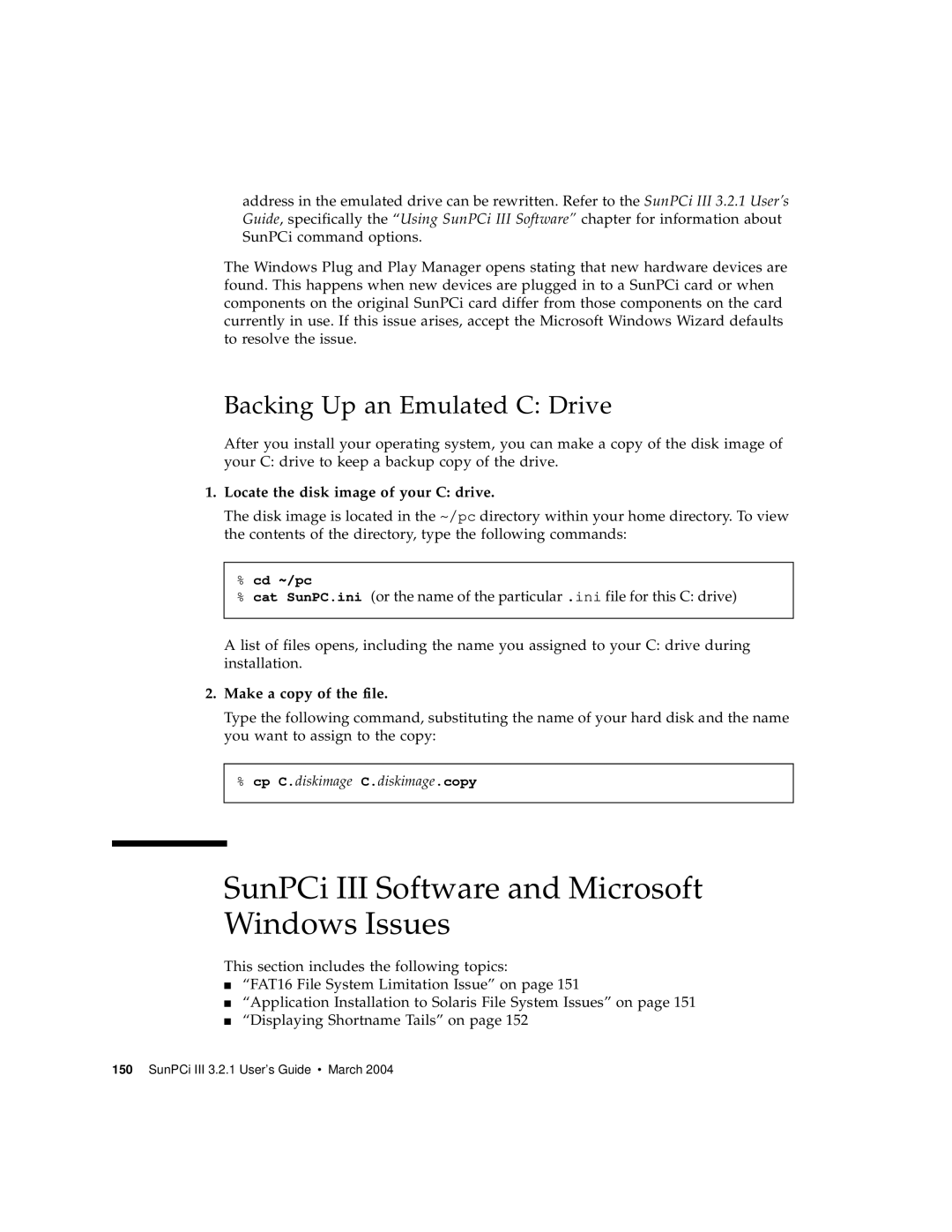address in the emulated drive can be rewritten. Refer to the SunPCi III 3.2.1 User’s Guide, specifically the “Using SunPCi III Software” chapter for information about SunPCi command options.
The Windows Plug and Play Manager opens stating that new hardware devices are found. This happens when new devices are plugged in to a SunPCi card or when components on the original SunPCi card differ from those components on the card currently in use. If this issue arises, accept the Microsoft Windows Wizard defaults to resolve the issue.
Backing Up an Emulated C: Drive
After you install your operating system, you can make a copy of the disk image of your C: drive to keep a backup copy of the drive.
1.Locate the disk image of your C: drive.
The disk image is located in the ~/pc directory within your home directory. To view the contents of the directory, type the following commands:
%cd ~/pc
%cat SunPC.ini (or the name of the particular .ini file for this C: drive)
A list of files opens, including the name you assigned to your C: drive during installation.
2.Make a copy of the file.
Type the following command, substituting the name of your hard disk and the name you want to assign to the copy:
%cp C.diskimage C.diskimage.copy
SunPCi III Software and Microsoft Windows Issues
This section includes the following topics:
■“FAT16 File System Limitation Issue” on page 151
■“Application Installation to Solaris File System Issues” on page 151
■“Displaying Shortname Tails” on page 152