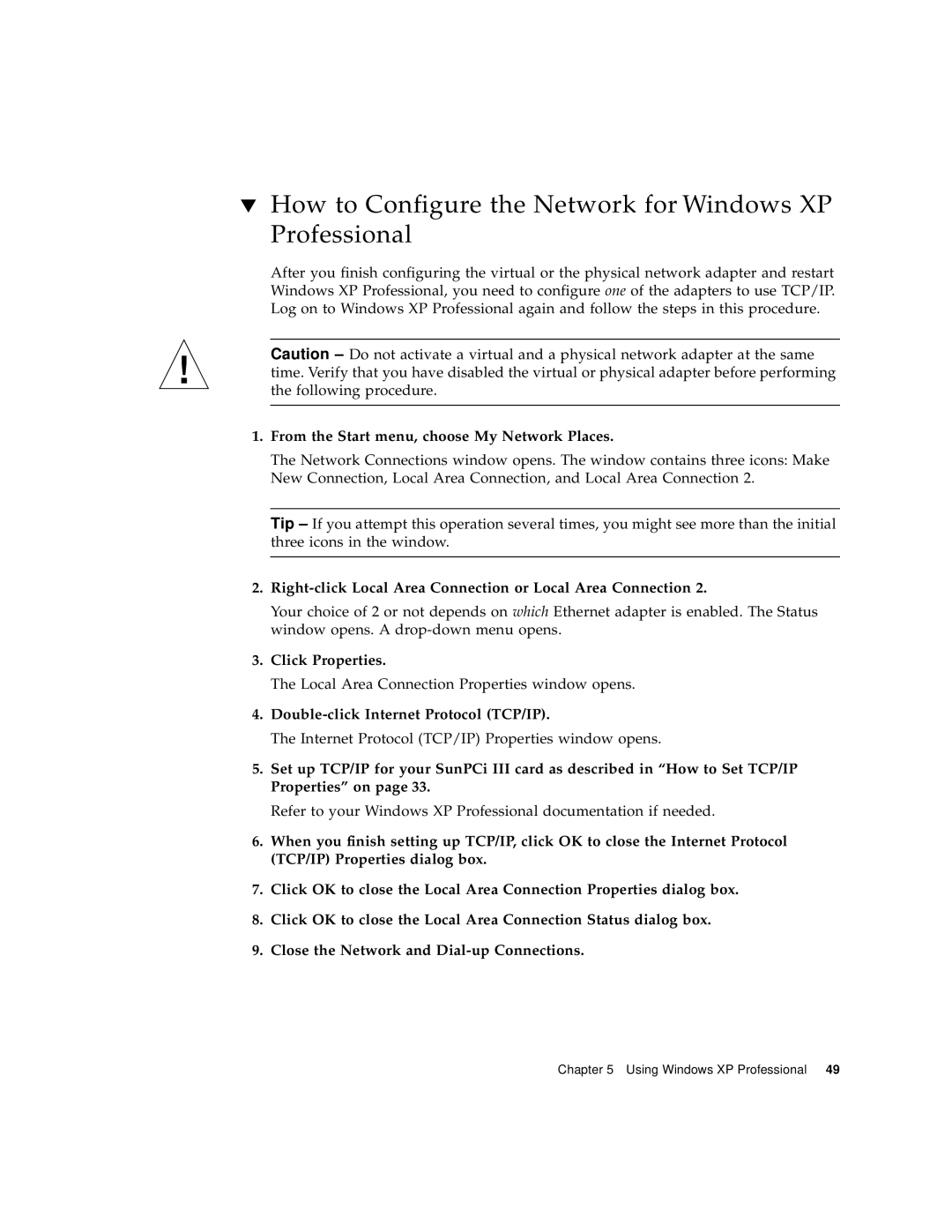▼How to Configure the Network for Windows XP Professional
After you finish configuring the virtual or the physical network adapter and restart Windows XP Professional, you need to configure one of the adapters to use TCP/IP. Log on to Windows XP Professional again and follow the steps in this procedure.
Caution – Do not activate a virtual and a physical network adapter at the same time. Verify that you have disabled the virtual or physical adapter before performing the following procedure.
1.From the Start menu, choose My Network Places.
The Network Connections window opens. The window contains three icons: Make New Connection, Local Area Connection, and Local Area Connection 2.
Tip – If you attempt this operation several times, you might see more than the initial three icons in the window.
2.Right-click Local Area Connection or Local Area Connection 2.
Your choice of 2 or not depends on which Ethernet adapter is enabled. The Status window opens. A
3.Click Properties.
The Local Area Connection Properties window opens.
4.Double-click Internet Protocol (TCP/IP).
The Internet Protocol (TCP/IP) Properties window opens.
5.Set up TCP/IP for your SunPCi III card as described in “How to Set TCP/IP Properties” on page 33.
Refer to your Windows XP Professional documentation if needed.
6.When you finish setting up TCP/IP, click OK to close the Internet Protocol (TCP/IP) Properties dialog box.
7.Click OK to close the Local Area Connection Properties dialog box.
8.Click OK to close the Local Area Connection Status dialog box.
9.Close the Network and
Chapter 5 Using Windows XP Professional 49