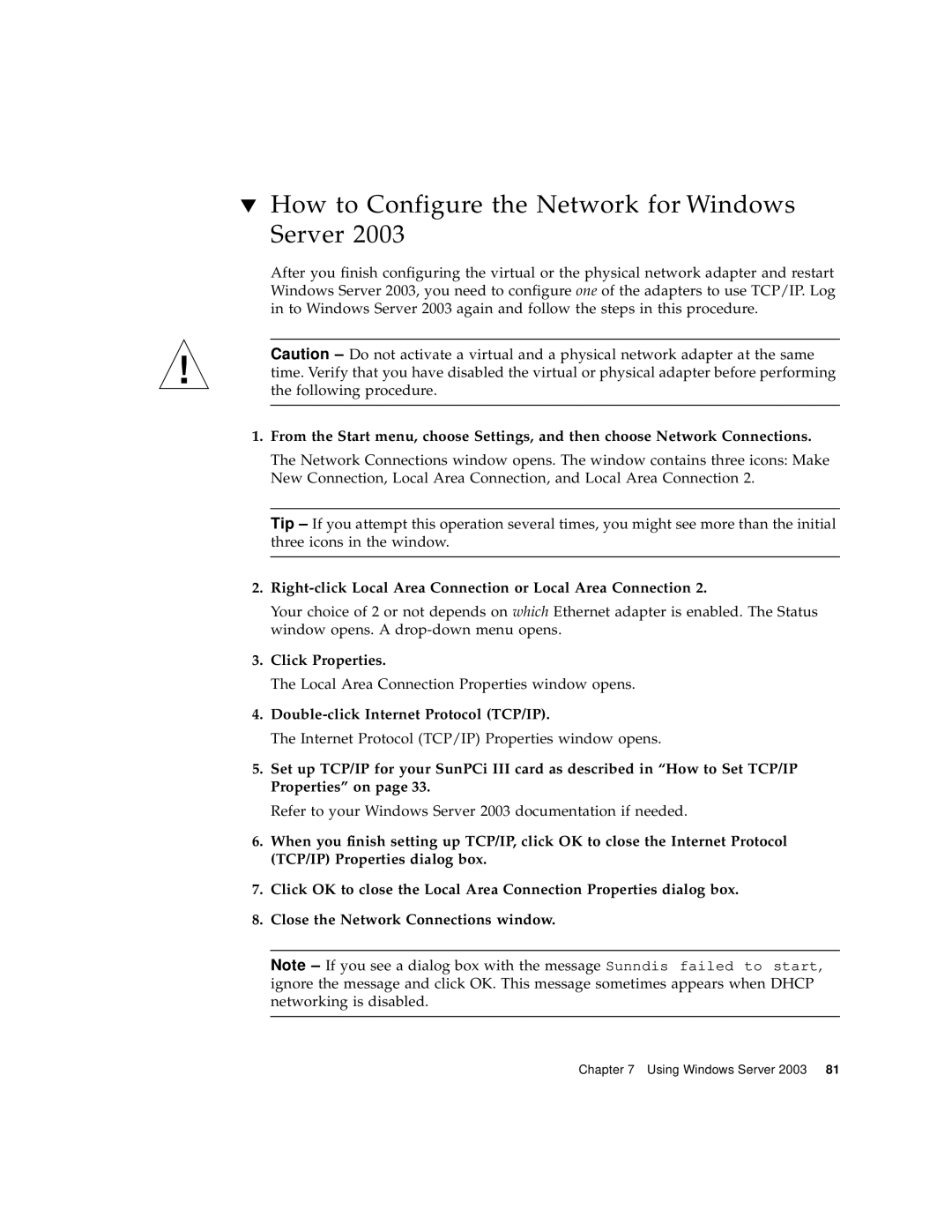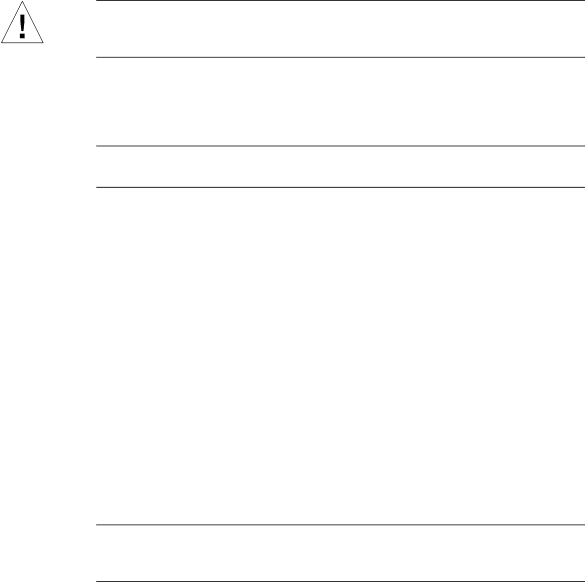
▼How to Configure the Network for Windows Server 2003
After you finish configuring the virtual or the physical network adapter and restart Windows Server 2003, you need to configure one of the adapters to use TCP/IP. Log in to Windows Server 2003 again and follow the steps in this procedure.
Caution – Do not activate a virtual and a physical network adapter at the same time. Verify that you have disabled the virtual or physical adapter before performing the following procedure.
1.From the Start menu, choose Settings, and then choose Network Connections.
The Network Connections window opens. The window contains three icons: Make New Connection, Local Area Connection, and Local Area Connection 2.
Tip – If you attempt this operation several times, you might see more than the initial three icons in the window.
2.Right-click Local Area Connection or Local Area Connection 2.
Your choice of 2 or not depends on which Ethernet adapter is enabled. The Status window opens. A
3.Click Properties.
The Local Area Connection Properties window opens.
4.Double-click Internet Protocol (TCP/IP).
The Internet Protocol (TCP/IP) Properties window opens.
5.Set up TCP/IP for your SunPCi III card as described in “How to Set TCP/IP Properties” on page 33.
Refer to your Windows Server 2003 documentation if needed.
6.When you finish setting up TCP/IP, click OK to close the Internet Protocol (TCP/IP) Properties dialog box.
7.Click OK to close the Local Area Connection Properties dialog box.
8.Close the Network Connections window.
Note – If you see a dialog box with the message Sunndis failed to start, ignore the message and click OK. This message sometimes appears when DHCP networking is disabled.
Chapter 7 Using Windows Server 2003 81