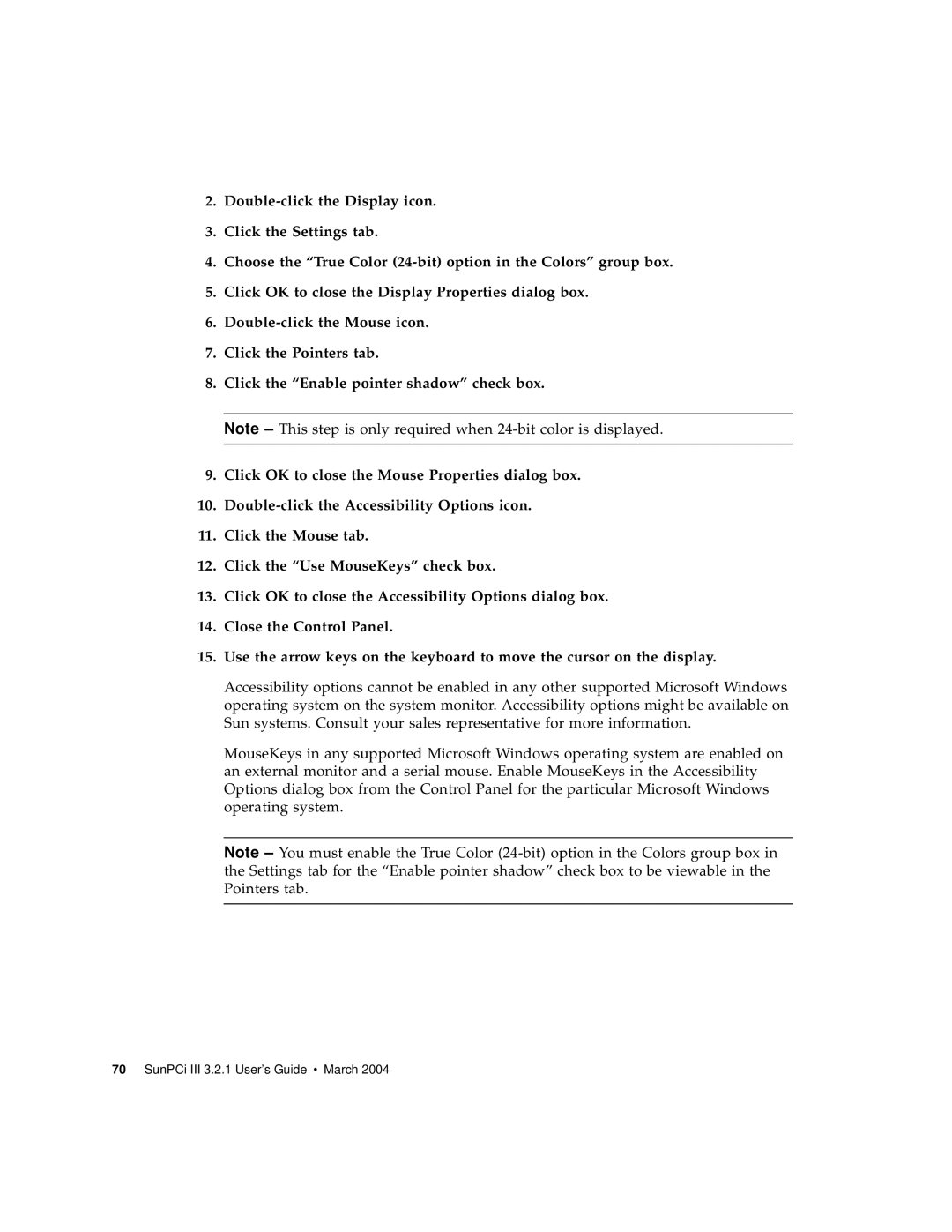2.
3.Click the Settings tab.
4.Choose the “True Color
5.Click OK to close the Display Properties dialog box.
6.
7.Click the Pointers tab.
8.Click the “Enable pointer shadow” check box.
Note – This step is only required when
9.Click OK to close the Mouse Properties dialog box.
10.
11.Click the Mouse tab.
12.Click the “Use MouseKeys” check box.
13.Click OK to close the Accessibility Options dialog box.
14.Close the Control Panel.
15.Use the arrow keys on the keyboard to move the cursor on the display.
Accessibility options cannot be enabled in any other supported Microsoft Windows operating system on the system monitor. Accessibility options might be available on Sun systems. Consult your sales representative for more information.
MouseKeys in any supported Microsoft Windows operating system are enabled on an external monitor and a serial mouse. Enable MouseKeys in the Accessibility Options dialog box from the Control Panel for the particular Microsoft Windows operating system.
Note – You must enable the True Color