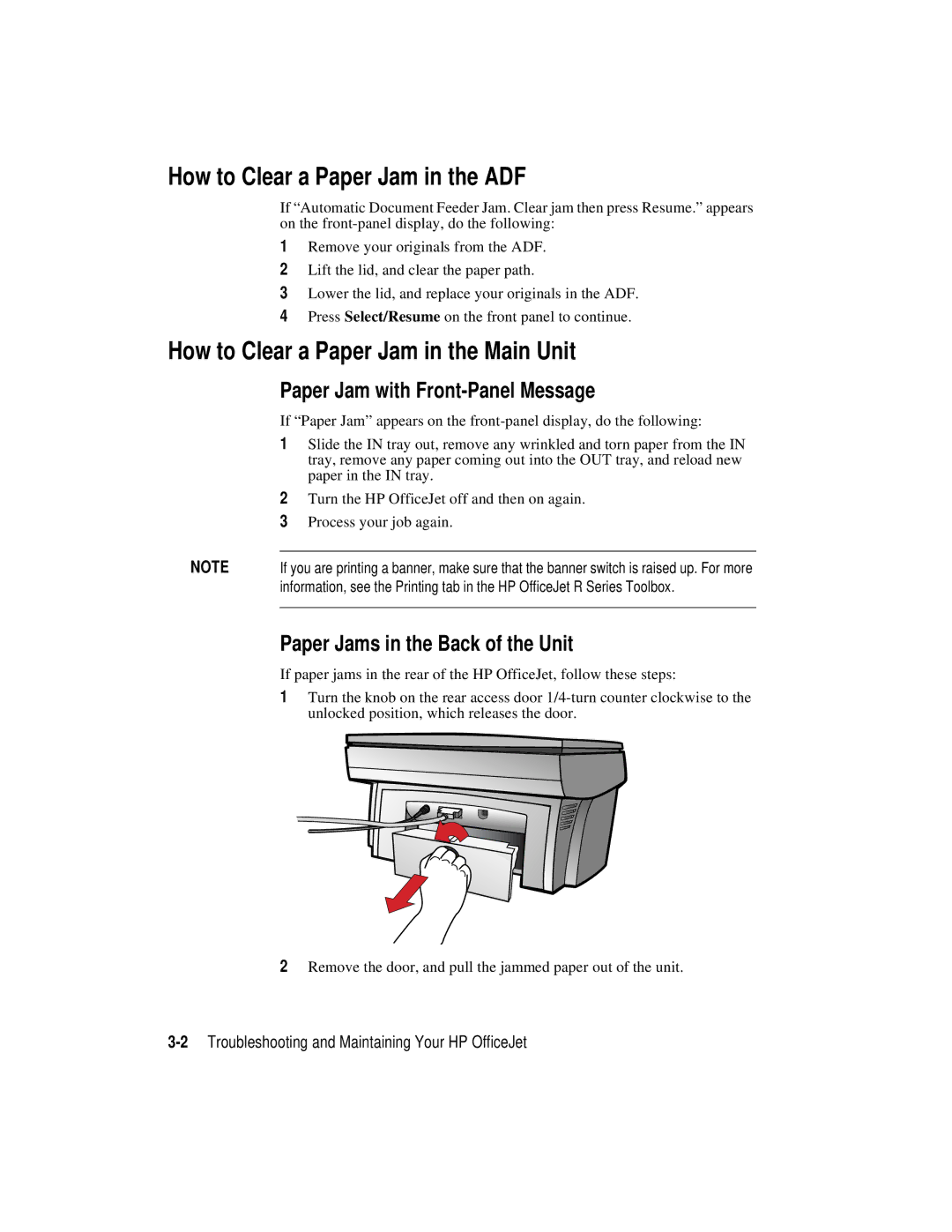How to Clear a Paper Jam in the ADF
If “Automatic Document Feeder Jam. Clear jam then press Resume.” appears on the
1Remove your originals from the ADF.
2Lift the lid, and clear the paper path.
3Lower the lid, and replace your originals in the ADF.
4Press Select/Resume on the front panel to continue.
How to Clear a Paper Jam in the Main Unit
Paper Jam with Front-Panel Message
If “Paper Jam” appears on the
1Slide the IN tray out, remove any wrinkled and torn paper from the IN tray, remove any paper coming out into the OUT tray, and reload new paper in the IN tray.
2Turn the HP OfficeJet off and then on again.
3Process your job again.
NOTE | If you are printing a banner, make sure that the banner switch is raised up. For more |
| information, see the Printing tab in the HP OfficeJet R Series Toolbox. |
|
|
Paper Jams in the Back of the Unit
If paper jams in the rear of the HP OfficeJet, follow these steps:
1Turn the knob on the rear access door
2Remove the door, and pull the jammed paper out of the unit.