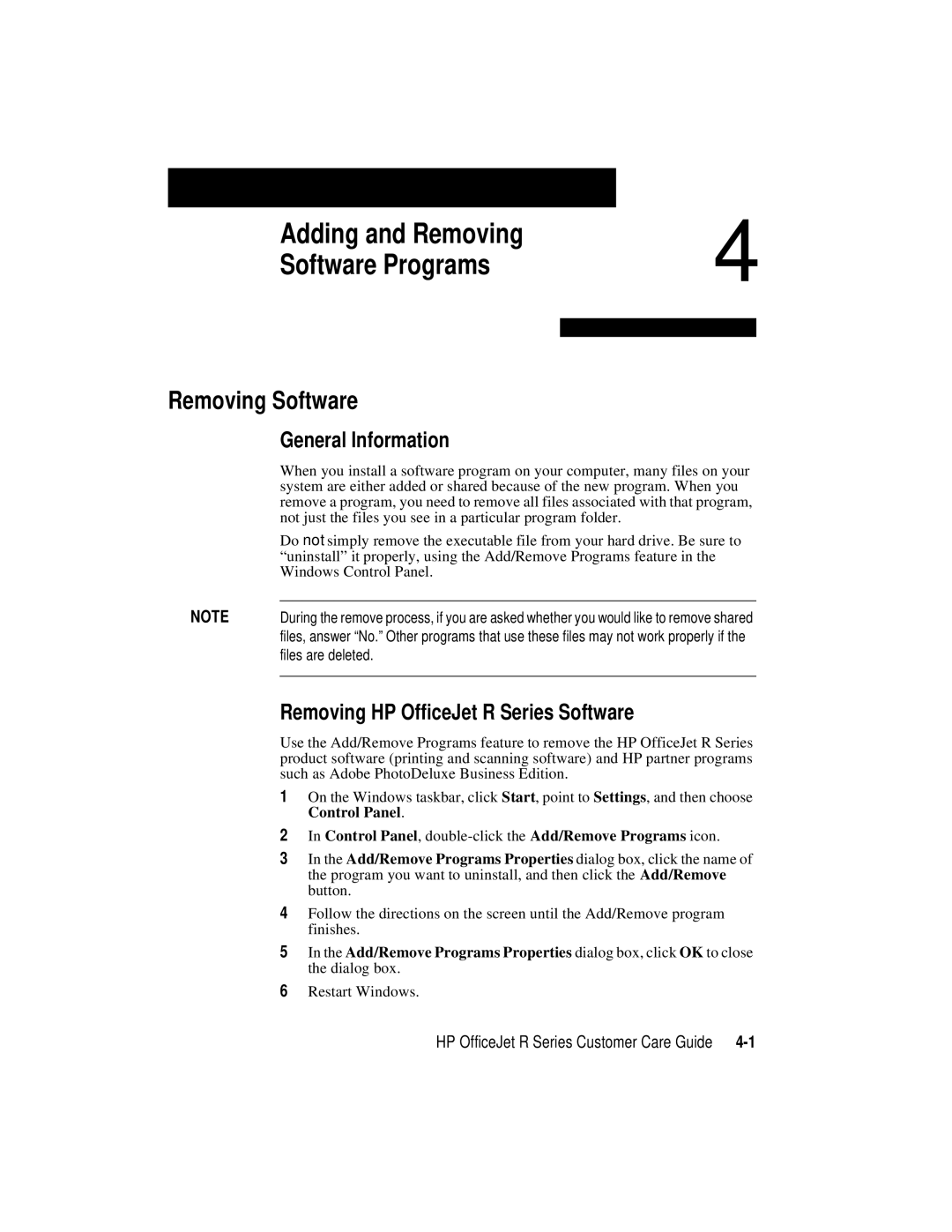Adding and Removing | 4 |
| |
Software Programs |
|
|
|
|
|
Removing Software
| General Information |
| When you install a software program on your computer, many files on your |
| system are either added or shared because of the new program. When you |
| remove a program, you need to remove all files associated with that program, |
| not just the files you see in a particular program folder. |
| Do not simply remove the executable file from your hard drive. Be sure to |
| “uninstall” it properly, using the Add/Remove Programs feature in the |
| Windows Control Panel. |
NOTE |
|
During the remove process, if you are asked whether you would like to remove shared | |
| files, answer “No.” Other programs that use these files may not work properly if the |
| files are deleted. |
|
|
Removing HP OfficeJet R Series Software
Use the Add/Remove Programs feature to remove the HP OfficeJet R Series product software (printing and scanning software) and HP partner programs such as Adobe PhotoDeluxe Business Edition.
1 On the Windows taskbar, click Start, point to Settings, and then choose Control Panel.
2 In Control Panel, double-click the Add/Remove Programs icon.
3 In the Add/Remove Programs Properties dialog box, click the name of the program you want to uninstall, and then click the Add/Remove button.
4 Follow the directions on the screen until the Add/Remove program finishes.
5 In the Add/Remove Programs Properties dialog box, click OK to close the dialog box.
6 Restart Windows.
HP OfficeJet R Series Customer Care Guide |