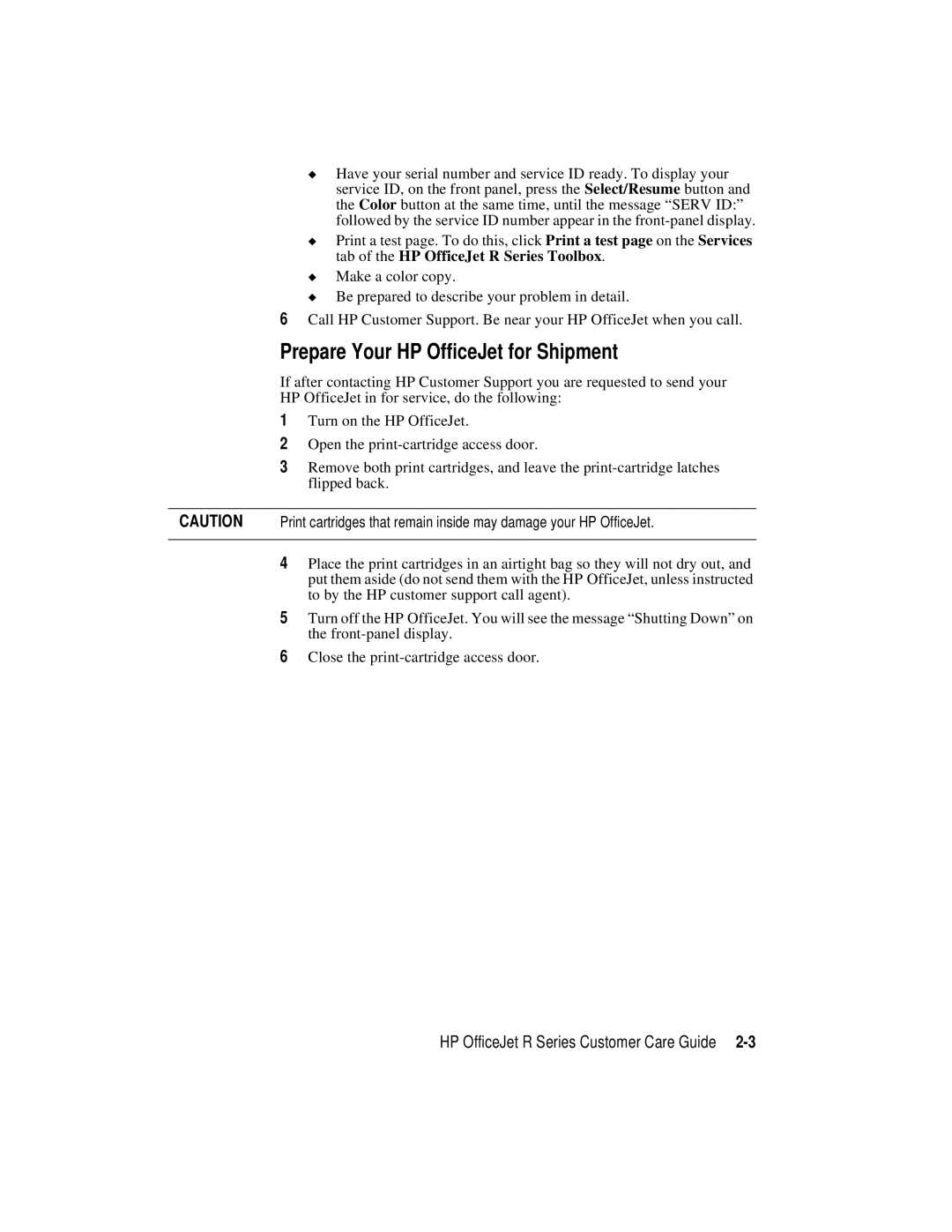◆Have your serial number and service ID ready. To display your service ID, on the front panel, press the Select/Resume button and the Color button at the same time, until the message “SERV ID:” followed by the service ID number appear in the
◆Print a test page. To do this, click Print a test page on the Services tab of the HP OfficeJet R Series Toolbox.
◆Make a color copy.
◆Be prepared to describe your problem in detail.
6Call HP Customer Support. Be near your HP OfficeJet when you call.
Prepare Your HP OfficeJet for Shipment
If after contacting HP Customer Support you are requested to send your HP OfficeJet in for service, do the following:
1Turn on the HP OfficeJet.
2Open the
3Remove both print cartridges, and leave the
CAUTION Print cartridges that remain inside may damage your HP OfficeJet.
4Place the print cartridges in an airtight bag so they will not dry out, and put them aside (do not send them with the HP OfficeJet, unless instructed to by the HP customer support call agent).
5Turn off the HP OfficeJet. You will see the message “Shutting Down” on the
6Close the
HP OfficeJet R Series Customer Care Guide