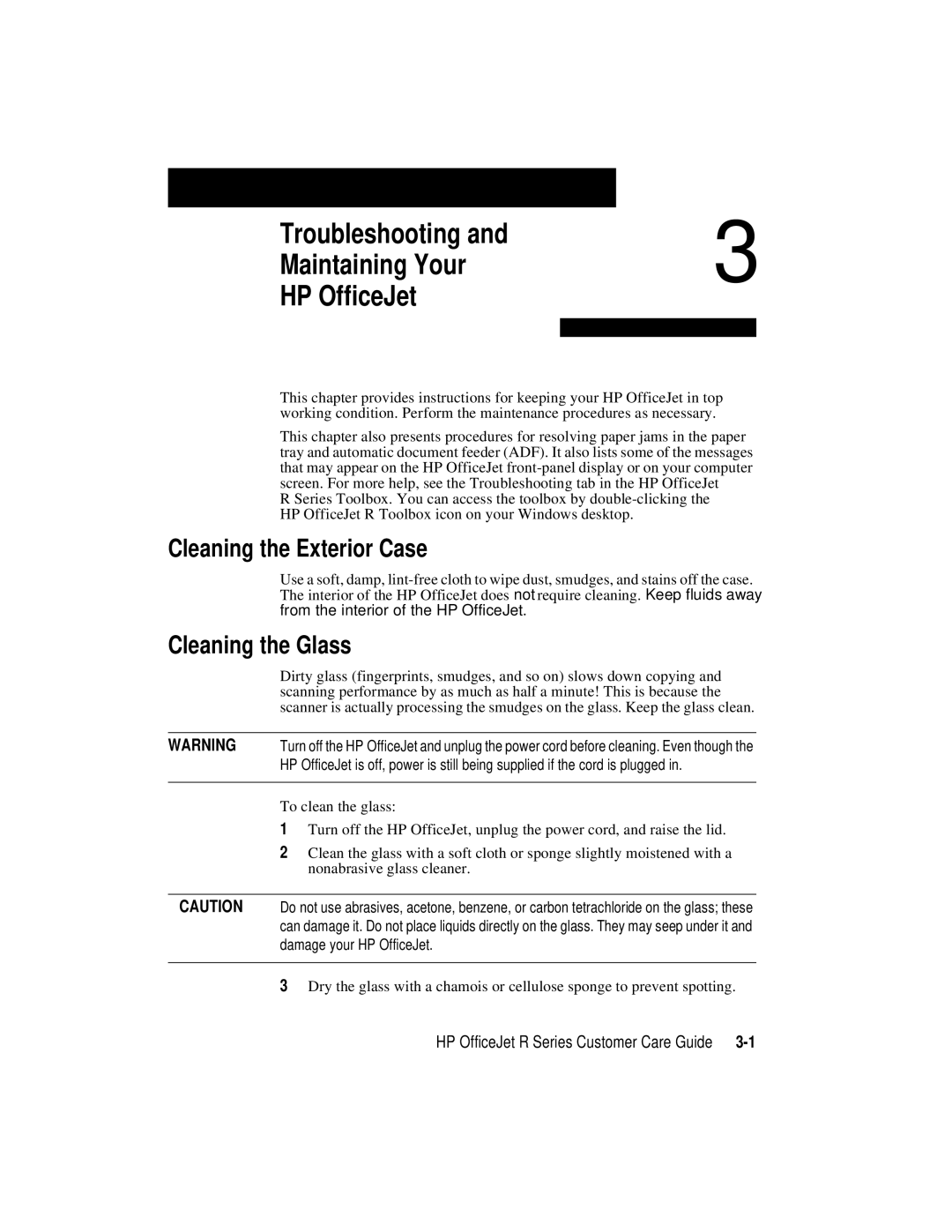Troubleshooting and | 3 |
| |
Maintaining Your |
|
HP OfficeJet |
|
|
|
|
|
This chapter provides instructions for keeping your HP OfficeJet in top working condition. Perform the maintenance procedures as necessary.
This chapter also presents procedures for resolving paper jams in the paper tray and automatic document feeder (ADF). It also lists some of the messages that may appear on the HP OfficeJet
R Series Toolbox. You can access the toolbox by
Cleaning the Exterior Case
Use a soft, damp,
Cleaning the Glass
Dirty glass (fingerprints, smudges, and so on) slows down copying and scanning performance by as much as half a minute! This is because the scanner is actually processing the smudges on the glass. Keep the glass clean.
WARNING | Turn off the HP OfficeJet and unplug the power cord before cleaning. Even though the |
| HP OfficeJet is off, power is still being supplied if the cord is plugged in. |
|
|
To clean the glass:
1Turn off the HP OfficeJet, unplug the power cord, and raise the lid.
2Clean the glass with a soft cloth or sponge slightly moistened with a nonabrasive glass cleaner.
CAUTION Do not use abrasives, acetone, benzene, or carbon tetrachloride on the glass; these can damage it. Do not place liquids directly on the glass. They may seep under it and damage your HP OfficeJet.
3Dry the glass with a chamois or cellulose sponge to prevent spotting.
HP OfficeJet R Series Customer Care Guide |