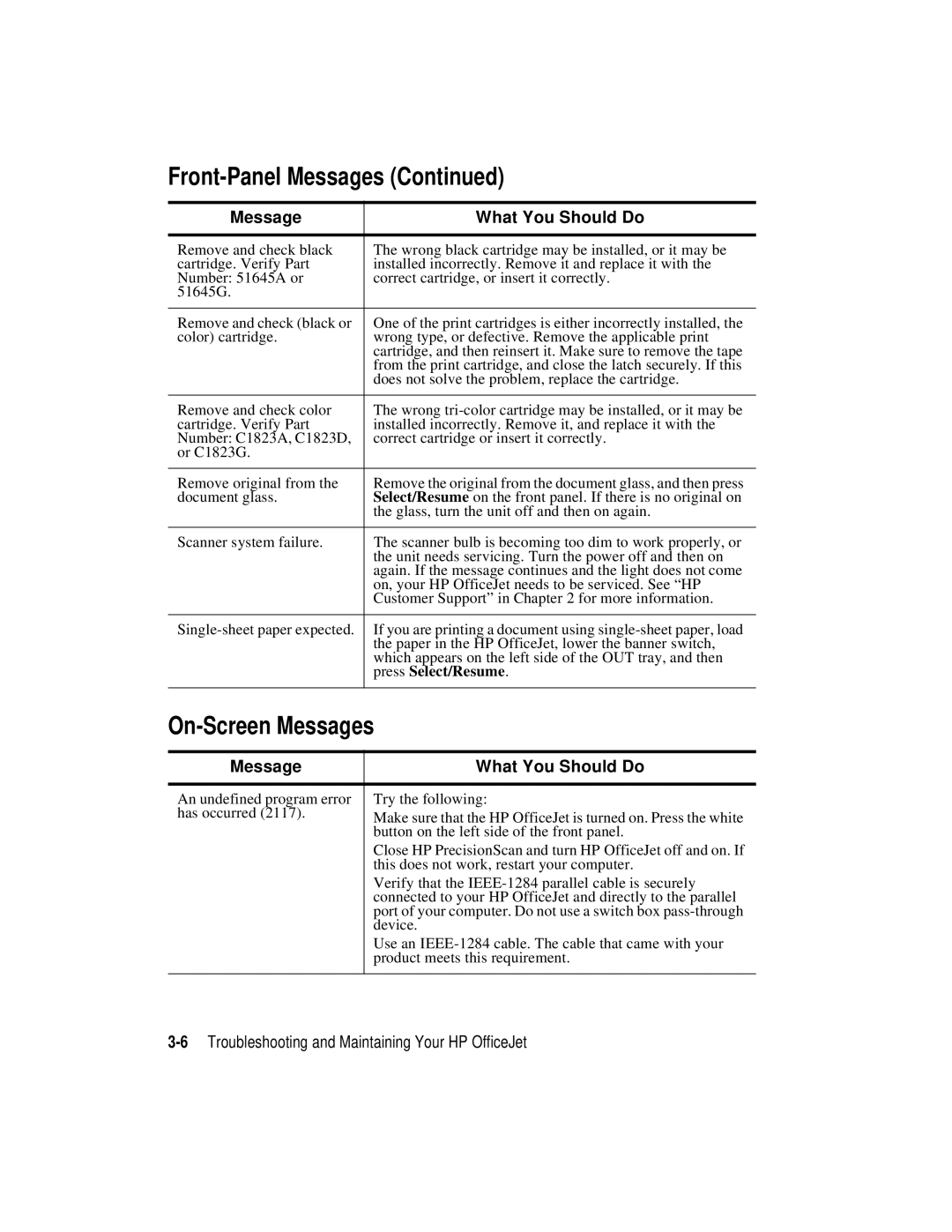Front-Panel Messages (Continued)
Message | What You Should Do |
|
|
Remove and check black | The wrong black cartridge may be installed, or it may be |
cartridge. Verify Part | installed incorrectly. Remove it and replace it with the |
Number: 51645A or | correct cartridge, or insert it correctly. |
51645G. |
|
|
|
Remove and check (black or | One of the print cartridges is either incorrectly installed, the |
color) cartridge. | wrong type, or defective. Remove the applicable print |
| cartridge, and then reinsert it. Make sure to remove the tape |
| from the print cartridge, and close the latch securely. If this |
| does not solve the problem, replace the cartridge. |
|
|
Remove and check color | The wrong |
cartridge. Verify Part | installed incorrectly. Remove it, and replace it with the |
Number: C1823A, C1823D, | correct cartridge or insert it correctly. |
or C1823G. |
|
|
|
Remove original from the | Remove the original from the document glass, and then press |
document glass. | Select/Resume on the front panel. If there is no original on |
| the glass, turn the unit off and then on again. |
|
|
Scanner system failure. | The scanner bulb is becoming too dim to work properly, or |
| the unit needs servicing. Turn the power off and then on |
| again. If the message continues and the light does not come |
| on, your HP OfficeJet needs to be serviced. See “HP |
| Customer Support” in Chapter 2 for more information. |
|
|
If you are printing a document using | |
| the paper in the HP OfficeJet, lower the banner switch, |
| which appears on the left side of the OUT tray, and then |
| press Select/Resume. |
|
|
On-Screen Messages
Message | What You Should Do |
|
|
An undefined program error | Try the following: |
has occurred (2117). | Make sure that the HP OfficeJet is turned on. Press the white |
| button on the left side of the front panel. |
| Close HP PrecisionScan and turn HP OfficeJet off and on. If |
| this does not work, restart your computer. |
| Verify that the |
| connected to your HP OfficeJet and directly to the parallel |
| port of your computer. Do not use a switch box |
| device. |
| Use an |
| product meets this requirement. |
|
|