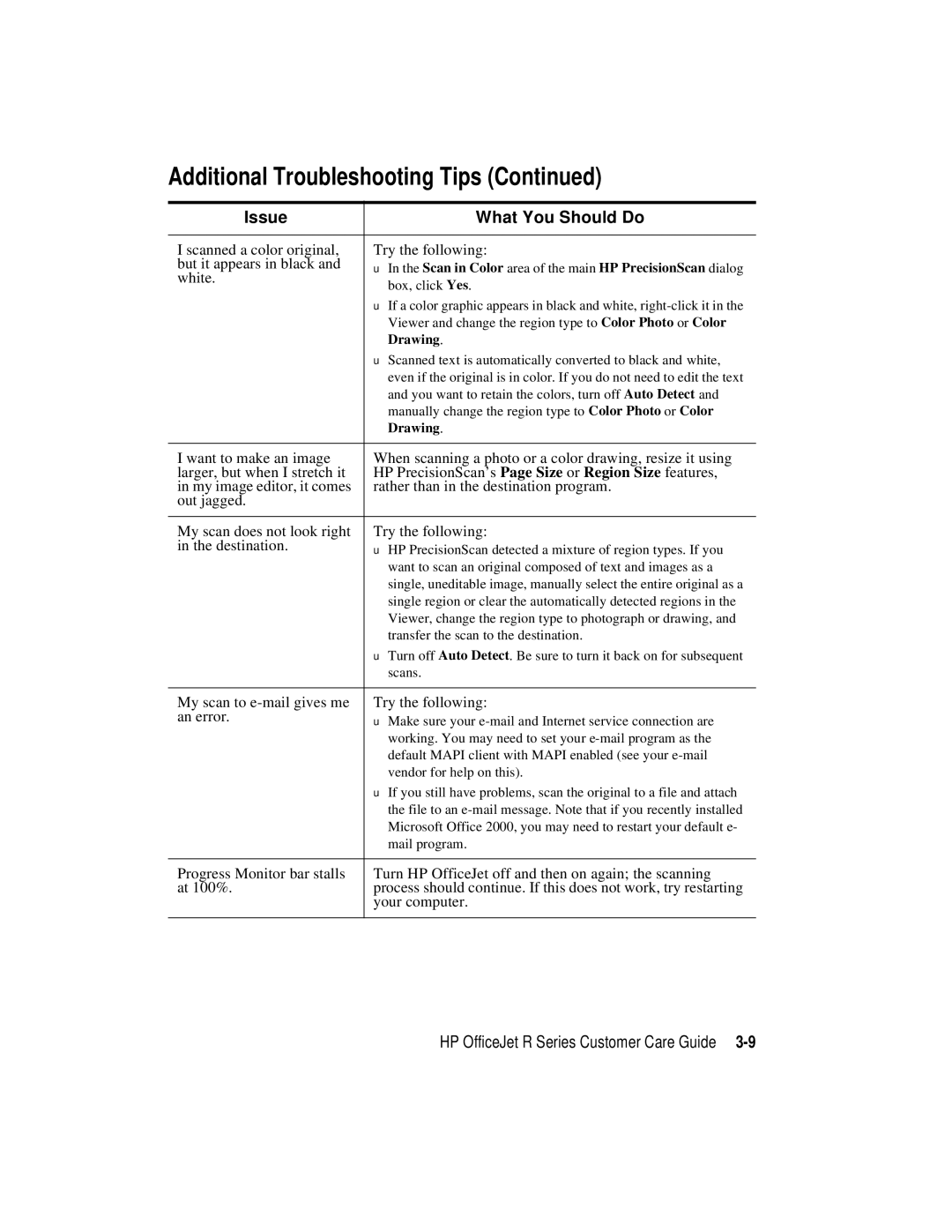Additional Troubleshooting Tips (Continued)
Issue | What You Should Do |
|
|
I scanned a color original, | Try the following: |
but it appears in black and | ◆ In the Scan in Color area of the main HP PrecisionScan dialog |
white. | box, click Yes. |
| |
| ◆ If a color graphic appears in black and white, |
| Viewer and change the region type to Color Photo or Color |
| Drawing. |
| ◆ Scanned text is automatically converted to black and white, |
| even if the original is in color. If you do not need to edit the text |
| and you want to retain the colors, turn off Auto Detect and |
| manually change the region type to Color Photo or Color |
| Drawing. |
|
|
I want to make an image | When scanning a photo or a color drawing, resize it using |
larger, but when I stretch it | HP PrecisionScan’s Page Size or Region Size features, |
in my image editor, it comes | rather than in the destination program. |
out jagged. |
|
|
|
My scan does not look right | Try the following: |
in the destination. | ◆ HP PrecisionScan detected a mixture of region types. If you |
| want to scan an original composed of text and images as a |
| single, uneditable image, manually select the entire original as a |
| single region or clear the automatically detected regions in the |
| Viewer, change the region type to photograph or drawing, and |
| transfer the scan to the destination. |
| ◆ Turn off Auto Detect. Be sure to turn it back on for subsequent |
| scans. |
|
|
My scan to | Try the following: |
an error. | ◆ Make sure your |
| working. You may need to set your |
| default MAPI client with MAPI enabled (see your |
| vendor for help on this). |
| ◆ If you still have problems, scan the original to a file and attach |
| the file to an |
| Microsoft Office 2000, you may need to restart your default e- |
| mail program. |
|
|
Progress Monitor bar stalls | Turn HP OfficeJet off and then on again; the scanning |
at 100%. | process should continue. If this does not work, try restarting |
| your computer. |
|
|
HP OfficeJet R Series Customer Care Guide