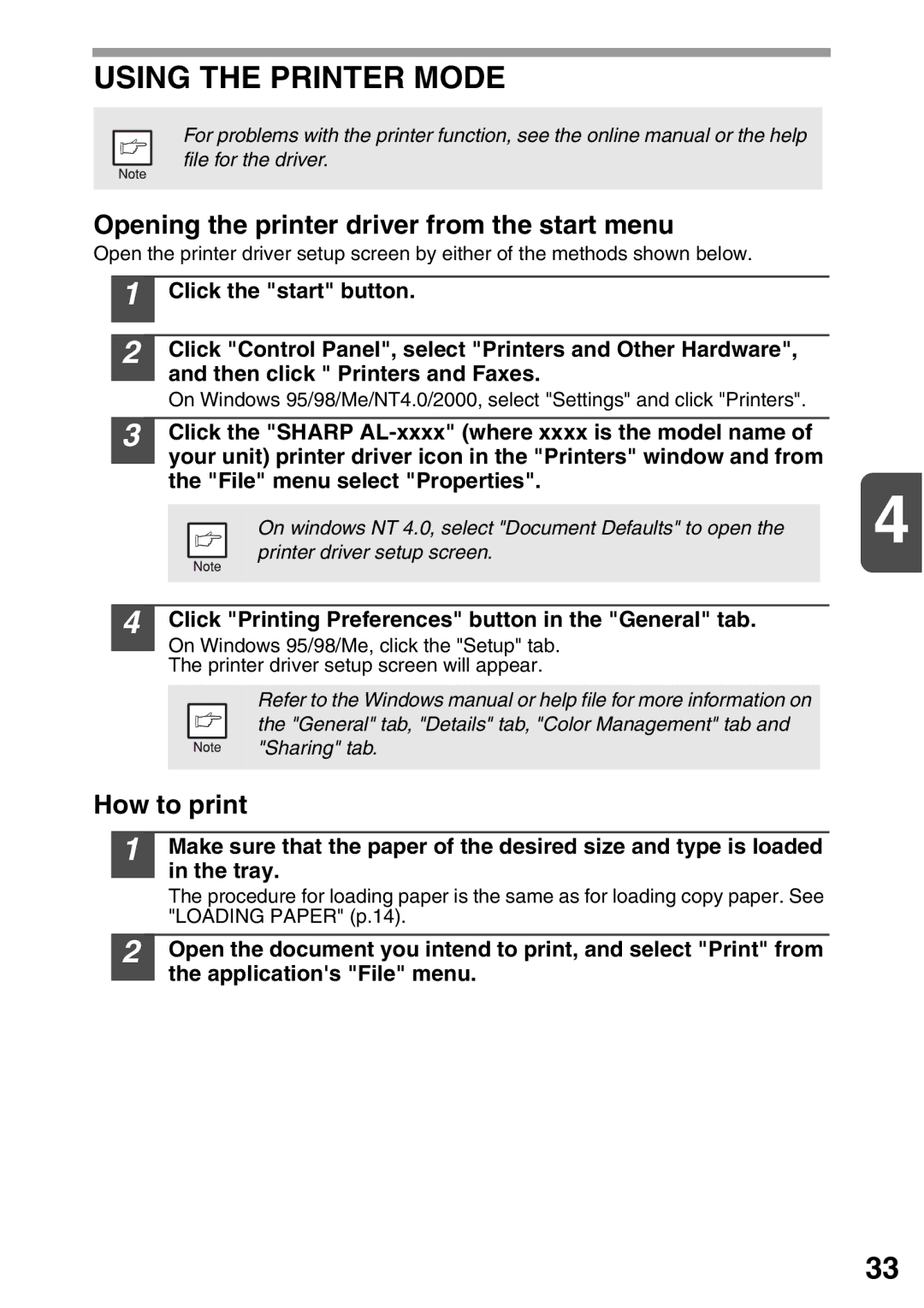USING THE PRINTER MODE
For problems with the printer function, see the online manual or the help file for the driver.
Opening the printer driver from the start menu
Open the printer driver setup screen by either of the methods shown below.
1
2
Click the "start" button.
Click "Control Panel", select "Printers and Other Hardware", and then click " Printers and Faxes.
On Windows 95/98/Me/NT4.0/2000, select "Settings" and click "Printers".
| 3 |
|
| Click the "SHARP |
| |
|
|
|
| your unit) printer driver icon in the "Printers" window and from |
| |
|
|
|
| |||
|
|
|
| the "File" menu select "Properties". | 4 | |
|
|
|
|
| ||
|
|
|
| On windows NT 4.0, select "Document Defaults" to open the |
| |
|
|
|
| printer driver setup screen. |
| |
|
|
|
|
|
|
|
|
|
|
|
|
|
|
| 4 |
|
| Click "Printing Preferences" button in the "General" tab. |
| |
|
|
|
| On Windows 95/98/Me, click the "Setup" tab. |
| |
|
|
|
| The printer driver setup screen will appear. |
| |
|
|
|
|
|
| |
|
|
|
| Refer to the Windows manual or help file for more information on |
|
|
|
|
|
| the "General" tab, "Details" tab, "Color Management" tab and |
|
|
|
|
|
| "Sharing" tab. |
|
|
|
|
|
| |||
How to print |
| |||||
|
|
|
|
|
|
|
| 1 |
|
| Make sure that the paper of the desired size and type is loaded |
| |
|
|
|
| in the tray. |
| |
|
|
|
| |||
|
|
|
| The procedure for loading paper is the same as for loading copy paper. See |
| |
|
|
|
| "LOADING PAPER" (p.14). |
| |
|
|
|
|
|
|
|
| 2 |
|
| Open the document you intend to print, and select "Print" from |
| |
|
|
|
| the application's "File" menu. |
| |
|
|
|
| |||
33