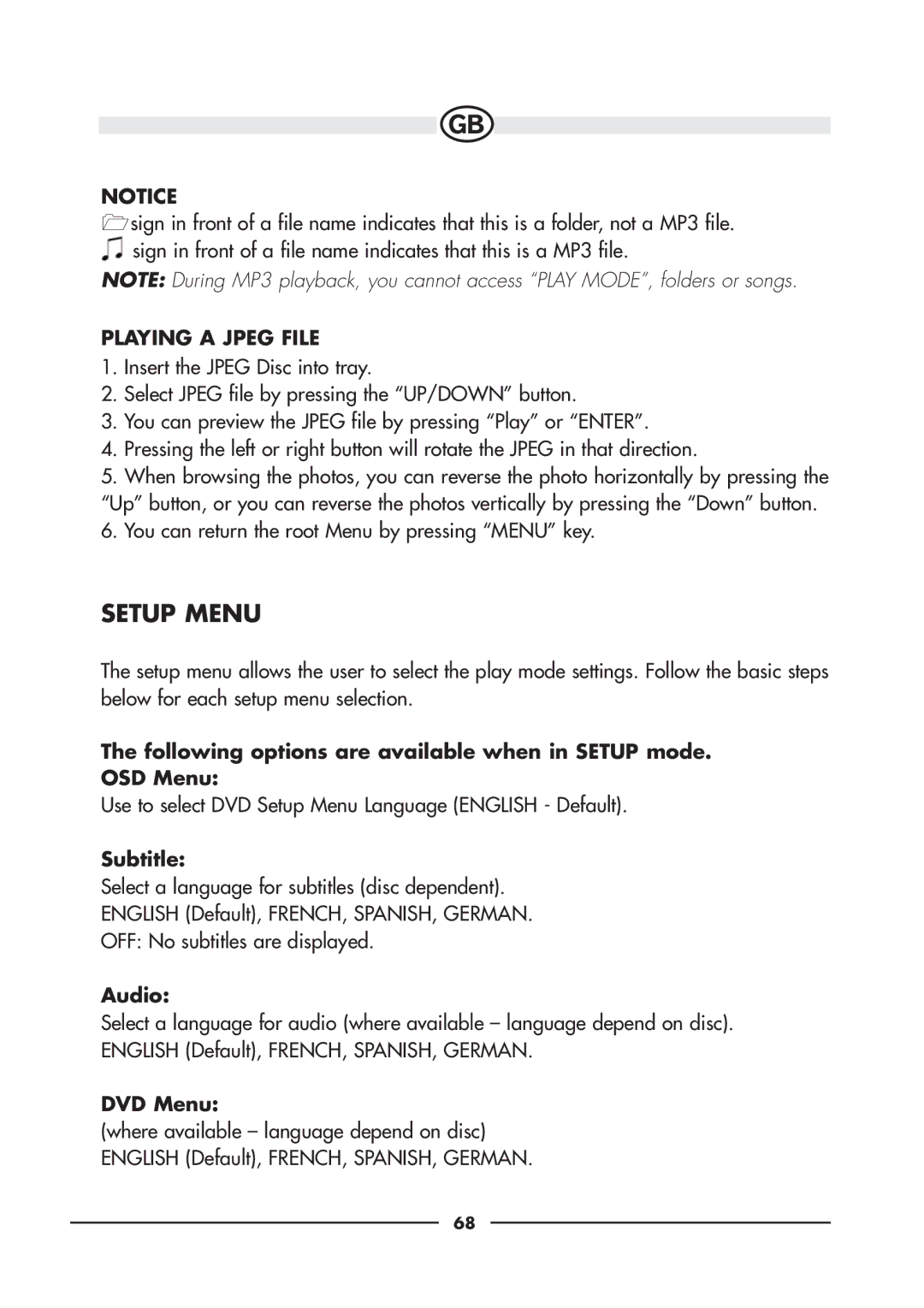NOTICE
sign in front of a file name indicates that this is a folder, not a MP3 file. ![]() sign in front of a file name indicates that this is a MP3 file.
sign in front of a file name indicates that this is a MP3 file.
NOTE: During MP3 playback, you cannot access “PLAY MODE”, folders or songs.
PLAYING A JPEG FILE
1.Insert the JPEG Disc into tray.
2.Select JPEG file by pressing the “UP/DOWN” button.
3.You can preview the JPEG file by pressing “Play” or “ENTER”.
4.Pressing the left or right button will rotate the JPEG in that direction.
5.When browsing the photos, you can reverse the photo horizontally by pressing the “Up” button, or you can reverse the photos vertically by pressing the “Down” button.
6.You can return the root Menu by pressing “MENU” key.
SETUP MENU
The setup menu allows the user to select the play mode settings. Follow the basic steps below for each setup menu selection.
The following options are available when in SETUP mode. OSD Menu:
Use to select DVD Setup Menu Language (ENGLISH - Default).
Subtitle:
Select a language for subtitles (disc dependent).
ENGLISH (Default), FRENCH, SPANISH, GERMAN.
OFF: No subtitles are displayed.
Audio:
Select a language for audio (where available – language depend on disc). ENGLISH (Default), FRENCH, SPANISH, GERMAN.
DVD Menu:
(where available – language depend on disc) ENGLISH (Default), FRENCH, SPANISH, GERMAN.
68