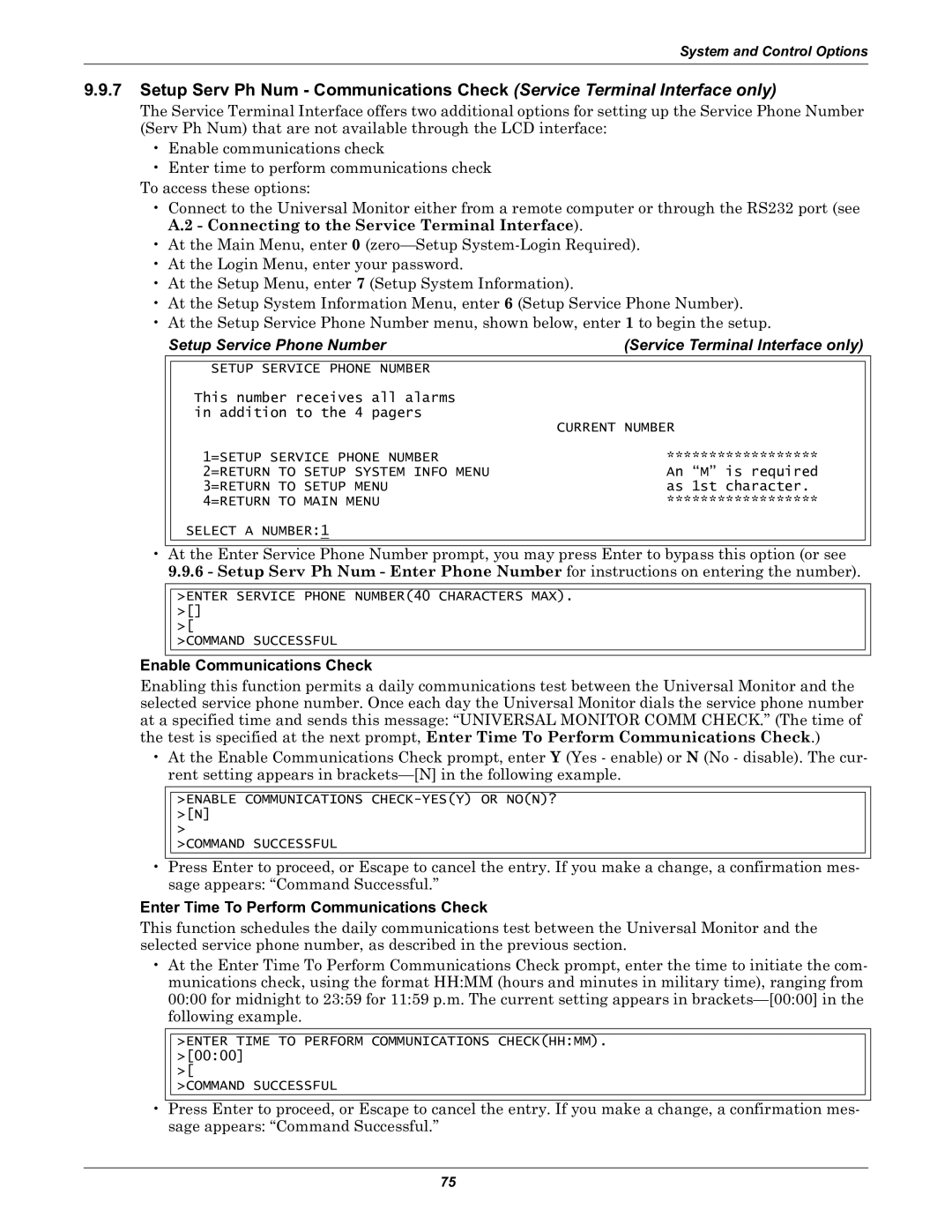System and Control Options
9.9.7Setup Serv Ph Num - Communications Check (Service Terminal Interface only)
The Service Terminal Interface offers two additional options for setting up the Service Phone Number (Serv Ph Num) that are not available through the LCD interface:
•Enable communications check
•Enter time to perform communications check
To access these options:
•Connect to the Universal Monitor either from a remote computer or through the RS232 port (see A.2 - Connecting to the Service Terminal Interface).
•At the Main Menu, enter 0
•At the Login Menu, enter your password.
•At the Setup Menu, enter 7 (Setup System Information).
•At the Setup System Information Menu, enter 6 (Setup Service Phone Number).
•At the Setup Service Phone Number menu, shown below, enter 1 to begin the setup.
•
Setup Service Phone Number | (Service Terminal Interface only) | ||
|
|
|
|
| SETUP SERVICE PHONE NUMBER |
|
|
| This number receives all alarms |
|
|
| in addition to the 4 pagers |
|
|
|
| CURRENT NUMBER | |
| 1=SETUP SERVICE PHONE NUMBER | ****************** |
|
| 2=RETURN TO SETUP SYSTEM INFO MENU | An “M” is required | |
| 3=RETURN TO SETUP MENU | as 1st character. | |
| 4=RETURN TO MAIN MENU | ****************** |
|
SELECT A NUMBER:1
At the Enter Service Phone Number prompt, you may press Enter to bypass this option (or see
9.9.6- Setup Serv Ph Num - Enter Phone Number for instructions on entering the number).
>ENTER SERVICE PHONE NUMBER(40 CHARACTERS MAX). >[] >[
>COMMAND SUCCESSFUL
Enable Communications Check
Enabling this function permits a daily communications test between the Universal Monitor and the selected service phone number. Once each day the Universal Monitor dials the service phone number at a specified time and sends this message: “UNIVERSAL MONITOR COMM CHECK.” (The time of the test is specified at the next prompt, Enter Time To Perform Communications Check.)
•At the Enable Communications Check prompt, enter Y (Yes - enable) or N (No - disable). The cur- rent setting appears in
•
>ENABLE COMMUNICATIONS
>
>COMMAND SUCCESSFUL
Press Enter to proceed, or Escape to cancel the entry. If you make a change, a confirmation mes- sage appears: “Command Successful.”
Enter Time To Perform Communications Check
This function schedules the daily communications test between the Universal Monitor and the selected service phone number, as described in the previous section.
•At the Enter Time To Perform Communications Check prompt, enter the time to initiate the com- munications check, using the format HH:MM (hours and minutes in military time), ranging from 00:00 for midnight to 23:59 for 11:59 p.m. The current setting appears in
•
>ENTER TIME TO PERFORM COMMUNICATIONS CHECK(HH:MM). >[00:00] >[
>COMMAND SUCCESSFUL
Press Enter to proceed, or Escape to cancel the entry. If you make a change, a confirmation mes- sage appears: “Command Successful.”
75