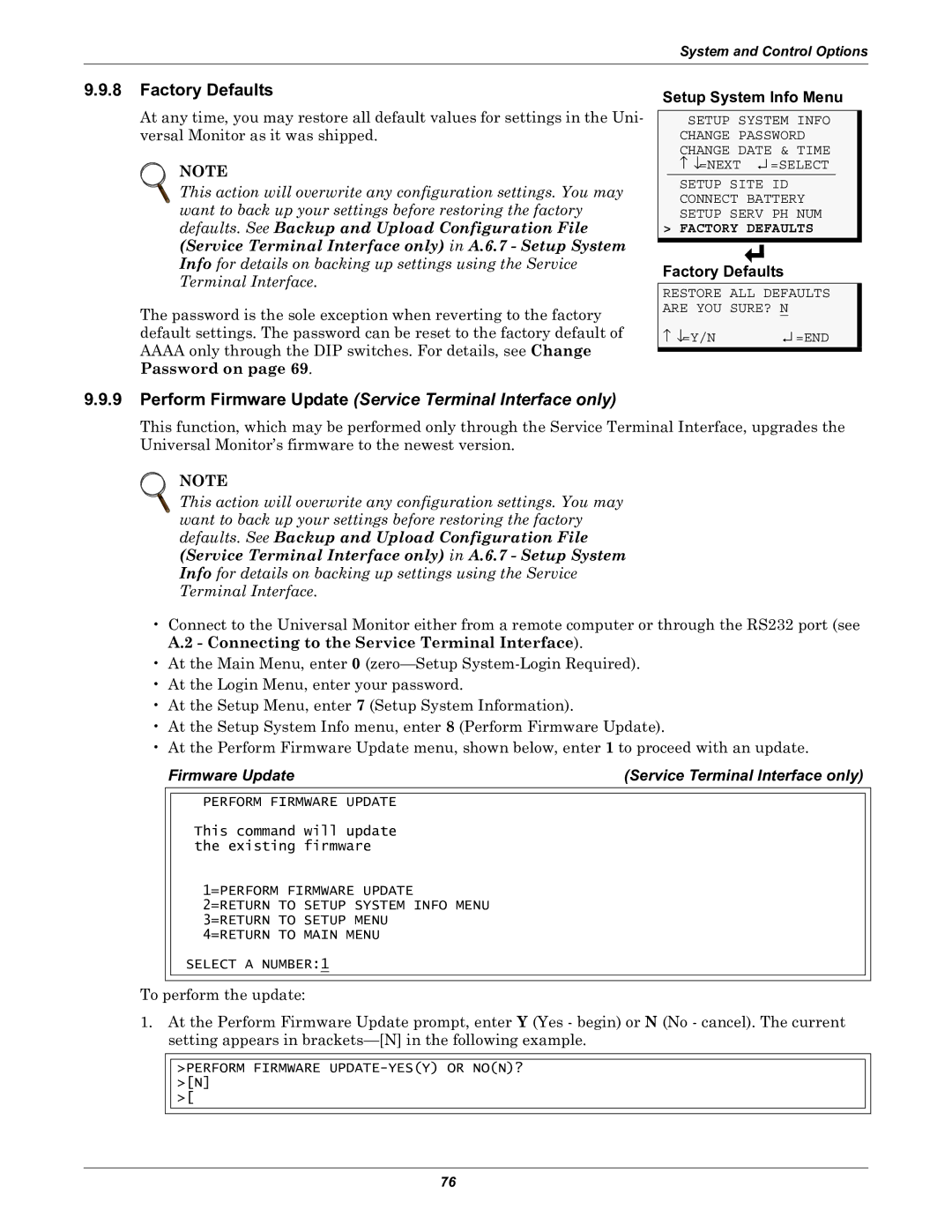System and Control Options
9.9.8Factory Defaults
At any time, you may restore all default values for settings in the Uni- versal Monitor as it was shipped.
NOTE
This action will overwrite any configuration settings. You may ![]() want to back up your settings before restoring the factory defaults. See Backup and Upload Configuration File (Service Terminal Interface only) in A.6.7 - Setup System Info for details on backing up settings using the Service Terminal Interface.
want to back up your settings before restoring the factory defaults. See Backup and Upload Configuration File (Service Terminal Interface only) in A.6.7 - Setup System Info for details on backing up settings using the Service Terminal Interface.
The password is the sole exception when reverting to the factory default settings. The password can be reset to the factory default of
AAAAonly through the DIP switches. For details, see Change Password on page 69.
Setup System Info Menu
SETUP SYSTEM INFO CHANGE PASSWORD CHANGE DATE & TIME
↑↓=NEXT ↵ =SELECT
SETUP SITE ID CONNECT BATTERY SETUP SERV PH NUM
> FACTORY DEFAULTS
Factory Defaults
RESTORE ALL DEFAULTS ARE YOU SURE? N
↑ ↓=Y/N | ↵ =END |
9.9.9Perform Firmware Update (Service Terminal Interface only)
This function, which may be performed only through the Service Terminal Interface, upgrades the Universal Monitor’s firmware to the newest version.
NOTE
This action will overwrite any configuration settings. You may ![]() want to back up your settings before restoring the factory defaults. See Backup and Upload Configuration File (Service Terminal Interface only) in A.6.7 - Setup System Info for details on backing up settings using the Service Terminal Interface.
want to back up your settings before restoring the factory defaults. See Backup and Upload Configuration File (Service Terminal Interface only) in A.6.7 - Setup System Info for details on backing up settings using the Service Terminal Interface.
•Connect to the Universal Monitor either from a remote computer or through the RS232 port (see A.2 - Connecting to the Service Terminal Interface).
•At the Main Menu, enter 0
•At the Login Menu, enter your password.
•At the Setup Menu, enter 7 (Setup System Information).
•At the Setup System Info menu, enter 8 (Perform Firmware Update).
•At the Perform Firmware Update menu, shown below, enter 1 to proceed with an update.
Firmware Update | (Service Terminal Interface only) |
PERFORM FIRMWARE UPDATE
This command will update the existing firmware
1=PERFORM FIRMWARE UPDATE
2=RETURN TO SETUP SYSTEM INFO MENU 3=RETURN TO SETUP MENU
4=RETURN TO MAIN MENU
SELECT A NUMBER:1
To perform the update:
1.At the Perform Firmware Update prompt, enter Y (Yes - begin) or N (No - cancel). The current setting appears in
>PERFORM FIRMWARE
>[
76