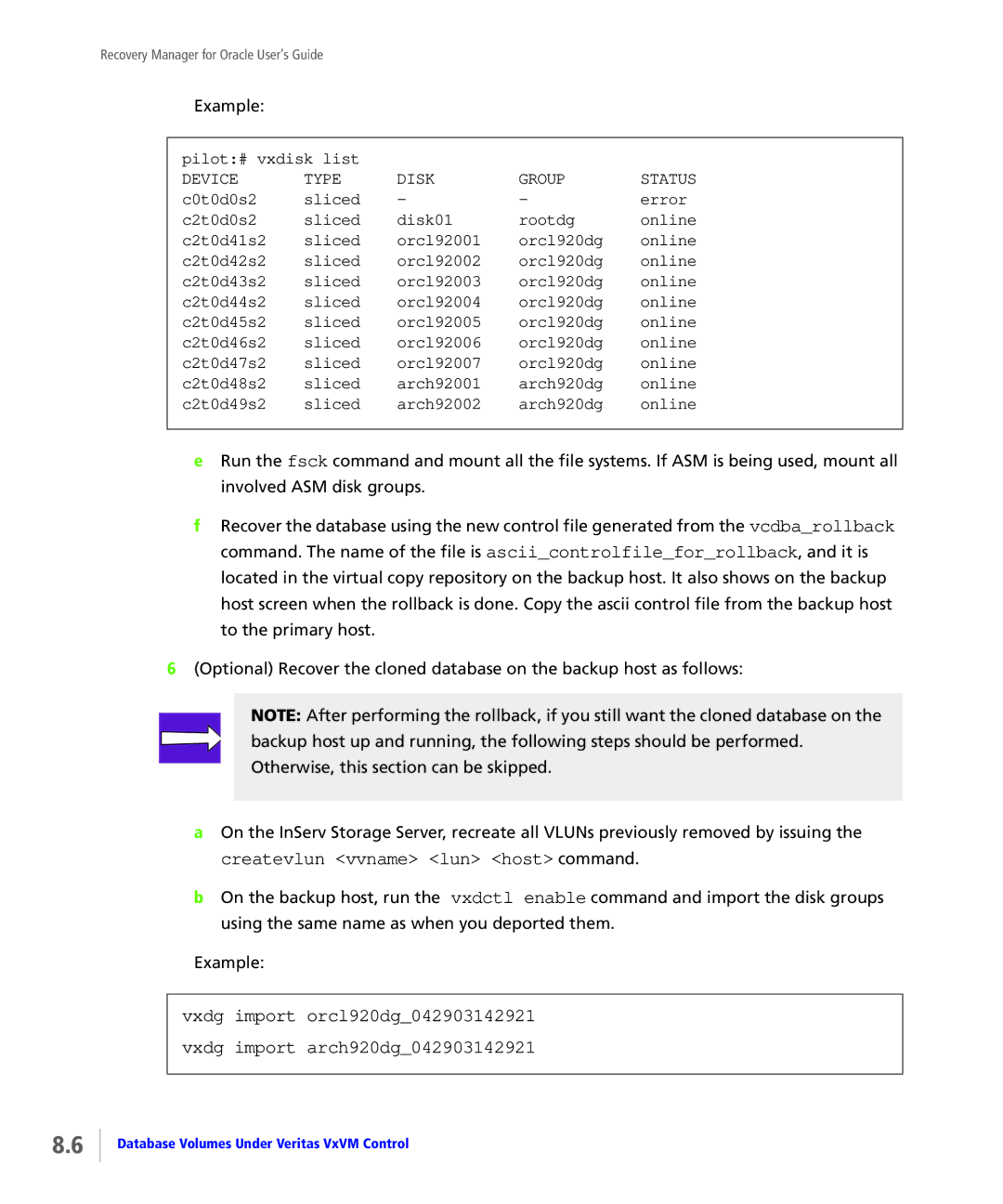3PAR Inc Technology Drive Fremont, CA 94538 U.S.A
Reader Comments and Suggestions
Table of Contents
Installing and Deinstalling Recovery Manager
Setting Up SSH Connections for Recovery Manager
Using Recovery Manager from the Menu-Driven Application
Vii
Viii
IX Index RH Revision History
Table of Contents
Introduction
Audience
Related Documents
Organization
ABCDabcd
Typographical Conventions
Found 12 73G disks
Advisories
Advisories
Overview of Recovery Manager Operations
Virtual Copies
Etc/3par/solutions/primaryhost.ora.oraclesid
About the Recovery Manager Repository
Etc/3par/solutions/Host1.ora.test
Interacting with Oracle
Interacting with Veritas Volume Manager
Interacting with Veritas NetBackup and Oracle Rman
Etc/3par/solutions/primaryhost.ora.oraclesid/config
Recovery Manager Utilities
Database Configuration Utility
Etc/3par/solutions/primaryhost.ora.oraclesid/configexp.sh
Recovery Manager Utilities
Virtual Copy Display Utility
Database
Virtual Copy Mount Utility
Virtual Copy Unmount Utility
Virtual Copy Export Utility
Database Cloning Utility
Vcname
Cloned Database Removal Utility
Etc/3par/solutions/primaryhost.ora.oraclesid/timestamp
Virtual Copy Repository
Virtual Copy Removal Utility
Database Rollback from a Virtual Copy
Virtual Copy Policy
Database Rollback Utility
Recovery Manager and Third-Party Backup Tools
Database Backup Utility
Immediate Backup
Automatic Backup
Recovery Manager and Third-Party Backup Tools
Database Restoration Utility
Recovery Manager with Remote Copy
Recovery Manager with Remote Copy
Installing and Deinstalling Recovery Manager
Preinstallation Requirements
Referencing the Support Matrix
Preinstallation Requirements
# mount -t iso9660 -r /dev/cdrom /mnt/cdrom
Installing Recovery Manager on Linux Systems
Starting Installation
# cd /mnt/cdrom0
Verifying Installation
PM PDT
#chmod 550 /opt/3par/vcdbaora
Removing Recovery Manager from Linux Systems
Installing Recovery Manager on Solaris Systems
# rpm -e VCDBAora
# cd /cdrom/cdrom0
Showrev -p grep
# mount -F hsfs -o ro /dev/dsk/c0t6d0s2/cdrom
# pkgadd -d . VCDBAora
Instdate Jan 19 2007 1521 Hotline Salesinfo@3pardata.com
Completely installed
166294 Blocks used approx
Removing Recovery Manager from Solaris Systems
# pkgrm VCDBAora
Removing Recovery Manager from Solaris Systems
Configuring Recovery Manager
Setting Up Connections on Recovery Manager
Setting up RSH/CLI Connections for Recovery Manager
CLI
Backuphost user
RSH/CLI Connection Relationship for Remote Copy Support
Backuphost rootuser
Backuphost# rsh primaryhost ls
Backuphost# rsh nbumaster ls
Where username is the username you created in step
Createuser command
Primaryhost# showsys
Backuphost# showsys
Setting Up SSH Connections for Recovery Manager
SSH Connection Relationship
Modifying the SSH Daemon Configuration
SSH Restrictions
PermitRootLogin yes Etc/ssh/sshdconfig
Generating an SSH Key Pair for the Backup Host
Generating an SSH Key Pair for the Primary Host
Primaryhost # scp backuphost~/.ssh/* ~/.ssh
Root@pilots password
Backuphost# ssh root@primaryhost
Authorizedkeys file
Cli% createuser -c password username all edit
Authenticity of host NBUmaster cant be established
Backuphost# ssh username@ssname usernames password password
Backuphost# ssh username@ssname
Authenticity of host ssname cant be established
Primaryhost# ssh username@ssname usernames password password
Setting up National Language Host Support
# NLSPATH=$NLSPATH/usr/lib/locale/%L/%N # export Nlspath
Setting Up NetBackup Policies for NBU User-Managed Backup
Setting up Manual Pages on Both Primary and Backup Hosts
Setting up a Search Path on Both Primary and Backup Hosts
# PATH=$PATH/opt/3par/vcdbaora/bin # export Path
Configuring the NetBackup Policy for Database Backup
Incremental options
Setting Up NetBackup Configuration Parameters
Configuring the NetBackup Policy for Archive Log Backup
Clientname = virtualhostname
Setting Up NetBackup Policies for Oracle Rman Backup
Primaryhost.ora.oraclesid/vcdbanbudbbackup.sh
Vcdbanbuarchbackup.sh
Creating an Rman Recovery Catalog
Primaryhost.ora.oraclesid
Rmanpassword is the password for the rmanuser
$ export ORACLESID=catdb
Catdb = description =
Sidlistlistener = Sidlist =
Recovery Manager Configuration Files
Backup host# opt/3par/vcdbaora/bin/vcdbamain
Enter Oraclesid of the database instance h=help,q=quit?
Select remote shell command r=rsh,s=ssh,h=help,q=quit?
Enter Oraclehome on the backup host h=help,s=skip,q=quit?
Enter Oraclehome on the primary host h=help,q=quit?
Do you want to setup configuration for remote copy? y,n,q? n
Enter InServ name h=help,q=quit?
Enter 3PAR password file on backup host h=help,q=quit?
Enter 3PAR password file on primary host h=help,q=quit?
Enter InServs user name for the backup host h=help,q=quit?
Enter InServs user name for primary host h=help,q=quit?
Enter Oracle Rman channel type d=DISK,s=SBTTAPE,h,q?
Enter NetBackup master server name h=help,q=quit?
Enter number of channels to be allocated h=help,q=quit?
Enter NetBackup policy name for archivelog backup h,q?
Backup host# echo $DISPLAY
Backup host# xhost +
Backup host# /opt/3par/vcdbaora/bin/vcdbagui
Recovery Manager Configuration Files
Host and Database Properties screens appear
Recovery Manager Configuration Files
Recovery Manager Policy screen appears
Vendor Backup Product Properties screen appears
Etc/3par/solutions/primaryhost.ora.oraclesid/config
Etc/3par/solutions/primaryhost.ora.oraclesid/gui
Backuphost# /opt/3par/vcdbaora/bin/vcdbamain
Enter Oraclehome of ASM instance on the backup host h,q?
Enter Oraclehome on the backup host h=help,q=quit?
Enter Oraclesid of the database instance h,q?
Enter Oracle parameter file of the database instance h,q?
Enter Primary/Local InServ name h=help,q=quit?
Enter Secondary/Remote InServ name h=help,q=quit?
Enter Primary/Local InServs user name h=help,q=quit?
Backuphost# /opt/3par/vcdbaora/bin/vcdbagui
Backuphost# xhost +
Backuphost# echo $DISPLAY
Enter Secondary/Remote InServs user name h=help,q=quit?
Host and Database Properties screen appears
Recovery Manager Configuration Files
Recovery Manager Configuration Files
Recovery Manager Configuration Files
Recovery Manager Configuration Files
Recovery Manager Configuration Files
Using Recovery Manager from the Menu-Driven Application
Starting the Menu-Driven Application
Managing Virtual Copies
Displaying Virtual Copies
Creating a Virtual Copy
Removing a Virtual Copy
Unmounting a Virtual Copy
Mounting a Virtual Copy
Exporting a Virtual Copy
Setting Virtual Copy Policy
Removing a Virtual Copy’s Repository
Backup Archive Log Destination
Performing Immediate Backups
Backing Up Virtual Copies
Backup Database
Performing Automatic Backups
Backup Archive Logs Destination
Performing Restores
Performing Restores
Performing Periodic Remote Copy
Using the Recovery Manager Command Line Interface
Recovery Manager for Oracle User’s Guide
Vcdbabackup
Syntax
Command
Options
Command
Vcdbacheckconfig
Vcdbaconfig -s oraclesid -p primaryhost
Vcdbaconfig
Primaryhost.ora.oraclesid/config
Command
Command
Options
Vcdbacreate
Options
Command
Vcdbacreatedb
Options
Command
Vcdbadisplay
Vcdbadisplay -s oraclesid -p primaryhost -t timestamp
Vcdbadisplay -s TEST920 -p pilot
Vcdbadisplay -s TEST920 -p pilot -t
Vcdbaexport
Alttpdpwfilealttpdusername
Vcdbamain
Command
Vcdbamount
Options
Command
Vcdbaremove
Vcdbaremove -s oraclesid -p primaryhost -t timestamp
Vcdbaremovedb
Command
Vcdbarestore
Command
Options
Vcdbarmrep
Vcdbarmrep -s oraclesid -p primaryhost -t timestamp -f
Command
Vcdbarollback
Dataarch
Vcdbarsync
Command
Vcdbaumount
Vcdbaumount -s oraclesid -p primaryhost -t timestamp -f
Options
Using the Recovery Manager Graphical User Interface
Stopping the GUI
Starting and Stopping the Recovery Manager GUI
Starting the GUI
Modifying Configuration Files
Creating Configuration Files
Removing Configuration Files
Using Virtual Copies
Setting up Virtual Copy Policy
Refreshing Virtual Copy Information
Mounting a Virtual Copy
Backing up a Virtual Copy
Removing a Virtual Copy Repository
Restoring Datafiles
Refreshing Database Information
Exporting a Virtual Copy to an Alternate Backup Host
Cloning a Database
Periodic Database Synchronization
Removing a Cloned Database
Starting Periodic Synchronization
Removing the Recovery Manager Periodic Sync Lock
Verifying the Periodic Synchronization Process
Refreshing Remote Copy Information
Using the Recovery Manager Rollback Utility
Rollback with Read-Only Virtual Copies
Database Volumes Not Under Veritas VxVM Control
Vcdbarollback Usage
Removevlun Oracledata1 101 pilot
Rollback with Read-Write Virtual Copies
Createvlun Oracledata1 101 pilot
Database Volumes Under Veritas VxVM Control
Vxvol -g arch920dg startall
Vcdbarollback -s TEST920 -p pilot -t 042903142921 -v -w
C0t0d0s2
Error
Pilot# vxdisk list
C2t0d0s2
Vcdbarollback -s TEST920 -p pilot -t 042903142921
Database Volumes Under Veritas VxVM Control
Using Remote Copy with Recovery Manager
Overview
Opt/3par/vcdbaora/bin/vcdbarsync
Recovery Manager’s Remote Copy Requirements
System Configuration
Etc/3par/solutions/right.ora.ISS920/032103170642
System Configuration
Primaryhost# ssh username@ssname
Verifying Remote Copy Settings
Verifying the Primary/Local Remote Copy Setting
Cli% showport -rcip
Cli% showrcopy targets targetname
Verifying the Secondary/Remote Copy Setting
Backuphost# ssh username@ssname
Creatercopytarget
Cli% showrcopy groups groupname
Syncrcopy groupname command
Startrcopygroup groupname
Eagle IPC transport error Eaprocessdown
Using Remote Copy
Available Or found
Using Remote Copy
Index
IX.2
IX.3
IX.4
Revision History
RH.2