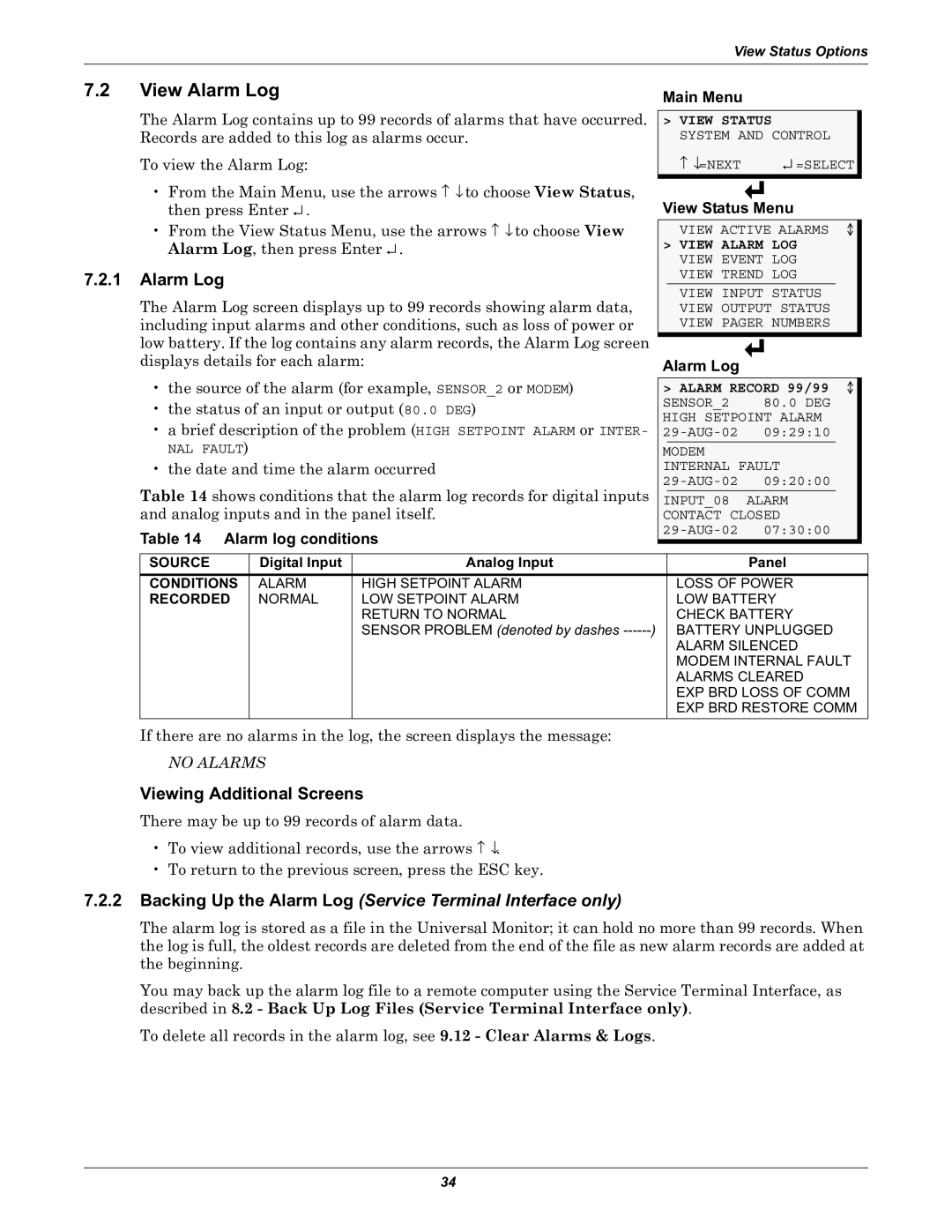View Status Options
7.2View Alarm Log
The Alarm Log contains up to 99 records of alarms that have occurred. Records are added to this log as alarms occur.
To view the Alarm Log:
•From the Main Menu, use the arrows ↑ ↓ to choose View Status, then press Enter ↵ .
•From the View Status Menu, use the arrows ↑ ↓ to choose View Alarm Log, then press Enter ↵ .
7.2.1Alarm Log
The Alarm Log screen displays up to 99 records showing alarm data, including input alarms and other conditions, such as loss of power or low battery. If the log contains any alarm records, the Alarm Log screen displays details for each alarm:
•the source of the alarm (for example, SENSOR_2 or MODEM)
•the status of an input or output (80.0 DEG)
•a brief description of the problem (HIGH SETPOINT ALARM or INTER-
NAL FAULT)
•the date and time the alarm occurred
Table 14 shows conditions that the alarm log records for digital inputs and analog inputs and in the panel itself.
Table 14 Alarm log conditions
Main Menu
>VIEW STATUS SYSTEM AND CONTROL
↑ ↓=NEXT | ↵ =SELECT |
View Status Menu
VIEW ACTIVE ALARMS
>VIEW ALARM LOG VIEW EVENT LOG VIEW TREND LOG
VIEW INPUT STATUS VIEW OUTPUT STATUS VIEW PAGER NUMBERS
Alarm Log
> ALARM RECORD 99/99 | |
SENSOR_2 | 80.0 DEG |
HIGH SETPOINT ALARM | |
09:29:10 | |
MODEM |
|
INTERNAL FAULT | |
09:20:00 | |
INPUT_08 | ALARM |
CONTACT CLOSED | |
07:30:00 | |
SOURCE | Digital Input | Analog Input | Panel |
CONDITIONS | ALARM | HIGH SETPOINT ALARM | LOSS OF POWER |
RECORDED | NORMAL | LOW SETPOINT ALARM | LOW BATTERY |
|
| RETURN TO NORMAL | CHECK BATTERY |
|
| SENSOR PROBLEM (denoted by dashes | BATTERY UNPLUGGED |
|
|
| ALARM SILENCED |
|
|
| MODEM INTERNAL FAULT |
|
|
| ALARMS CLEARED |
|
|
| EXP BRD LOSS OF COMM |
|
|
| EXP BRD RESTORE COMM |
If there are no alarms in the log, the screen displays the message:
NO ALARMS
Viewing Additional Screens
There may be up to 99 records of alarm data.
•To view additional records, use the arrows ↑ ↓.
•To return to the previous screen, press the ESC key.
7.2.2Backing Up the Alarm Log (Service Terminal Interface only)
The alarm log is stored as a file in the Universal Monitor; it can hold no more than 99 records. When the log is full, the oldest records are deleted from the end of the file as new alarm records are added at the beginning.
You may back up the alarm log file to a remote computer using the Service Terminal Interface, as described in 8.2 - Back Up Log Files (Service Terminal Interface only).
To delete all records in the alarm log, see 9.12 - Clear Alarms & Logs.
34