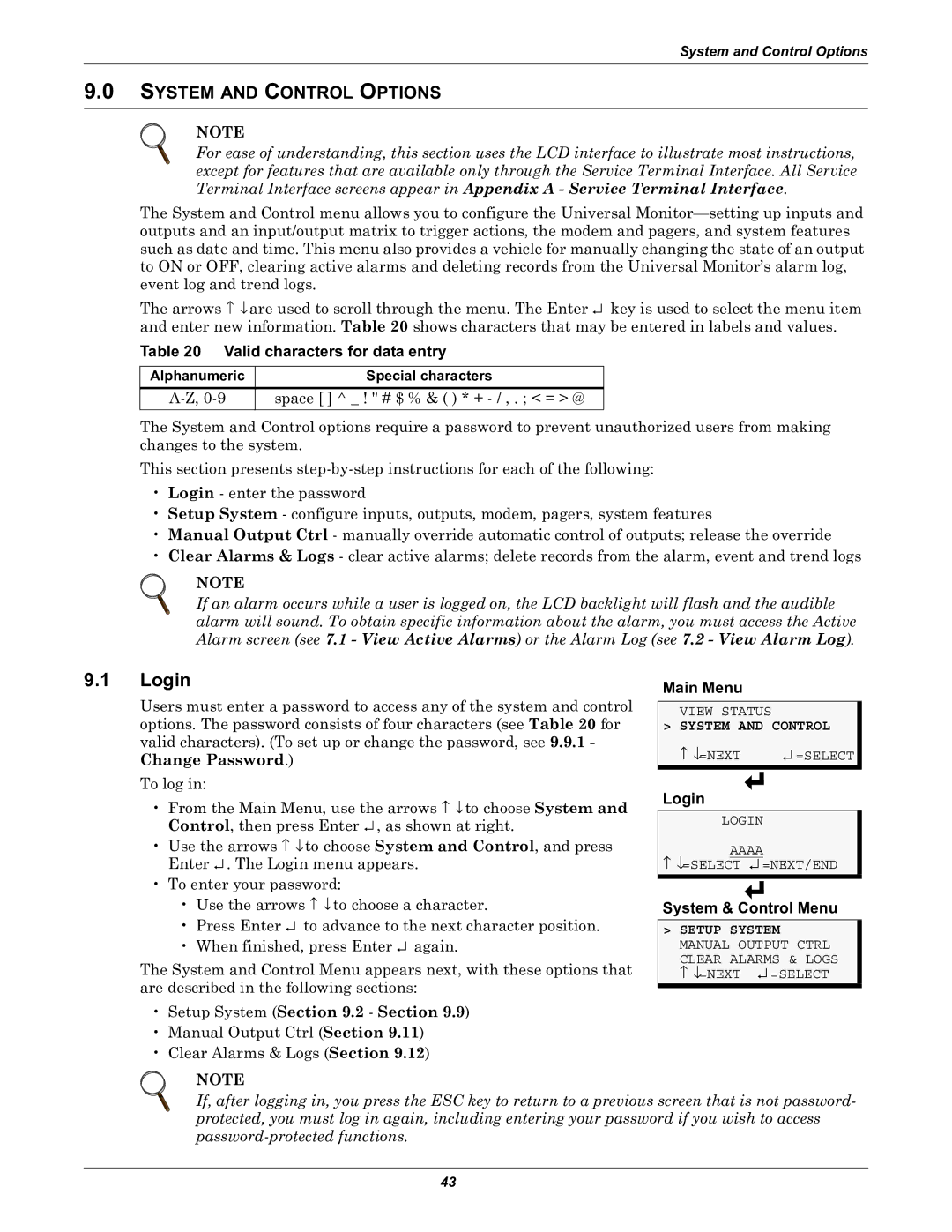System and Control Options
9.0SYSTEM AND CONTROL OPTIONS
NOTE
For ease of understanding, this section uses the LCD interface to illustrate most instructions, except for features that are available only through the Service Terminal Interface. All Service Terminal Interface screens appear in Appendix A - Service Terminal Interface.
The System and Control menu allows you to configure the Universal
The arrows ↑ ↓ are used to scroll through the menu. The Enter ↵ key is used to select the menu item and enter new information. Table 20 shows characters that may be entered in labels and values.
Table 20 Valid characters for data entry
Alphanumeric
Special characters
space [ ] ^ _ ! " # $ % & ( ) * +
The System and Control options require a password to prevent unauthorized users from making changes to the system.
This section presents
•Login - enter the password
•Setup System - configure inputs, outputs, modem, pagers, system features
•Manual Output Ctrl - manually override automatic control of outputs; release the override
•Clear Alarms & Logs - clear active alarms; delete records from the alarm, event and trend logs
NOTE
If an alarm occurs while a user is logged on, the LCD backlight will flash and the audible alarm will sound. To obtain specific information about the alarm, you must access the Active Alarm screen (see 7.1 - View Active Alarms) or the Alarm Log (see 7.2 - View Alarm Log).
9.1Login
Users must enter a password to access any of the system and control options. The password consists of four characters (see Table 20 for valid characters). (To set up or change the password, see 9.9.1 - Change Password.)
To log in:
•From the Main Menu, use the arrows ↑ ↓ to choose System and Control, then press Enter ↵ , as shown at right.
•Use the arrows ↑ ↓ to choose System and Control, and press Enter ↵ . The Login menu appears.
•To enter your password:
•Use the arrows ↑ ↓ to choose a character.
•Press Enter ↵ to advance to the next character position.
•When finished, press Enter ↵ again.
The System and Control Menu appears next, with these options that are described in the following sections:
•Setup System (Section 9.2 - Section 9.9)
•Manual Output Ctrl (Section 9.11)
•Clear Alarms & Logs (Section 9.12)
NOTE
Main Menu
VIEW STATUS
> SYSTEM AND CONTROL
↑ ↓=NEXT | ↵ =SELECT |
Login
LOGIN
AAAA
↑↓=SELECT ↵ =NEXT/END
System & Control Menu
>SETUP SYSTEM MANUAL OUTPUT CTRL
CLEAR ALARMS & LOGS ↑ ↓=NEXT ↵ =SELECT
If, after logging in, you press the ESC key to return to a previous screen that is not password- protected, you must log in again, including entering your password if you wish to access
43