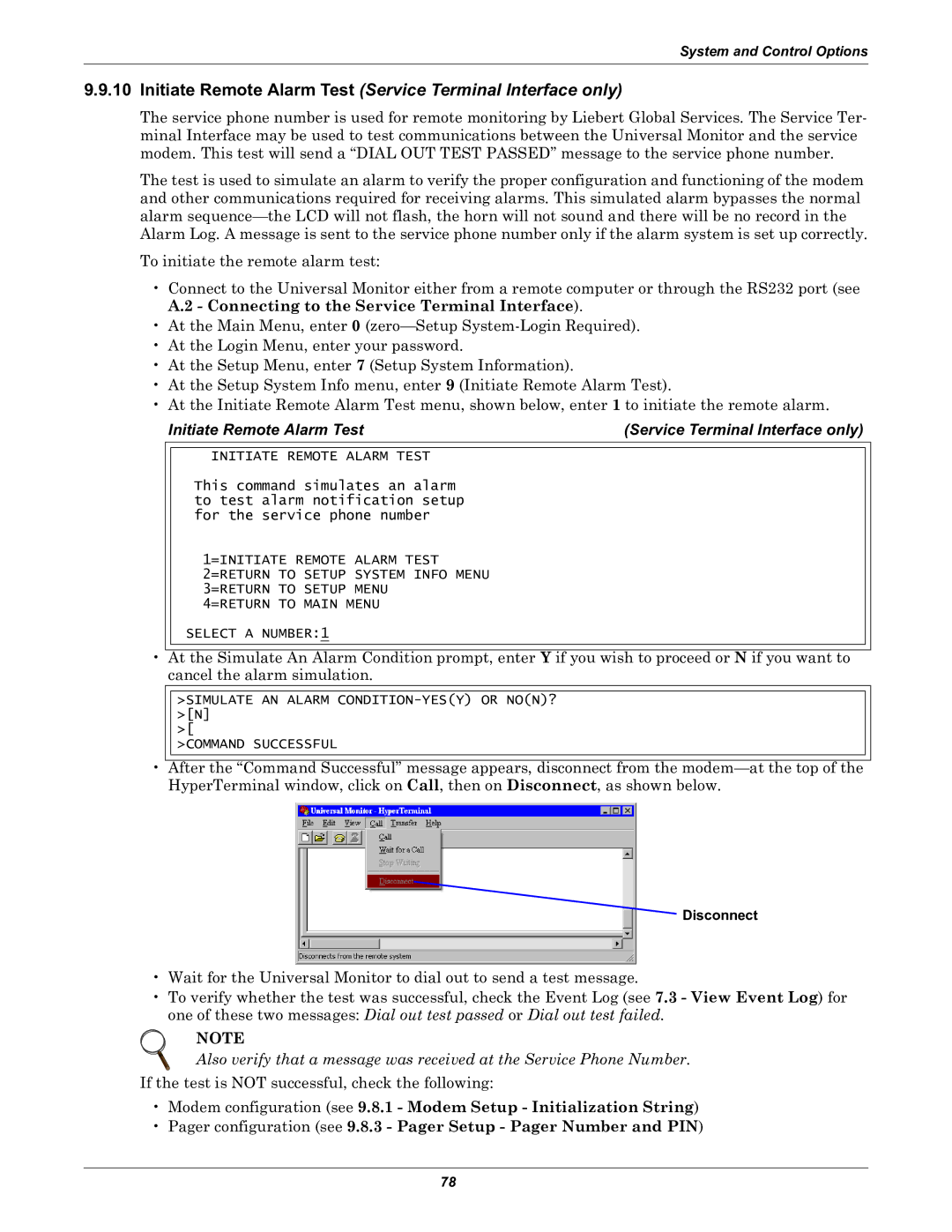System and Control Options
9.9.10Initiate Remote Alarm Test (Service Terminal Interface only)
The service phone number is used for remote monitoring by Liebert Global Services. The Service Ter- minal Interface may be used to test communications between the Universal Monitor and the service modem. This test will send a “DIAL OUT TEST PASSED” message to the service phone number.
The test is used to simulate an alarm to verify the proper configuration and functioning of the modem and other communications required for receiving alarms. This simulated alarm bypasses the normal alarm
To initiate the remote alarm test:
•Connect to the Universal Monitor either from a remote computer or through the RS232 port (see A.2 - Connecting to the Service Terminal Interface).
•At the Main Menu, enter 0
•At the Login Menu, enter your password.
•At the Setup Menu, enter 7 (Setup System Information).
•At the Setup System Info menu, enter 9 (Initiate Remote Alarm Test).
•At the Initiate Remote Alarm Test menu, shown below, enter 1 to initiate the remote alarm.
Initiate Remote Alarm Test | (Service Terminal Interface only) |
•
INITIATE REMOTE ALARM TEST
This command simulates an alarm to test alarm notification setup for the service phone number
1=INITIATE REMOTE ALARM TEST 2=RETURN TO SETUP SYSTEM INFO MENU 3=RETURN TO SETUP MENU
4=RETURN TO MAIN MENU
SELECT A NUMBER:1
At the Simulate An Alarm Condition prompt, enter Y if you wish to proceed or N if you want to cancel the alarm simulation.
•
>SIMULATE AN ALARM
>[
>COMMAND SUCCESSFUL
After the “Command Successful” message appears, disconnect from the
 Disconnect
Disconnect
•Wait for the Universal Monitor to dial out to send a test message.
•To verify whether the test was successful, check the Event Log (see 7.3 - View Event Log) for one of these two messages: Dial out test passed or Dial out test failed.
NOTE
Also verify that a message was received at the Service Phone Number.
If the test is NOT successful, check the following:
•Modem configuration (see 9.8.1 - Modem Setup - Initialization String)
•Pager configuration (see 9.8.3 - Pager Setup - Pager Number and PIN)
78