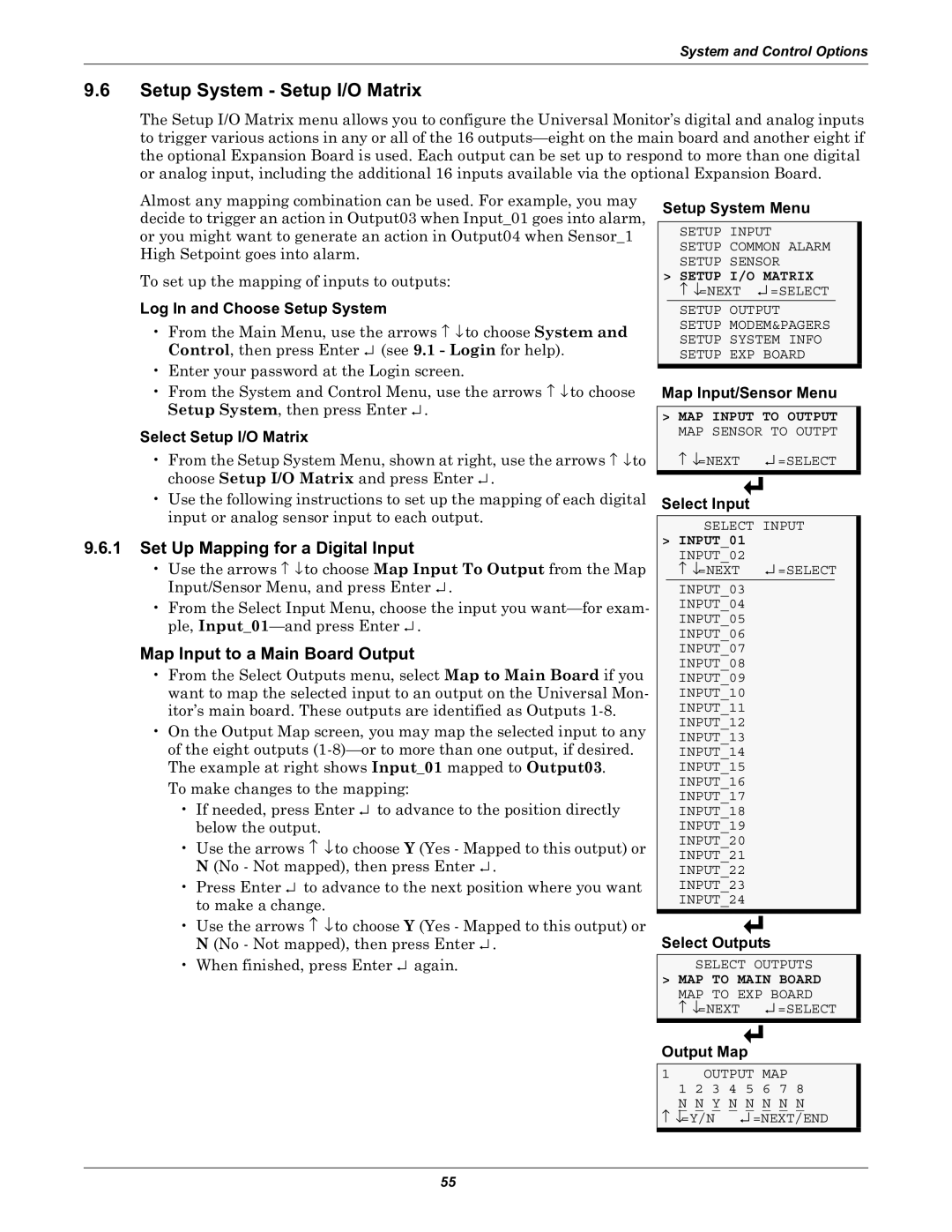System and Control Options
9.6Setup System - Setup I/O Matrix
The Setup I/O Matrix menu allows you to configure the Universal Monitor’s digital and analog inputs to trigger various actions in any or all of the 16
Almost any mapping combination can be used. For example, you may decide to trigger an action in Output03 when Input_01 goes into alarm, or you might want to generate an action in Output04 when Sensor_1 High Setpoint goes into alarm.
To set up the mapping of inputs to outputs:
Log In and Choose Setup System
•From the Main Menu, use the arrows ↑ ↓ to choose System and Control, then press Enter ↵ (see 9.1 - Login for help).
•Enter your password at the Login screen.
•From the System and Control Menu, use the arrows ↑ ↓ to choose Setup System, then press Enter ↵ .
Select Setup I/O Matrix
•From the Setup System Menu, shown at right, use the arrows ↑ ↓to choose Setup I/O Matrix and press Enter ↵ .
•Use the following instructions to set up the mapping of each digital input or analog sensor input to each output.
9.6.1Set Up Mapping for a Digital Input
•Use the arrows ↑ ↓to choose Map Input To Output from the Map Input/Sensor Menu, and press Enter ↵ .
•From the Select Input Menu, choose the input you
Map Input to a Main Board Output
•From the Select Outputs menu, select Map to Main Board if you want to map the selected input to an output on the Universal Mon- itor’s main board. These outputs are identified as Outputs
•On the Output Map screen, you may map the selected input to any of the eight outputs
To make changes to the mapping:
•If needed, press Enter ↵ to advance to the position directly below the output.
•Use the arrows ↑ ↓to choose Y (Yes - Mapped to this output) or N (No - Not mapped), then press Enter ↵ .
•Press Enter ↵ to advance to the next position where you want to make a change.
•Use the arrows ↑ ↓to choose Y (Yes - Mapped to this output) or N (No - Not mapped), then press Enter ↵ .
•When finished, press Enter ↵ again.
Setup System Menu
SETUP INPUT
SETUP COMMON ALARM SETUP SENSOR
>SETUP I/O MATRIX
↑ ↓=NEXT ↵ =SELECT
SETUP OUTPUT SETUP MODEM&PAGERS SETUP SYSTEM INFO SETUP EXP BOARD
Map Input/Sensor Menu
>MAP INPUT TO OUTPUT MAP SENSOR TO OUTPT
↑ ↓=NEXT ↵ =SELECT
Select Input
SELECT INPUT
>INPUT_01 INPUT_02
↑ ↓=NEXT ↵ =SELECT
INPUT_03
INPUT_04
INPUT_05
INPUT_06
INPUT_07
INPUT_08
INPUT_09
INPUT_10
INPUT_11
INPUT_12
INPUT_13
INPUT_14
INPUT_15
INPUT_16
INPUT_17
INPUT_18
INPUT_19
INPUT_20
INPUT_21
INPUT_22
INPUT_23
INPUT_24
Select Outputs
SELECT OUTPUTS
> MAP TO MAIN BOARD
MAP TO EXP BOARD | |
↑ ↓=NEXT | ↵ =SELECT |
Output Map
1 | OUTPUT | MAP |
| |
| 1 2 3 | 4 5 | 6 7 | 8 |
| N N Y N N N N N | |||
↑ ↓=Y/N | ↵ =NEXT/END | |||
55