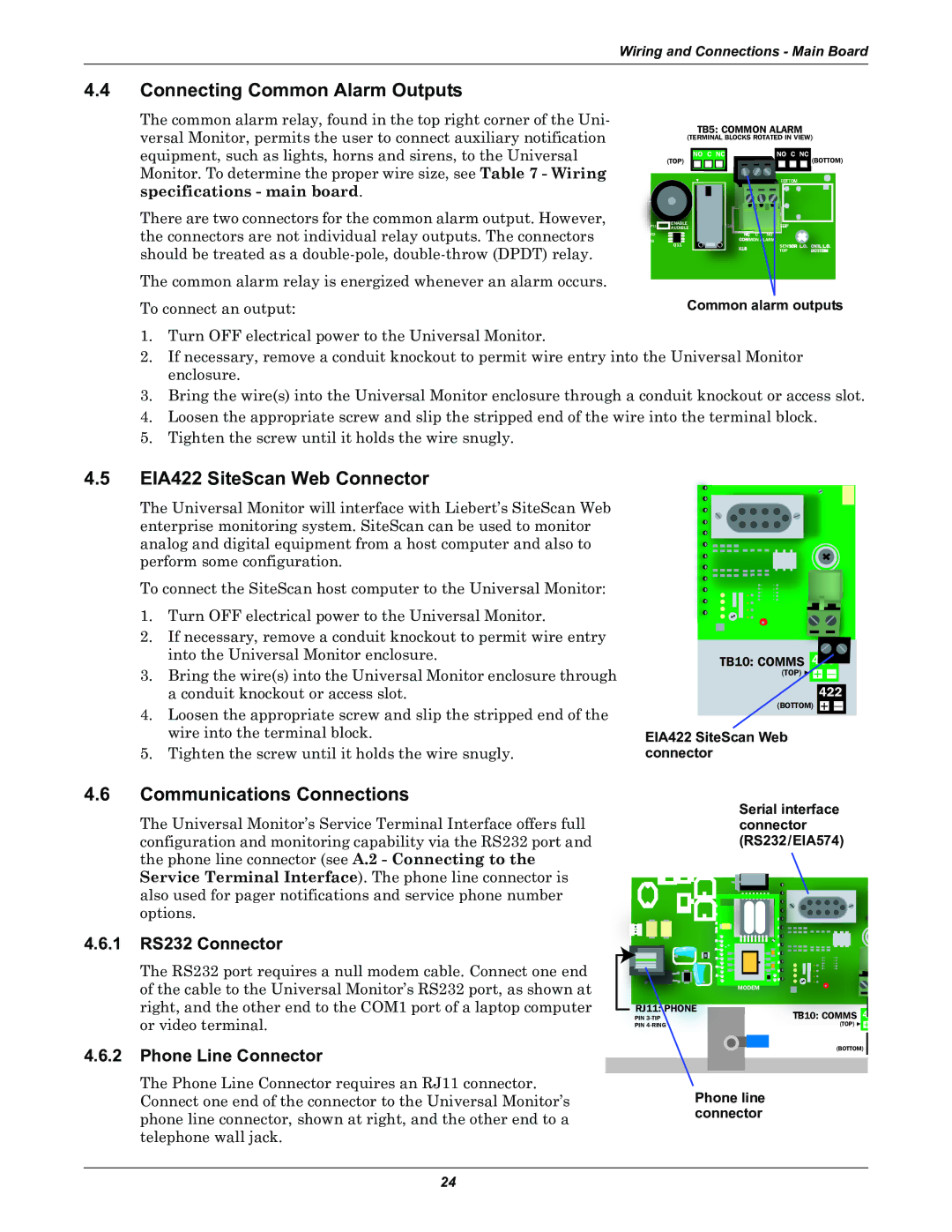Wiring and Connections - Main Board
4.4 | Connecting Common Alarm Outputs |
|
|
|
|
|
|
|
|
|
|
|
|
|
|
|
| The common alarm relay, found in the top right corner of the Uni- |
|
| TB5: COMMON ALARM | ||||||||||||
| versal Monitor, permits the user to connect auxiliary notification |
|
| |||||||||||||
|
| (TERMINAL BLOCKS ROTATED IN VIEW) | ||||||||||||||
|
|
|
|
|
|
|
|
|
|
|
|
|
|
|
| |
| equipment, such as lights, horns and sirens, to the Universal |
|
|
|
|
|
|
|
|
|
|
|
|
|
|
|
|
| NO C NC |
| NO C NC |
|
|
| |||||||||
|
| (TOP) |
|
|
|
|
|
|
|
|
|
| (BOTTOM) | |||
| Monitor. To determine the proper wire size, see Table 7 - Wiring |
|
|
|
|
|
|
|
|
|
|
|
|
|
|
|
| specifications - main board. | + |
|
|
|
|
|
|
|
|
|
|
|
|
|
|
|
|
|
|
|
|
|
|
|
|
|
|
|
|
| ||
| There are two connectors for the common alarm output. However, | P11 | ENABLE |
|
|
|
|
|
|
| ||||||
| the connectors are not individual relay outputs. The connectors |
| AUDIBLE |
|
|
|
|
|
|
| ||||||
| R402 |
|
|
|
|
|
| C C | NO |
| ||||||
| R26 |
|
|
|
|
|
| MON |
|
|
|
|
|
|
| |
| should be treated as a |
| Q11 |
| SENS | |||||||||||
|
|
|
|
|
|
|
|
|
| TOP | ||||||
|
|
|
|
|
|
|
|
|
|
|
|
|
|
|
| |
| The common alarm relay is energized whenever an alarm occurs. |
|
|
|
|
|
|
|
|
|
|
|
|
|
|
|
|
|
|
|
| ||||||||||||
| To connect an output: |
| Common alarm outputs | |||||||||||||
1.Turn OFF electrical power to the Universal Monitor.
2.If necessary, remove a conduit knockout to permit wire entry into the Universal Monitor enclosure.
3.Bring the wire(s) into the Universal Monitor enclosure through a conduit knockout or access slot.
4.Loosen the appropriate screw and slip the stripped end of the wire into the terminal block.
5.Tighten the screw until it holds the wire snugly.
4.5EIA422 SiteScan Web Connector
The Universal Monitor will interface with Liebert’s SiteScan Web enterprise monitoring system. SiteScan can be used to monitor analog and digital equipment from a host computer and also to perform some configuration.
To connect the SiteScan host computer to the Universal Monitor:
1.Turn OFF electrical power to the Universal Monitor.
2.If necessary, remove a conduit knockout to permit wire entry into the Universal Monitor enclosure.
3.Bring the wire(s) into the Universal Monitor enclosure through a conduit knockout or access slot.
4.Loosen the appropriate screw and slip the stripped end of the wire into the terminal block.
5.Tighten the screw until it holds the wire snugly.
TB10: COMMS
(TOP)![]()
![]() —
—
422
(BOTTOM) + —
EIA422 SiteScan Web connector
4.6Communications Connections
The Universal Monitor’s Service Terminal Interface offers full configuration and monitoring capability via the RS232 port and the phone line connector (see A.2 - Connecting to the Service Terminal Interface). The phone line connector is also used for pager notifications and service phone number options.
4.6.1RS232 Connector
The RS232 port requires a null modem cable. Connect one end of the cable to the Universal Monitor’s RS232 port, as shown at right, and the other end to the COM1 port of a laptop computer or video terminal.
4.6.2Phone Line Connector
The Phone Line Connector requires an RJ11 connector. Connect one end of the connector to the Universal Monitor’s phone line connector, shown at right, and the other end to a telephone wall jack.
Serial interface connector (RS232/EIA574)
MODEM |
PHONE |
|
| |
TB10: COMMS | 4 | ||
PIN | |||
PIN | (TOP) | + |
4
(BOTTOM)
Phone line connector
24