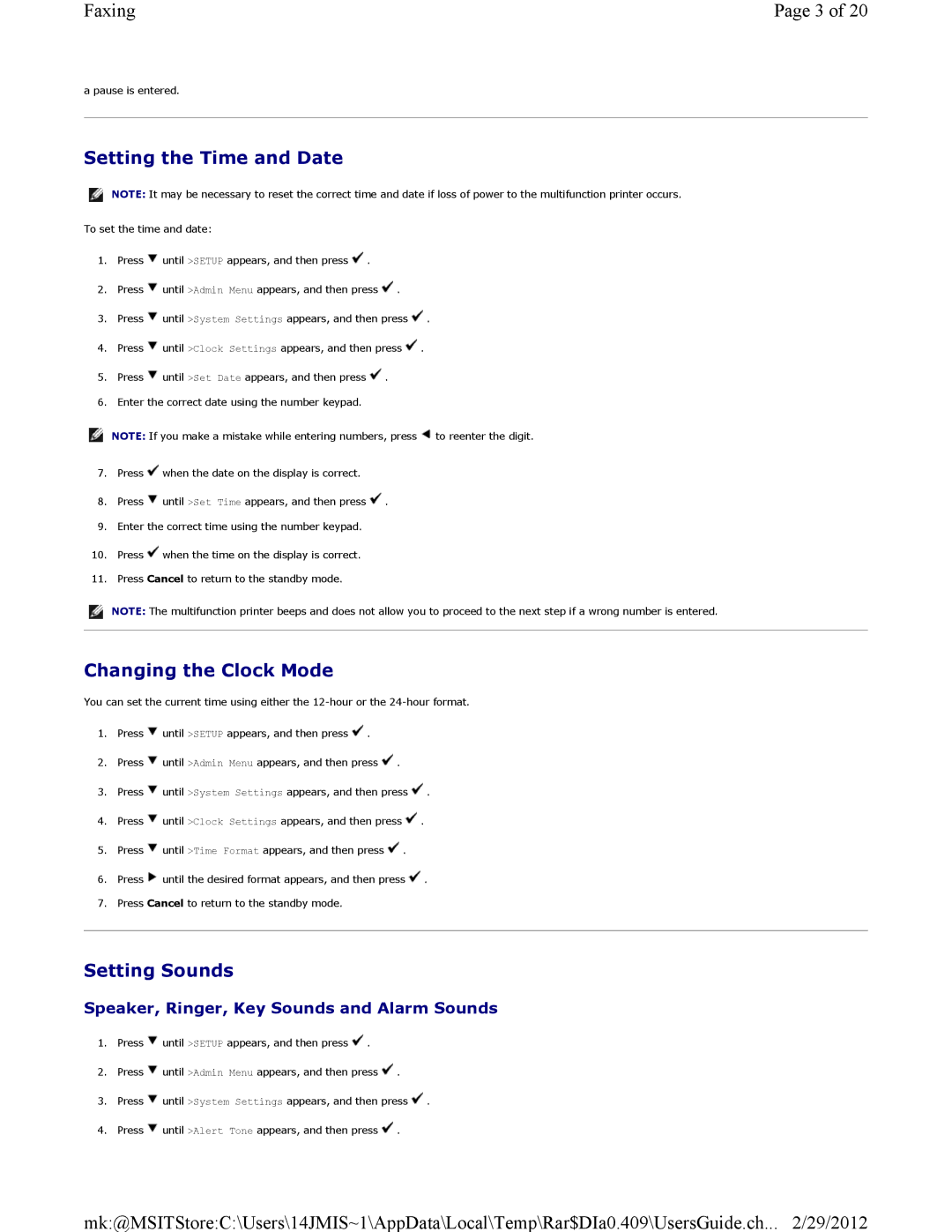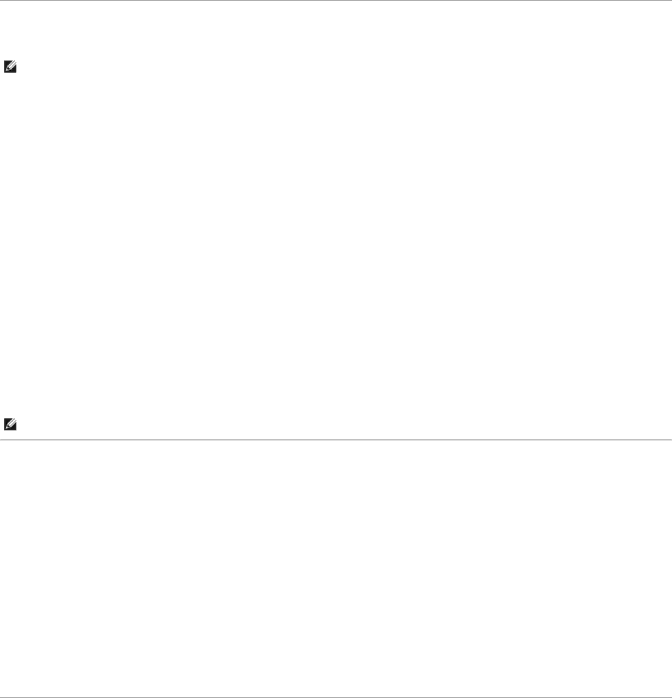
Faxing | Page 3 of 20 |
a pause is entered.
Setting the Time and Date
NOTE: It may be necessary to reset the correct time and date if loss of power to the multifunction printer occurs.
To set the time and date:
1.Press ![]() until >SETUP appears, and then press
until >SETUP appears, and then press ![]() .
.
2.Press ![]() until >Admin Menu appears, and then press
until >Admin Menu appears, and then press ![]() .
.
3.Press ![]() until >System Settings appears, and then press
until >System Settings appears, and then press ![]() .
.
4.Press ![]() until >Clock Settings appears, and then press
until >Clock Settings appears, and then press ![]() .
.
5.Press ![]() until >Set Date appears, and then press
until >Set Date appears, and then press ![]() .
.
6.Enter the correct date using the number keypad.
![]() NOTE: If you make a mistake while entering numbers, press
NOTE: If you make a mistake while entering numbers, press ![]() to reenter the digit.
to reenter the digit.
7.Press ![]() when the date on the display is correct.
when the date on the display is correct.
8.Press ![]() until >Set Time appears, and then press
until >Set Time appears, and then press ![]() .
.
9.Enter the correct time using the number keypad.
10.Press ![]() when the time on the display is correct.
when the time on the display is correct.
11.Press Cancel to return to the standby mode.
NOTE: The multifunction printer beeps and does not allow you to proceed to the next step if a wrong number is entered.
Changing the Clock Mode
You can set the current time using either the
1.Press ![]() until >SETUP appears, and then press
until >SETUP appears, and then press ![]() .
.
2.Press ![]() until >Admin Menu appears, and then press
until >Admin Menu appears, and then press ![]() .
.
3.Press ![]() until >System Settings appears, and then press
until >System Settings appears, and then press ![]() .
.
4.Press ![]() until >Clock Settings appears, and then press
until >Clock Settings appears, and then press ![]() .
.
5.Press ![]() until >Time Format appears, and then press
until >Time Format appears, and then press ![]() .
.
6.Press ![]() until the desired format appears, and then press
until the desired format appears, and then press ![]() .
.
7.Press Cancel to return to the standby mode.
Setting Sounds
Speaker, Ringer, Key Sounds and Alarm Sounds
1.Press ![]() until >SETUP appears, and then press
until >SETUP appears, and then press ![]() .
.
2.Press ![]() until >Admin Menu appears, and then press
until >Admin Menu appears, and then press ![]() .
.
3.Press ![]() until >System Settings appears, and then press
until >System Settings appears, and then press ![]() .
.
4.Press ![]() until >Alert Tone appears, and then press
until >Alert Tone appears, and then press ![]() .
.
mk:@MSITStore:C:\Users\14JMIS~1\AppData\Local\Temp\Rar$DIa0.409\UsersGuide.ch... 2/29/2012