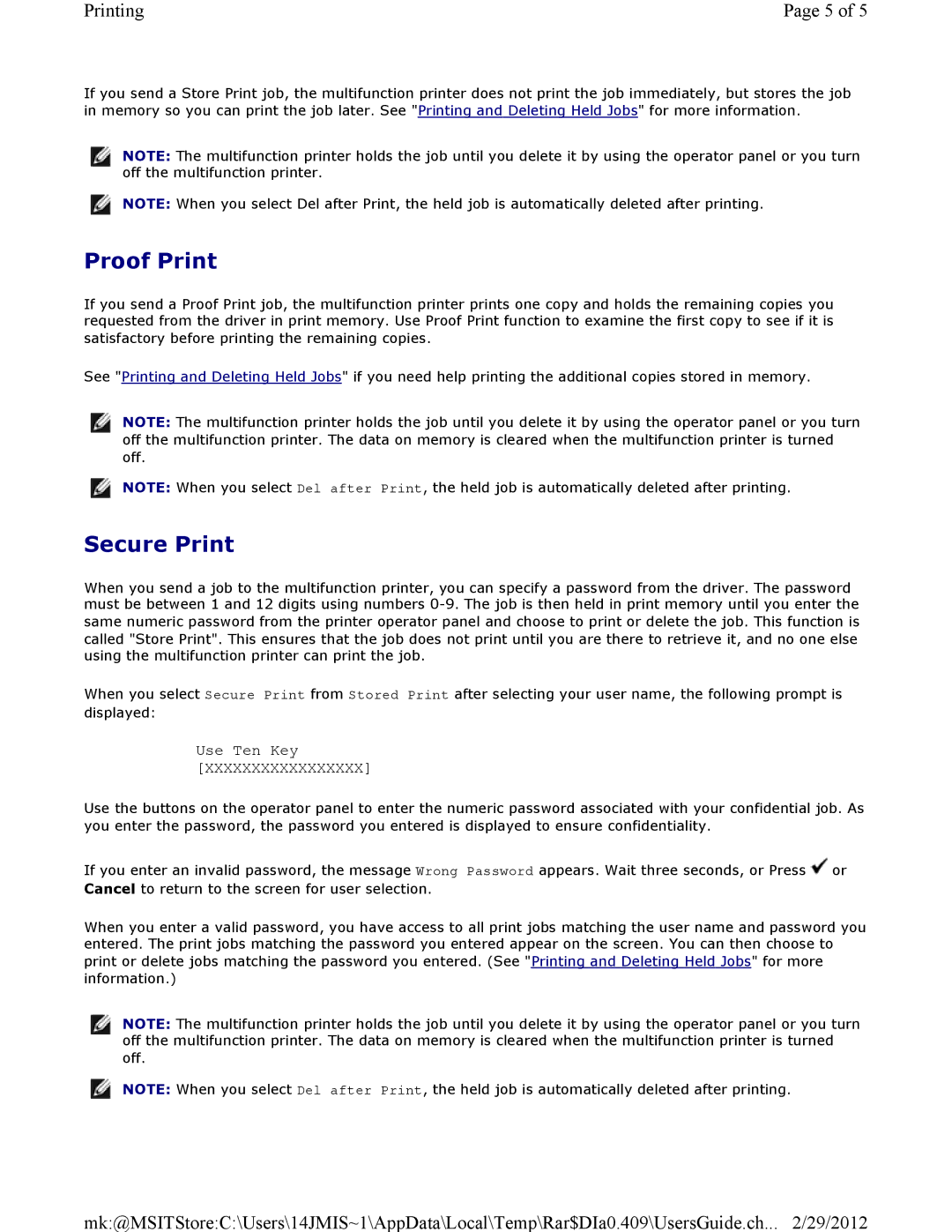Printing | Page 5 of 5 |
If you send a Store Print job, the multifunction printer does not print the job immediately, but stores the job in memory so you can print the job later. See "Printing and Deleting Held Jobs" for more information.
![]() NOTE: The multifunction printer holds the job until you delete it by using the operator panel or you turn off the multifunction printer.
NOTE: The multifunction printer holds the job until you delete it by using the operator panel or you turn off the multifunction printer.
![]() NOTE: When you select Del after Print, the held job is automatically deleted after printing.
NOTE: When you select Del after Print, the held job is automatically deleted after printing.
Proof Print
If you send a Proof Print job, the multifunction printer prints one copy and holds the remaining copies you requested from the driver in print memory. Use Proof Print function to examine the first copy to see if it is satisfactory before printing the remaining copies.
See "Printing and Deleting Held Jobs" if you need help printing the additional copies stored in memory.
![]() NOTE: The multifunction printer holds the job until you delete it by using the operator panel or you turn off the multifunction printer. The data on memory is cleared when the multifunction printer is turned off.
NOTE: The multifunction printer holds the job until you delete it by using the operator panel or you turn off the multifunction printer. The data on memory is cleared when the multifunction printer is turned off.
![]() NOTE: When you select Del after Print, the held job is automatically deleted after printing.
NOTE: When you select Del after Print, the held job is automatically deleted after printing.
Secure Print
When you send a job to the multifunction printer, you can specify a password from the driver. The password must be between 1 and 12 digits using numbers
When you select Secure Print from Stored Print after selecting your user name, the following prompt is displayed:
Use Ten Key
[XXXXXXXXXXXXXXXXX]
Use the buttons on the operator panel to enter the numeric password associated with your confidential job. As you enter the password, the password you entered is displayed to ensure confidentiality.
If you enter an invalid password, the message Wrong Password appears. Wait three seconds, or Press ![]() or Cancel to return to the screen for user selection.
or Cancel to return to the screen for user selection.
When you enter a valid password, you have access to all print jobs matching the user name and password you entered. The print jobs matching the password you entered appear on the screen. You can then choose to print or delete jobs matching the password you entered. (See "Printing and Deleting Held Jobs" for more information.)
![]() NOTE: The multifunction printer holds the job until you delete it by using the operator panel or you turn off the multifunction printer. The data on memory is cleared when the multifunction printer is turned off.
NOTE: The multifunction printer holds the job until you delete it by using the operator panel or you turn off the multifunction printer. The data on memory is cleared when the multifunction printer is turned off.
![]() NOTE: When you select Del after Print, the held job is automatically deleted after printing.
NOTE: When you select Del after Print, the held job is automatically deleted after printing.
mk:@MSITStore:C:\Users\14JMIS~1\AppData\Local\Temp\Rar$DIa0.409\UsersGuide.ch... 2/29/2012