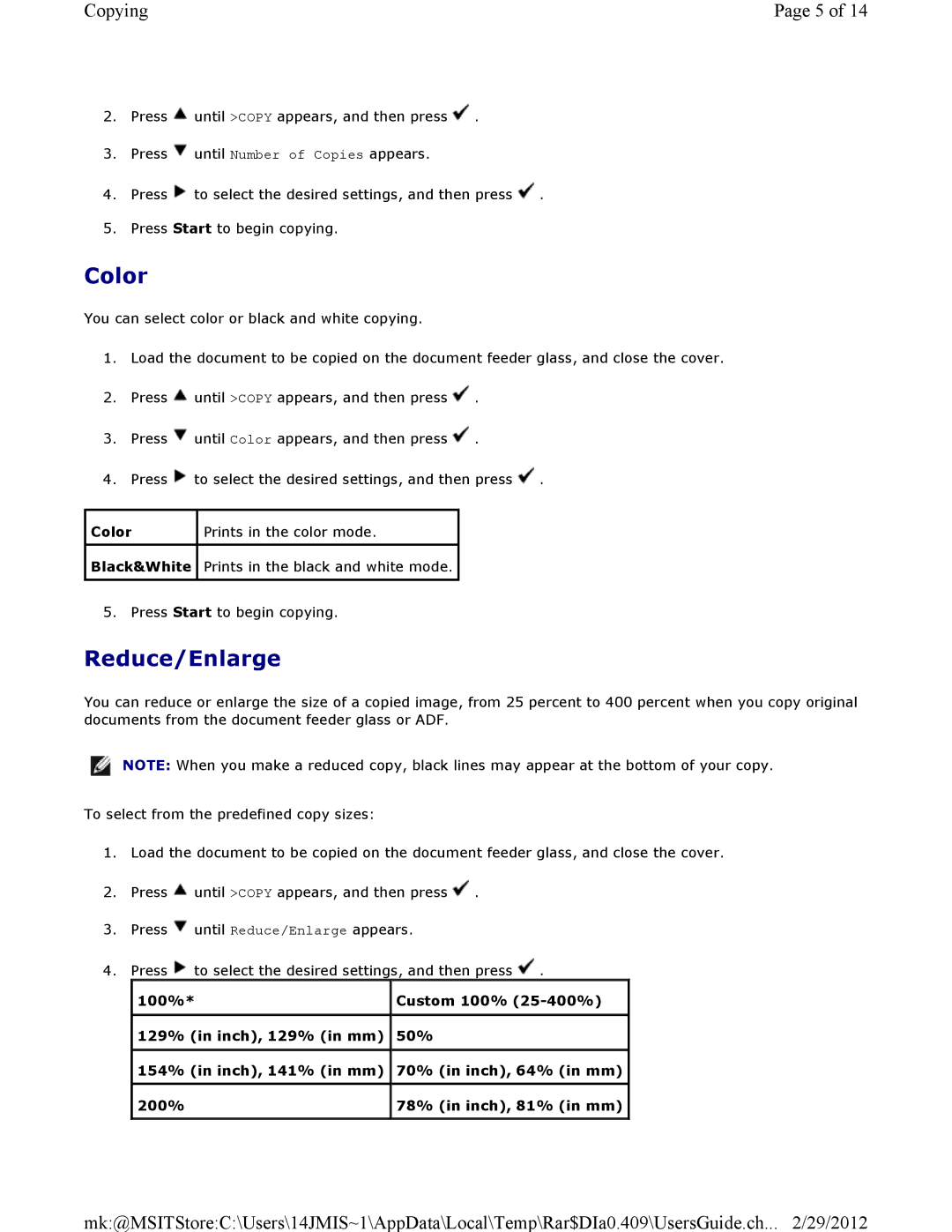Copying | Page 5 of 14 |
2.Press ![]() until >COPY appears, and then press
until >COPY appears, and then press ![]() .
.
3.Press ![]() until Number of Copies appears.
until Number of Copies appears.
4.Press ![]() to select the desired settings, and then press
to select the desired settings, and then press ![]()
5.Press Start to begin copying.
Color
You can select color or black and white copying.
1.Load the document to be copied on the document feeder glass, and close the cover.
2.Press ![]() until >COPY appears, and then press
until >COPY appears, and then press ![]() .
.
3.Press ![]() until Color appears, and then press
until Color appears, and then press ![]() .
.
4.Press ![]() to select the desired settings, and then press
to select the desired settings, and then press ![]()
Color | Prints in the color mode. |
|
|
Black&White | Prints in the black and white mode. |
|
|
5. Press Start to begin copying.
Reduce/Enlarge
You can reduce or enlarge the size of a copied image, from 25 percent to 400 percent when you copy original documents from the document feeder glass or ADF.
![]() NOTE: When you make a reduced copy, black lines may appear at the bottom of your copy.
NOTE: When you make a reduced copy, black lines may appear at the bottom of your copy.
To select from the predefined copy sizes:
1.Load the document to be copied on the document feeder glass, and close the cover.
2.Press ![]() until >COPY appears, and then press
until >COPY appears, and then press ![]() .
.
3.Press ![]() until Reduce/Enlarge appears.
until Reduce/Enlarge appears.
4.Press ![]() to select the desired settings, and then press
to select the desired settings, and then press ![]()
100%* | Custom 100% |
|
|
129% (in inch), 129% (in mm) | 50% |
|
|
154% (in inch), 141% (in mm) | 70% (in inch), 64% (in mm) |
|
|
200% | 78% (in inch), 81% (in mm) |
|
|
mk:@MSITStore:C:\Users\14JMIS~1\AppData\Local\Temp\Rar$DIa0.409\UsersGuide.ch... 2/29/2012