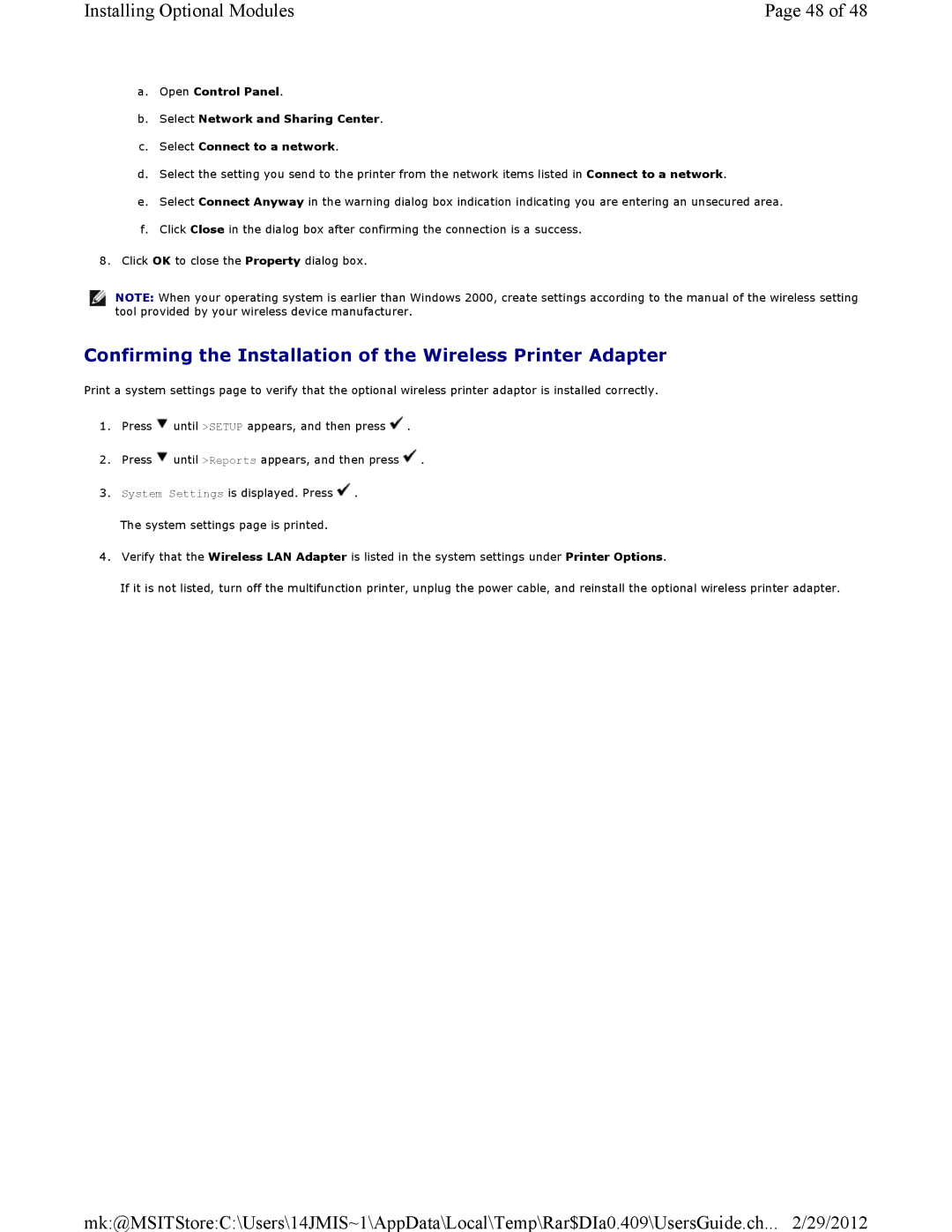Installing Optional Modules | Page 48 of 48 |
a.Open Control Panel.
b.Select Network and Sharing Center.
c.Select Connect to a network.
d.Select the setting you send to the printer from the network items listed in Connect to a network.
e.Select Connect Anyway in the warning dialog box indication indicating you are entering an unsecured area.
f.Click Close in the dialog box after confirming the connection is a success.
8.Click OK to close the Property dialog box.
![]() NOTE: When your operating system is earlier than Windows 2000, create settings according to the manual of the wireless setting tool provided by your wireless device manufacturer.
NOTE: When your operating system is earlier than Windows 2000, create settings according to the manual of the wireless setting tool provided by your wireless device manufacturer.
Confirming the Installation of the Wireless Printer Adapter
Print a system settings page to verify that the optional wireless printer adaptor is installed correctly.
1.Press ![]() until >SETUP appears, and then press
until >SETUP appears, and then press ![]() .
.
2.Press ![]() until >Reports appears, and then press
until >Reports appears, and then press ![]() .
.
3.System Settings is displayed. Press ![]() .
.
The system settings page is printed.
4.Verify that the Wireless LAN Adapter is listed in the system settings under Printer Options.
If it is not listed, turn off the multifunction printer, unplug the power cable, and reinstall the optional wireless printer adapter.
mk:@MSITStore:C:\Users\14JMIS~1\AppData\Local\Temp\Rar$DIa0.409\UsersGuide.ch... 2/29/2012