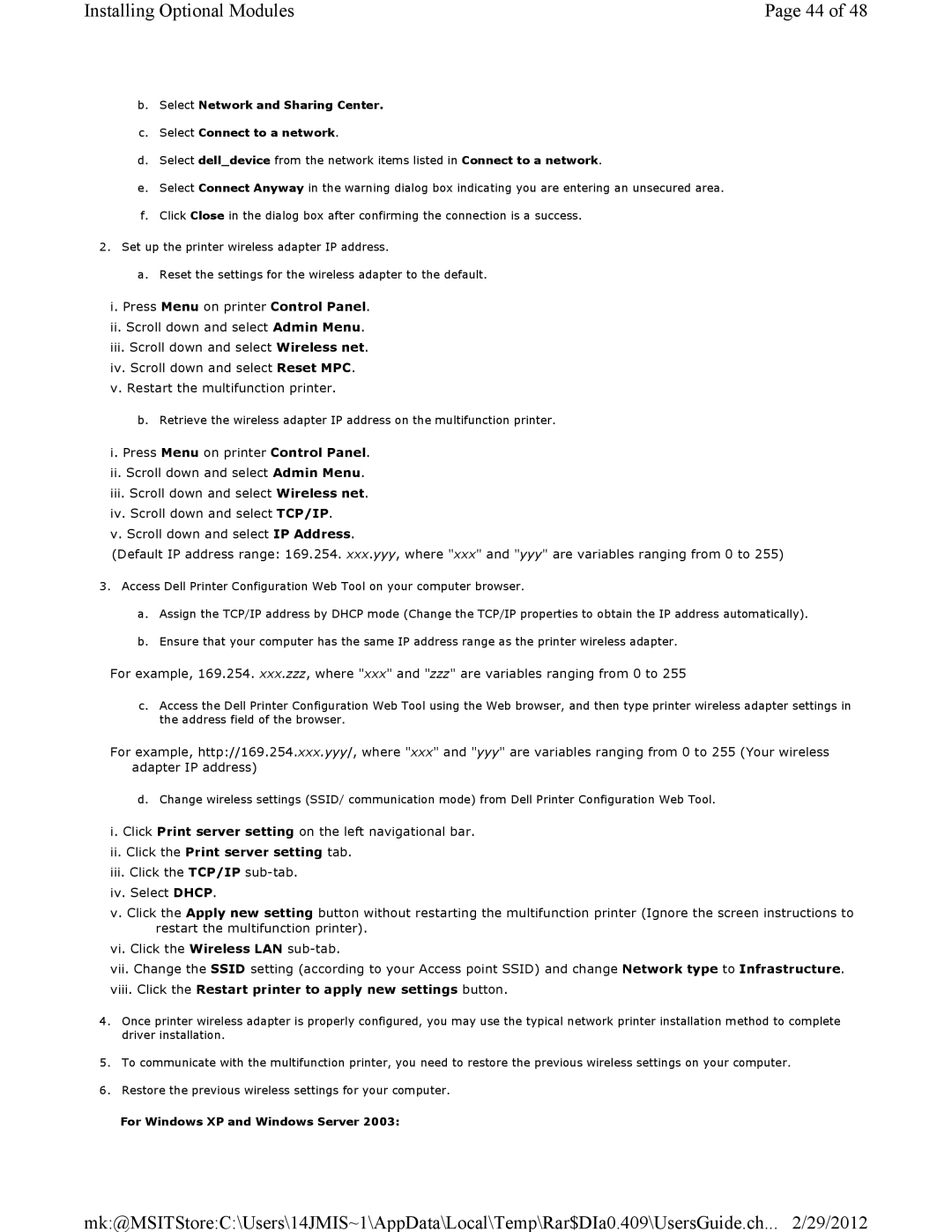Installing Optional Modules | Page 44 of 48 |
b.Select Network and Sharing Center.
c.Select Connect to a network.
d.Select dell_device from the network items listed in Connect to a network.
e.Select Connect Anyway in the warning dialog box indicating you are entering an unsecured area.
f.Click Close in the dialog box after confirming the connection is a success.
2.Set up the printer wireless adapter IP address.
a.Reset the settings for the wireless adapter to the default.
i.Press Menu on printer Control Panel.
ii.Scroll down and select Admin Menu.
iii.Scroll down and select Wireless net.
iv.Scroll down and select Reset MPC.
v.Restart the multifunction printer.
b.Retrieve the wireless adapter IP address on the multifunction printer.
i. Press Menu on printer Control Panel.
ii.Scroll down and select Admin Menu.
iii.Scroll down and select Wireless net.
iv.Scroll down and select TCP/IP.
v.Scroll down and select IP Address.
(Default IP address range: 169.254. xxx.yyy, where "xxx" and "yyy" are variables ranging from 0 to 255)
3.Access Dell Printer Configuration Web Tool on your computer browser.
a.Assign the TCP/IP address by DHCP mode (Change the TCP/IP properties to obtain the IP address automatically).
b.Ensure that your computer has the same IP address range as the printer wireless adapter.
For example, 169.254. xxx.zzz, where "xxx" and "zzz" are variables ranging from 0 to 255
c.Access the Dell Printer Configuration Web Tool using the Web browser, and then type printer wireless adapter settings in the address field of the browser.
For example, http://169.254.xxx.yyy/, where "xxx" and "yyy" are variables ranging from 0 to 255 (Your wireless adapter IP address)
d. Change wireless settings (SSID/ communication mode) from Dell Printer Configuration Web Tool.
i.Click Print server setting on the left navigational bar.
ii.Click the Print server setting tab.
iii.Click the TCP/IP
iv.Select DHCP.
v.Click the Apply new setting button without restarting the multifunction printer (Ignore the screen instructions to restart the multifunction printer).
vi.Click the Wireless LAN
vii.Change the SSID setting (according to your Access point SSID) and change Network type to Infrastructure.
viii.Click the Restart printer to apply new settings button.
4.Once printer wireless adapter is properly configured, you may use the typical network printer installation method to complete driver installation.
5.To communicate with the multifunction printer, you need to restore the previous wireless settings on your computer.
6.Restore the previous wireless settings for your computer.
For Windows XP and Windows Server 2003:
mk:@MSITStore:C:\Users\14JMIS~1\AppData\Local\Temp\Rar$DIa0.409\UsersGuide.ch... 2/29/2012