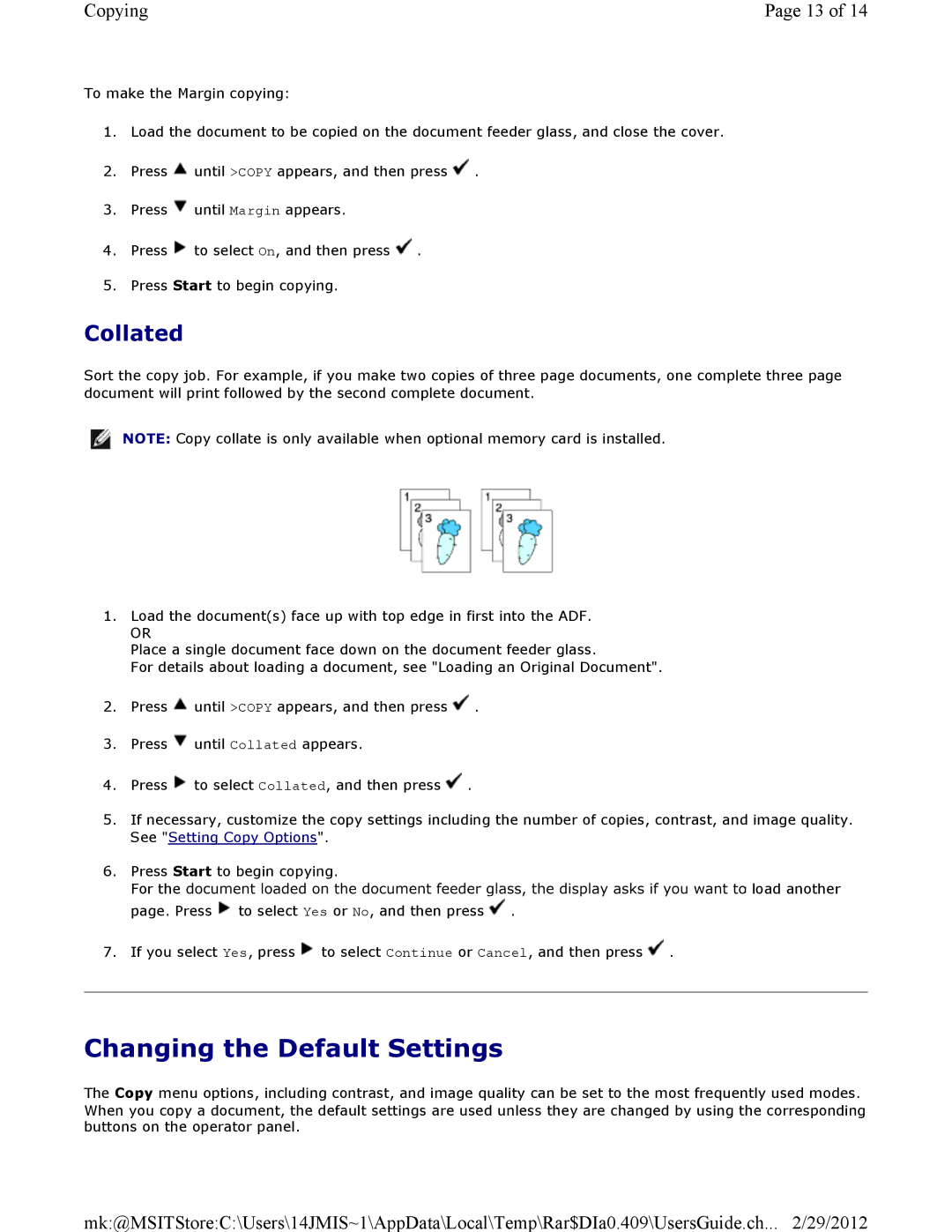Copying | Page 13 of 14 |
To make the Margin copying:
1.Load the document to be copied on the document feeder glass, and close the cover.
2.Press ![]() until >COPY appears, and then press
until >COPY appears, and then press ![]() .
.
3.Press ![]() until Margin appears.
until Margin appears.
4.Press ![]() to select On, and then press
to select On, and then press ![]()
5.Press Start to begin copying.
Collated
Sort the copy job. For example, if you make two copies of three page documents, one complete three page document will print followed by the second complete document.
![]() NOTE: Copy collate is only available when optional memory card is installed.
NOTE: Copy collate is only available when optional memory card is installed.
1.Load the document(s) face up with top edge in first into the ADF.
OR
Place a single document face down on the document feeder glass.
For details about loading a document, see "Loading an Original Document".
2.Press ![]() until >COPY appears, and then press
until >COPY appears, and then press ![]() .
.
3.Press ![]() until Collated appears.
until Collated appears.
4.Press ![]() to select Collated, and then press
to select Collated, and then press ![]() .
.
5.If necessary, customize the copy settings including the number of copies, contrast, and image quality. See "Setting Copy Options".
6.Press Start to begin copying.
For the![]() load another page. Press
load another page. Press ![]() to select Yes or No, and then press
to select Yes or No, and then press ![]() .
.
7.If you select Yes, press ![]() to select Continue or Cancel, and then press
to select Continue or Cancel, and then press ![]() .
.
Changing the Default Settings
The Copy menu options, including contrast, and image quality can be set to the most frequently used modes. When you copy a document, the default settings are used unless they are changed by using the corresponding buttons on the operator panel.
mk:@MSITStore:C:\Users\14JMIS~1\AppData\Local\Temp\Rar$DIa0.409\UsersGuide.ch... 2/29/2012