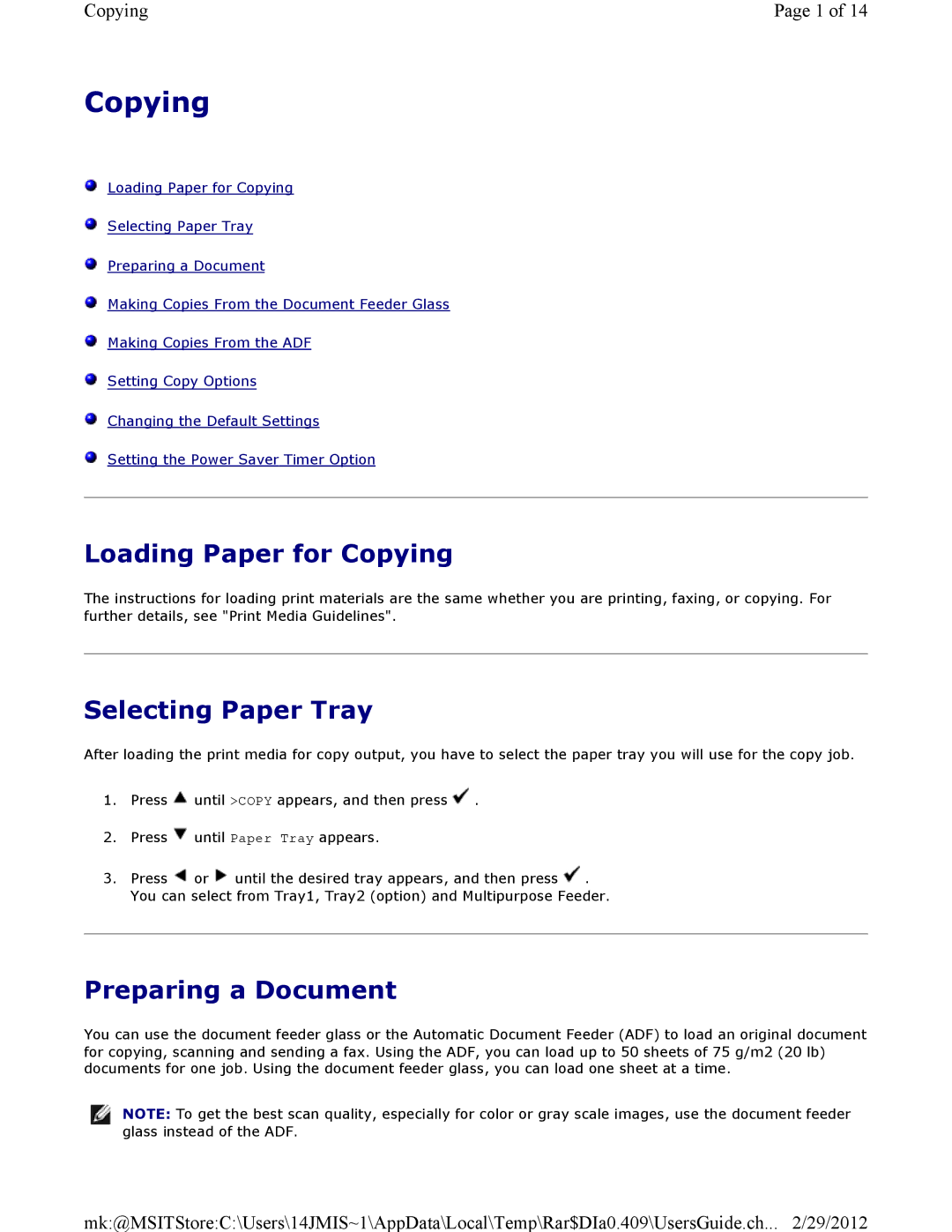Copying | Page 1 of 14 |
Copying
![]() Loading Paper for Copying
Loading Paper for Copying
![]() Selecting Paper Tray
Selecting Paper Tray
![]() Preparing a Document
Preparing a Document
![]() Making Copies From the Document Feeder Glass
Making Copies From the Document Feeder Glass
![]() Making Copies From the ADF
Making Copies From the ADF
![]() Setting Copy Options
Setting Copy Options
![]() Changing the Default Settings
Changing the Default Settings
![]() Setting the Power Saver Timer Option
Setting the Power Saver Timer Option
Loading Paper for Copying
The instructions for loading print materials are the same whether you are printing, faxing, or copying. For further details, see "Print Media Guidelines".
Selecting Paper Tray
After loading the print media for copy output, you have to select the paper tray you will use for the copy job.
1.Press ![]() until >COPY appears, and then press
until >COPY appears, and then press ![]() .
.
2.Press ![]() until Paper Tray appears.
until Paper Tray appears.
3.Press ![]() or
or ![]() until the desired tray appears, and then press
until the desired tray appears, and then press ![]() You can select from Tray1, Tray2 (option) and Multipurpose Feeder.
You can select from Tray1, Tray2 (option) and Multipurpose Feeder.
Preparing a Document
You can use the document feeder glass or the Automatic Document Feeder (ADF) to load an original document for copying, scanning and sending a fax. Using the ADF, you can load up to 50 sheets of 75 g/m2 (20 lb) documents for one job. Using the document feeder glass, you can load one sheet at a time.
![]() NOTE: To get the best scan quality, especially for color or gray scale images, use the document feeder glass instead of the ADF.
NOTE: To get the best scan quality, especially for color or gray scale images, use the document feeder glass instead of the ADF.
mk:@MSITStore:C:\Users\14JMIS~1\AppData\Local\Temp\Rar$DIa0.409\UsersGuide.ch... 2/29/2012