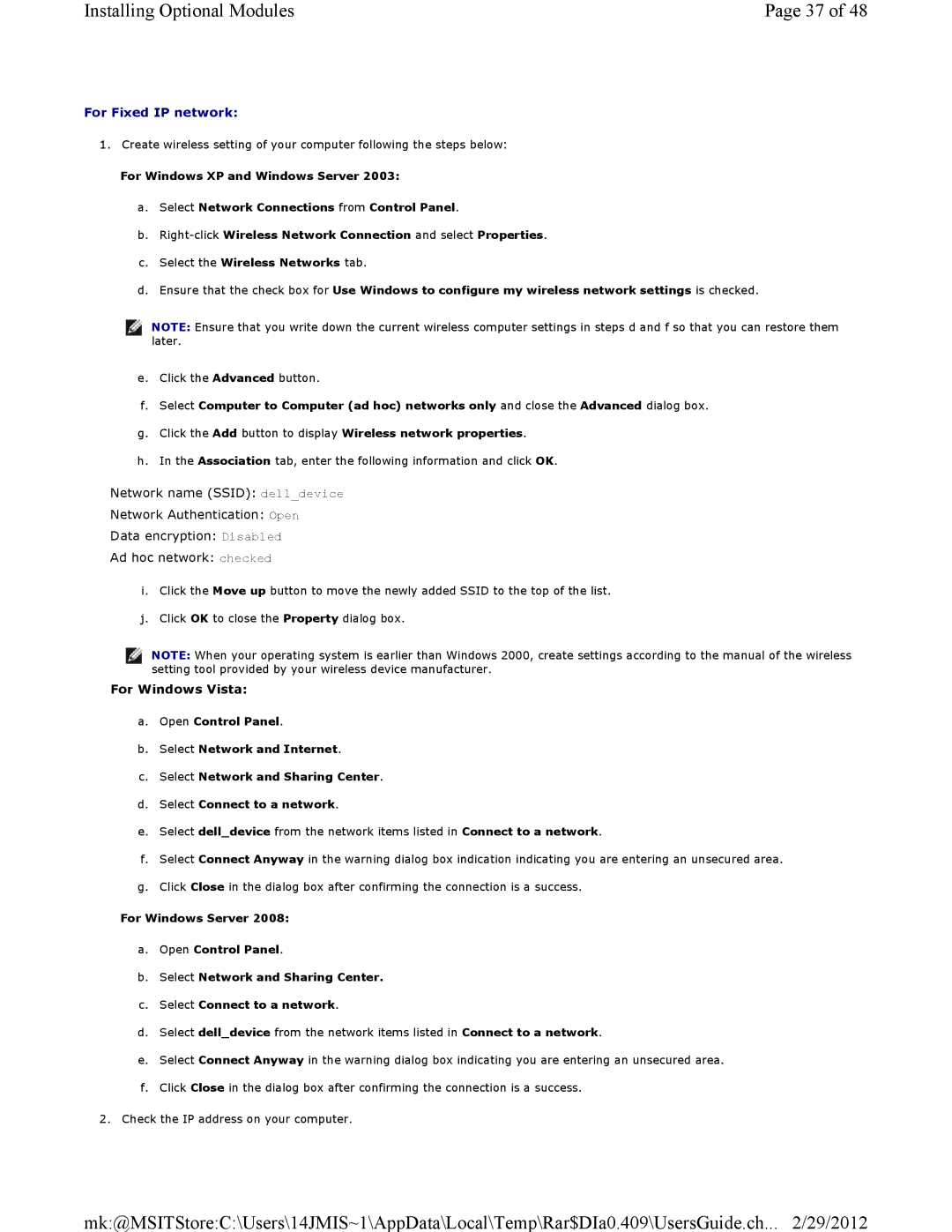Installing Optional Modules | Page 37 of 48 |
For Fixed IP network:
1.Create wireless setting of your computer following the steps below:
For Windows XP and Windows Server 2003:
a.Select Network Connections from Control Panel.
b.
c.Select the Wireless Networks tab.
d.Ensure that the check box for Use Windows to configure my wireless network settings is checked.
![]() NOTE: Ensure that you write down the current wireless computer settings in steps d and f so that you can restore them later.
NOTE: Ensure that you write down the current wireless computer settings in steps d and f so that you can restore them later.
e.Click the Advanced button.
f.Select Computer to Computer (ad hoc) networks only and close the Advanced dialog box.
g.Click the Add button to display Wireless network properties.
h.In the Association tab, enter the following information and click OK.
Network name (SSID): dell_device
Network Authentication: Open
Data encryption: Disabled
Ad hoc network: checked
i.Click the Move up button to move the newly added SSID to the top of the list.
j.Click OK to close the Property dialog box.
![]() NOTE: When your operating system is earlier than Windows 2000, create settings according to the manual of the wireless setting tool provided by your wireless device manufacturer.
NOTE: When your operating system is earlier than Windows 2000, create settings according to the manual of the wireless setting tool provided by your wireless device manufacturer.
For Windows Vista:
a.Open Control Panel.
b.Select Network and Internet.
c.Select Network and Sharing Center.
d.Select Connect to a network.
e.Select dell_device from the network items listed in Connect to a network.
f.Select Connect Anyway in the warning dialog box indication indicating you are entering an unsecured area.
g.Click Close in the dialog box after confirming the connection is a success.
For Windows Server 2008:
a.Open Control Panel.
b.Select Network and Sharing Center.
c.Select Connect to a network.
d.Select dell_device from the network items listed in Connect to a network.
e.Select Connect Anyway in the warning dialog box indicating you are entering an unsecured area.
f.Click Close in the dialog box after confirming the connection is a success.
2.Check the IP address on your computer.
mk:@MSITStore:C:\Users\14JMIS~1\AppData\Local\Temp\Rar$DIa0.409\UsersGuide.ch... 2/29/2012