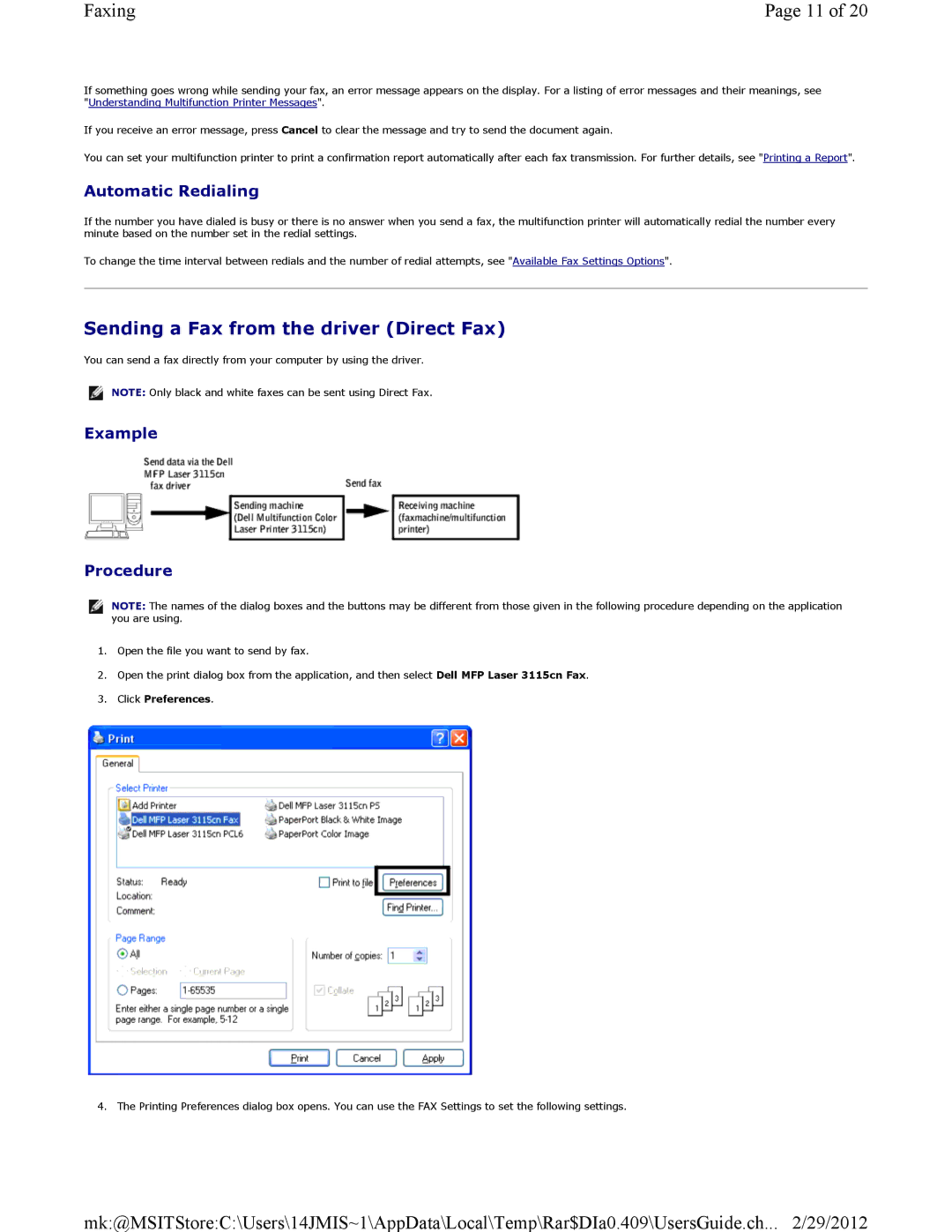Faxing | Page 11 of 20 |
If something goes wrong while sending your fax, an error message appears on the display. For a listing of error messages and their meanings, see "Understanding Multifunction Printer Messages".
If you receive an error message, press Cancel to clear the message and try to send the document again.
You can set your multifunction printer to print a confirmation report automatically after each fax transmission. For further details, see "Printing a Report".
Automatic Redialing
If the number you have dialed is busy or there is no answer when you send a fax, the multifunction printer will automatically redial the number every minute based on the number set in the redial settings.
To change the time interval between redials and the number of redial attempts, see "Available Fax Settings Options".
Sending a Fax from the driver (Direct Fax)
You can send a fax directly from your computer by using the driver.
![]() NOTE: Only black and white faxes can be sent using Direct Fax.
NOTE: Only black and white faxes can be sent using Direct Fax.
Example
Procedure
![]() NOTE: The names of the dialog boxes and the buttons may be different from those given in the following procedure depending on the application you are using.
NOTE: The names of the dialog boxes and the buttons may be different from those given in the following procedure depending on the application you are using.
1.Open the file you want to send by fax.
2.Open the print dialog box from the application, and then select Dell MFP Laser 3115cn Fax.
3.Click Preferences.
4. The Printing Preferences dialog box opens. You can use the FAX Settings to set the following settings.
mk:@MSITStore:C:\Users\14JMIS~1\AppData\Local\Temp\Rar$DIa0.409\UsersGuide.ch... 2/29/2012