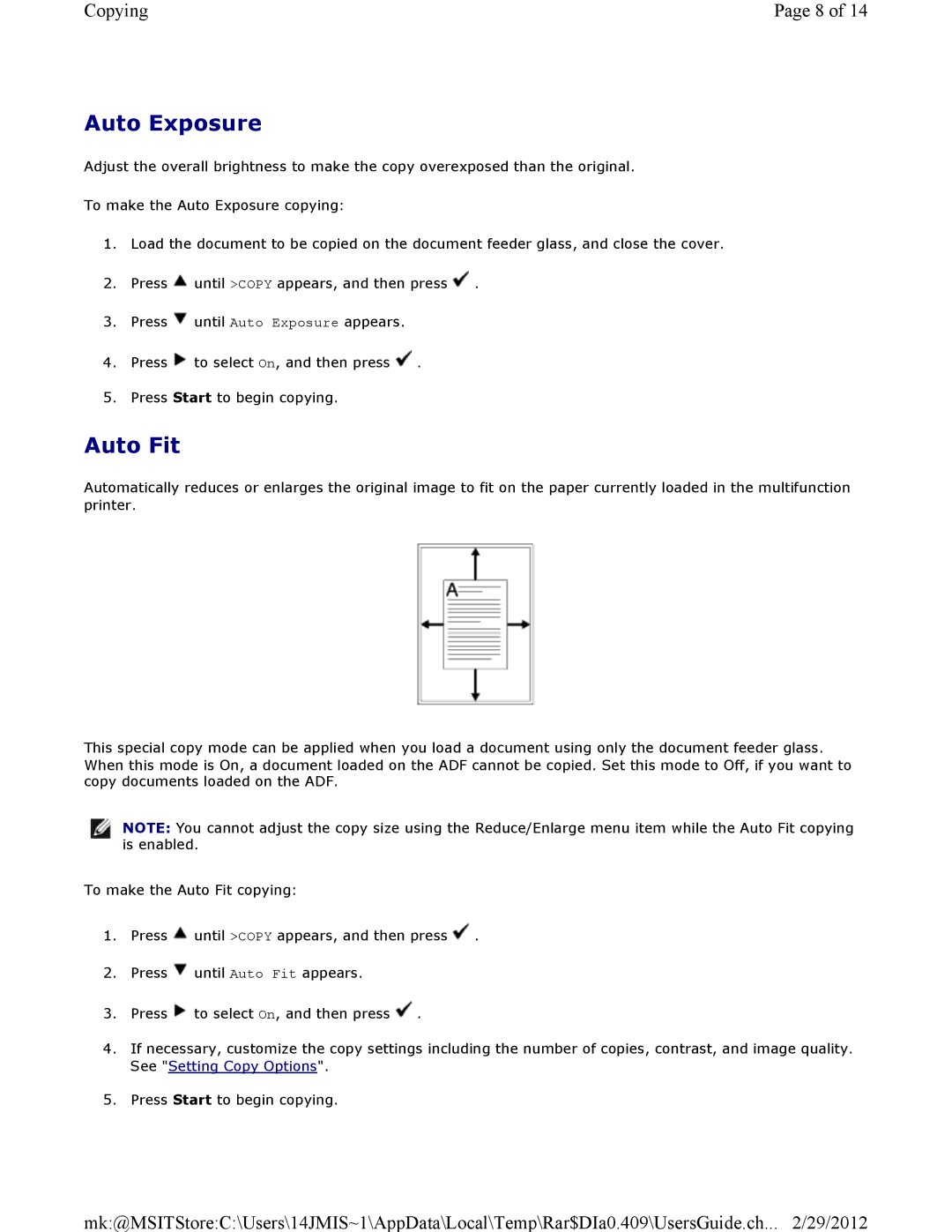Copying | Page 8 of 14 |
Auto Exposure
Adjust the overall brightness to make the copy overexposed than the original.
To make the Auto Exposure copying:
1.Load the document to be copied on the document feeder glass, and close the cover.
2.Press ![]() until >COPY appears, and then press
until >COPY appears, and then press ![]() .
.
3.Press ![]() until Auto Exposure appears.
until Auto Exposure appears.
4.Press ![]() to select On, and then press
to select On, and then press ![]()
5.Press Start to begin copying.
Auto Fit
Automatically reduces or enlarges the original image to fit on the paper currently loaded in the multifunction printer.
This special copy mode can be applied when you load a document using only the document feeder glass. When this mode is On, a document loaded on the ADF cannot be copied. Set this mode to Off, if you want to copy documents loaded on the ADF.
![]() NOTE: You cannot adjust the copy size using the Reduce/Enlarge menu item while the Auto Fit copying is enabled.
NOTE: You cannot adjust the copy size using the Reduce/Enlarge menu item while the Auto Fit copying is enabled.
To make the Auto Fit copying:
1.Press ![]() until >COPY appears, and then press
until >COPY appears, and then press ![]() .
.
2.Press ![]() until Auto Fit appears.
until Auto Fit appears.
3.Press ![]() to select On, and then press
to select On, and then press ![]()
4.If necessary, customize the copy settings including the number of copies, contrast, and image quality. See "Setting Copy Options".
5.Press Start to begin copying.
mk:@MSITStore:C:\Users\14JMIS~1\AppData\Local\Temp\Rar$DIa0.409\UsersGuide.ch... 2/29/2012