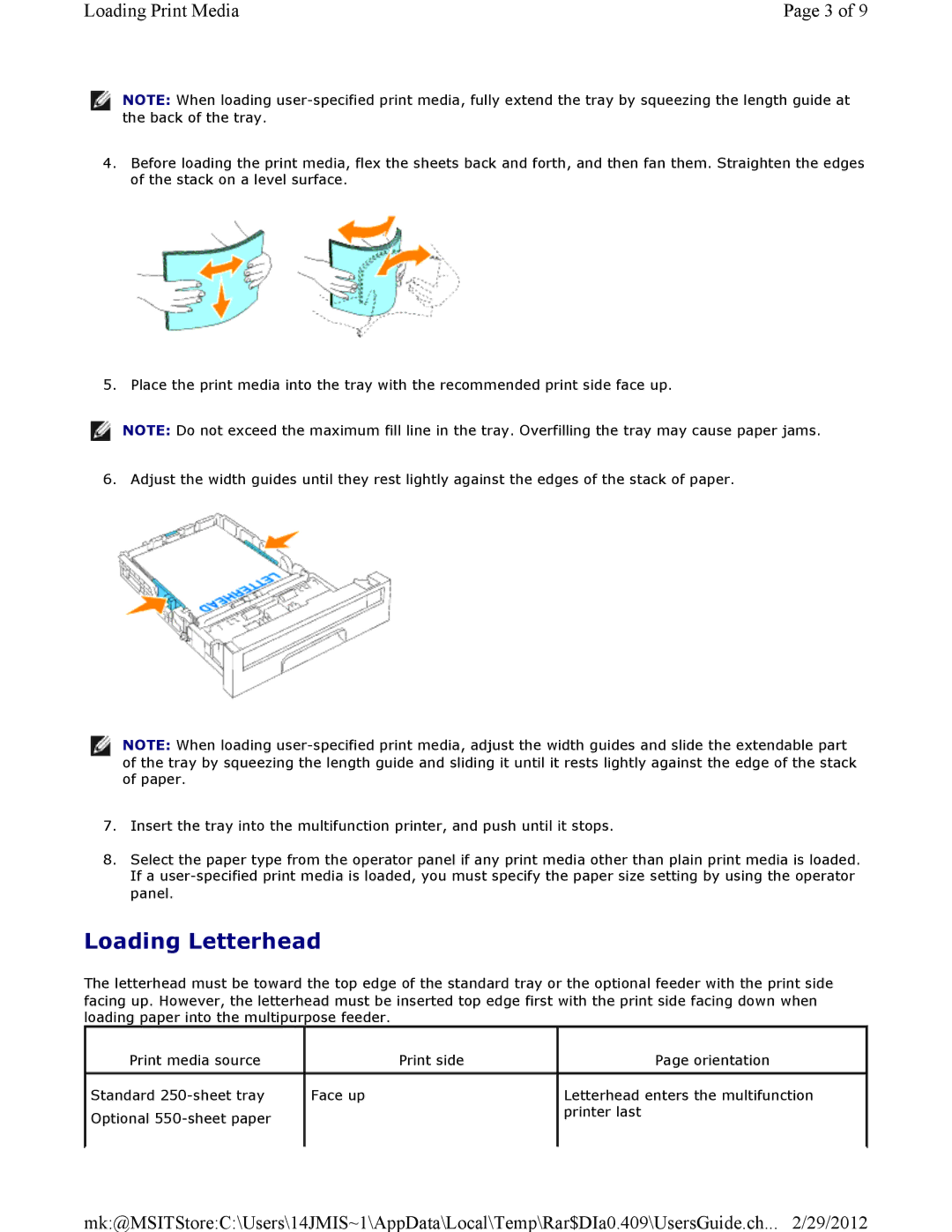Loading Print Media | Page 3 of 9 |
![]() NOTE: When loading
NOTE: When loading
4.Before loading the print media, flex the sheets back and forth, and then fan them. Straighten the edges of the stack on a level surface.
5. Place the print media into the tray with the recommended print side face up.
![]() NOTE: Do not exceed the maximum fill line in the tray. Overfilling the tray may cause paper jams.
NOTE: Do not exceed the maximum fill line in the tray. Overfilling the tray may cause paper jams.
6. Adjust the width guides until they rest lightly against the edges of the stack of paper.
![]() NOTE: When loading
NOTE: When loading
7.Insert the tray into the multifunction printer, and push until it stops.
8.Select the paper type from the operator panel if any print media other than plain print media is loaded. If a
Loading Letterhead
The letterhead must be toward the top edge of the standard tray or the optional feeder with the print side facing up. However, the letterhead must be inserted top edge first with the print side facing down when loading paper into the multipurpose feeder.
Print media source | Print side | Page orientation |
|
|
|
Standard | Face up | Letterhead enters the multifunction |
Optional |
| printer last |
|
| |
|
|
|
mk:@MSITStore:C:\Users\14JMIS~1\AppData\Local\Temp\Rar$DIa0.409\UsersGuide.ch... 2/29/2012