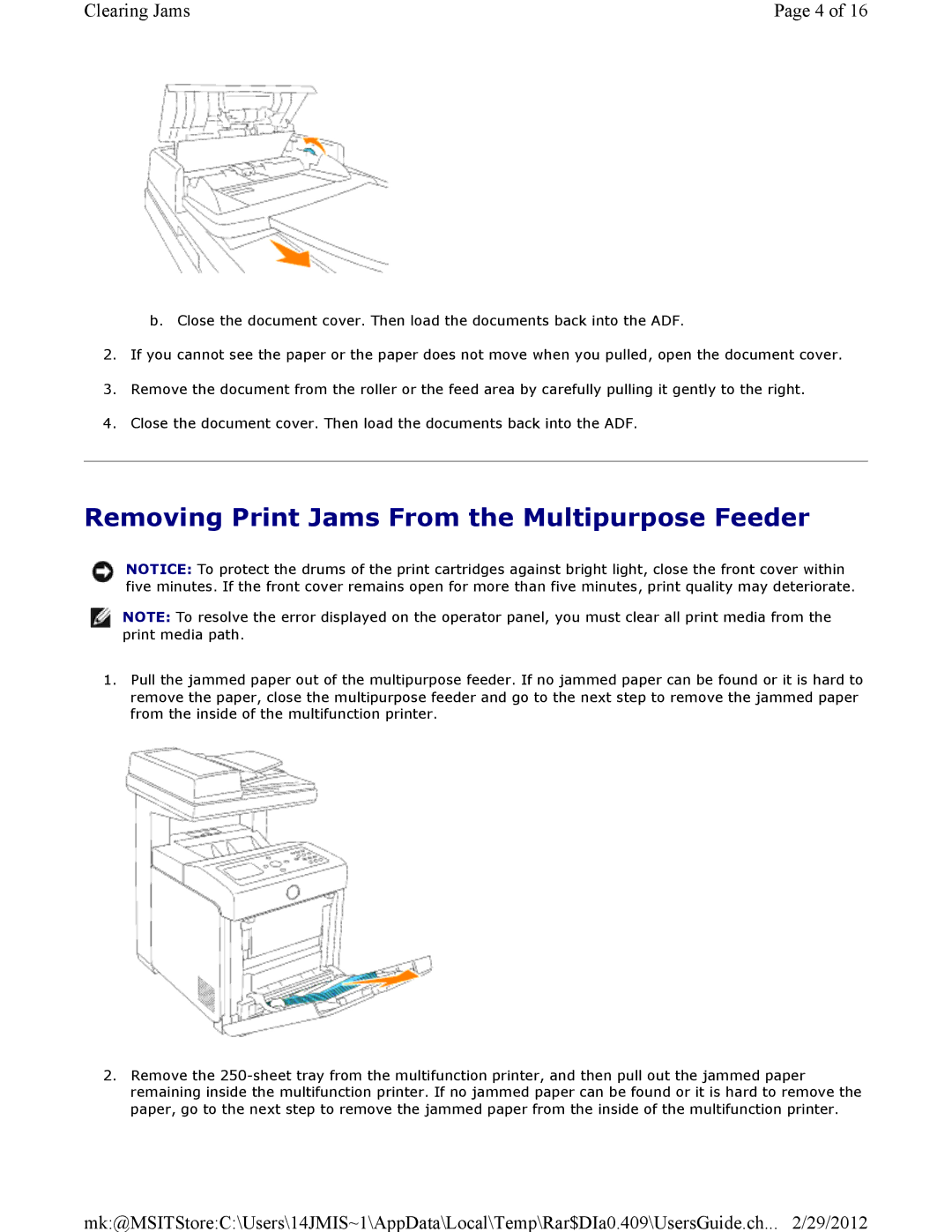Clearing Jams | Page 4 of 16 |
b.Close the document cover. Then load the documents back into the ADF.
2.If you cannot see the paper or the paper does not move when you pulled, open the document cover.
3.Remove the document from the roller or the feed area by carefully pulling it gently to the right.
4.Close the document cover. Then load the documents back into the ADF.
Removing Print Jams From the Multipurpose Feeder
NOTICE: To protect the drums of the print cartridges against bright light, close the front cover within five minutes. If the front cover remains open for more than five minutes, print quality may deteriorate.
![]() NOTE: To resolve the error displayed on the operator panel, you must clear all print media from the print media path.
NOTE: To resolve the error displayed on the operator panel, you must clear all print media from the print media path.
1.Pull the jammed paper out of the multipurpose feeder. If no jammed paper can be found or it is hard to remove the paper, close the multipurpose feeder and go to the next step to remove the jammed paper from the inside of the multifunction printer.
2.Remove the
mk:@MSITStore:C:\Users\14JMIS~1\AppData\Local\Temp\Rar$DIa0.409\UsersGuide.ch... 2/29/2012