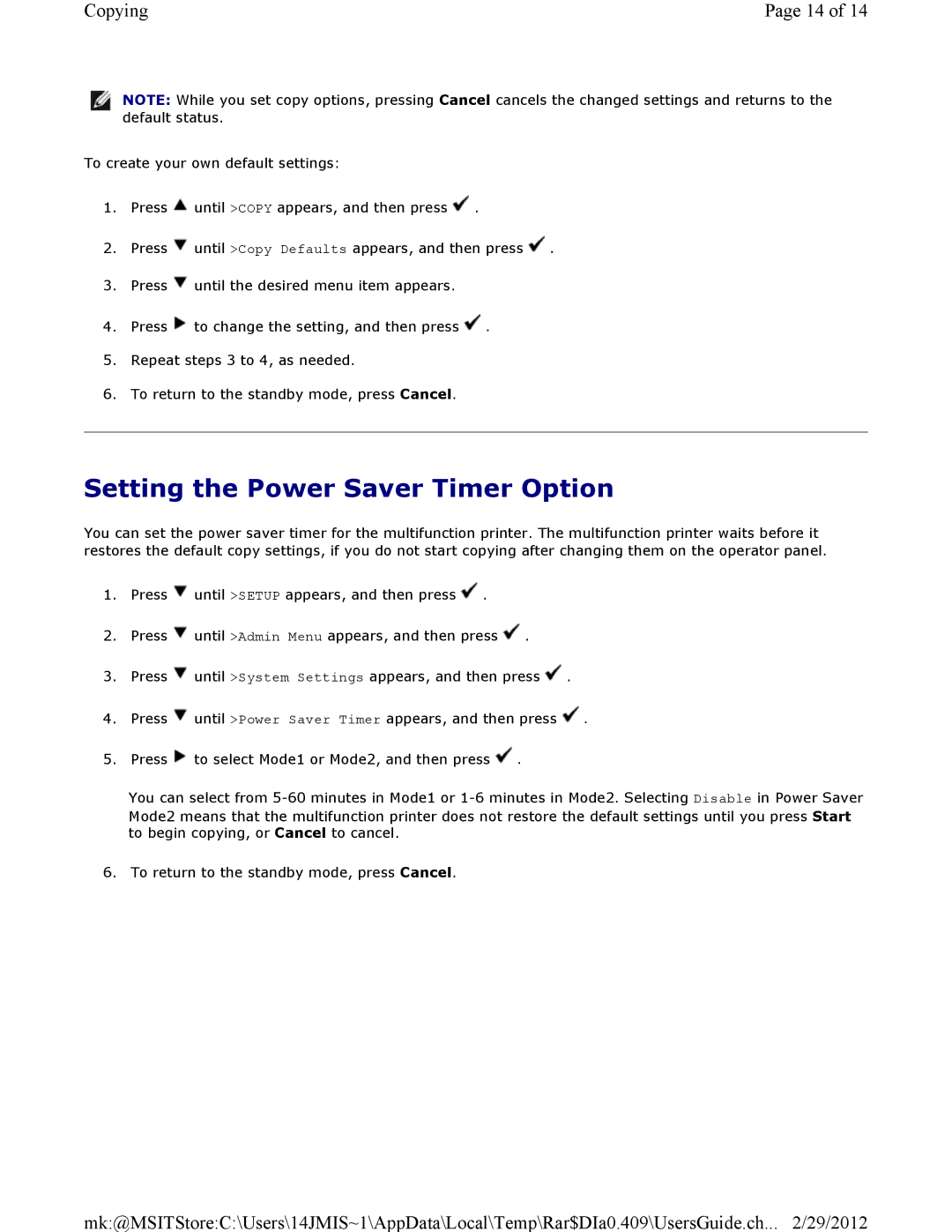Copying | Page 14 of 14 |
![]() NOTE: While you set copy options, pressing Cancel cancels the changed settings and returns to the default status.
NOTE: While you set copy options, pressing Cancel cancels the changed settings and returns to the default status.
To create your own default settings:
1.Press ![]() until >COPY appears, and then press
until >COPY appears, and then press ![]() .
.
2.Press ![]() until >Copy Defaults appears, and then press
until >Copy Defaults appears, and then press ![]()
3.Press ![]() until the desired menu item appears.
until the desired menu item appears.
4.Press ![]() to change the setting, and then press
to change the setting, and then press ![]()
5.Repeat steps 3 to 4, as needed.
6.To return to the standby mode, press Cancel.
Setting the Power Saver Timer Option
You can set the power saver timer for the multifunction printer. The multifunction printer waits before it restores the default copy settings, if you do not start copying after changing them on the operator panel.
1.Press ![]() until >SETUP appears, and then press
until >SETUP appears, and then press ![]() .
.
2.Press ![]() until >Admin Menu appears, and then press
until >Admin Menu appears, and then press ![]() .
.
3.Press ![]() until >System Settings appears, and then press
until >System Settings appears, and then press ![]() .
.
4.Press ![]() until >Power Saver Timer appears, and then press
until >Power Saver Timer appears, and then press ![]()
5.Press ![]() to select Mode1 or Mode2, and then press
to select Mode1 or Mode2, and then press ![]()
You can select from
6. To return to the standby mode, press Cancel.
mk:@MSITStore:C:\Users\14JMIS~1\AppData\Local\Temp\Rar$DIa0.409\UsersGuide.ch... 2/29/2012