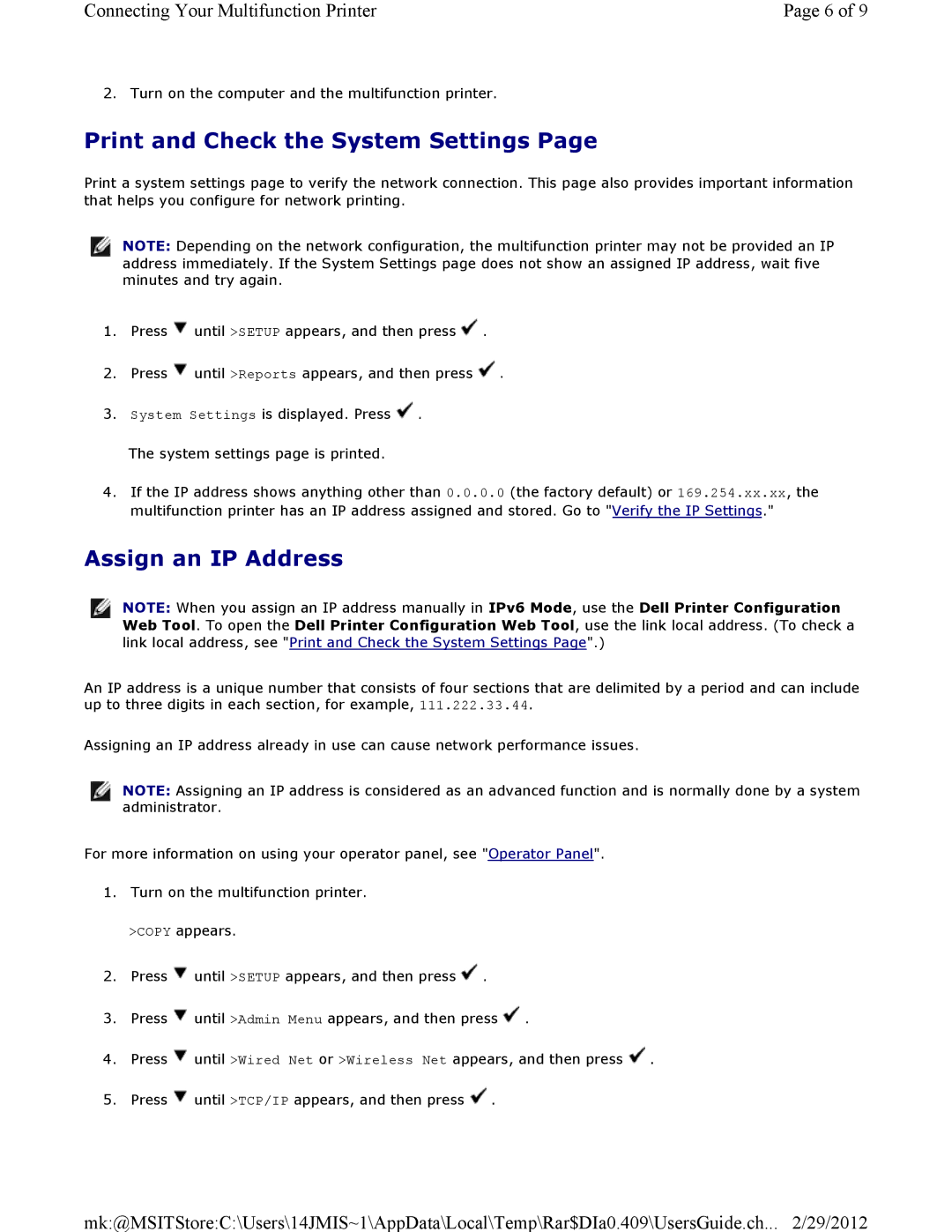Connecting Your Multifunction Printer | Page 6 of 9 |
2.Turn on the computer and the multifunction printer.
Print and Check the System Settings Page
Print a system settings page to verify the network connection. This page also provides important information that helps you configure for network printing.
![]() NOTE: Depending on the network configuration, the multifunction printer may not be provided an IP address immediately. If the System Settings page does not show an assigned IP address, wait five minutes and try again.
NOTE: Depending on the network configuration, the multifunction printer may not be provided an IP address immediately. If the System Settings page does not show an assigned IP address, wait five minutes and try again.
1.Press ![]() until >SETUP appears, and then press
until >SETUP appears, and then press ![]() .
.
2.Press ![]() until >Reports appears, and then press
until >Reports appears, and then press ![]()
3.System Settings is displayed. Press ![]()
The system settings page is printed.
4.If the IP address shows anything other than 0.0.0.0 (the factory default) or 169.254.xx.xx, the multifunction printer has an IP address assigned and stored. Go to "Verify the IP Settings."
Assign an IP Address
![]() NOTE: When you assign an IP address manually in IPv6 Mode, use the Dell Printer Configuration Web Tool. To open the Dell Printer Configuration Web Tool, use the link local address. (To check a link local address, see "Print and Check the System Settings Page".)
NOTE: When you assign an IP address manually in IPv6 Mode, use the Dell Printer Configuration Web Tool. To open the Dell Printer Configuration Web Tool, use the link local address. (To check a link local address, see "Print and Check the System Settings Page".)
An IP address is a unique number that consists of four sections that are delimited by a period and can include up to three digits in each section, for example, 111.222.33.44.
Assigning an IP address already in use can cause network performance issues.
![]() NOTE: Assigning an IP address is considered as an advanced function and is normally done by a system administrator.
NOTE: Assigning an IP address is considered as an advanced function and is normally done by a system administrator.
For more information on using your operator panel, see "Operator Panel".
1. Turn on the multifunction printer.
>COPY appears.
2.Press ![]() until >SETUP appears, and then press
until >SETUP appears, and then press ![]() .
.
3.Press ![]() until >Admin Menu appears, and then press
until >Admin Menu appears, and then press ![]() .
.
4.Press ![]() until >Wired Net or >Wireless Net appears, and then press
until >Wired Net or >Wireless Net appears, and then press ![]()
5.Press ![]() until >TCP/IP appears, and then press
until >TCP/IP appears, and then press ![]()
mk:@MSITStore:C:\Users\14JMIS~1\AppData\Local\Temp\Rar$DIa0.409\UsersGuide.ch... 2/29/2012