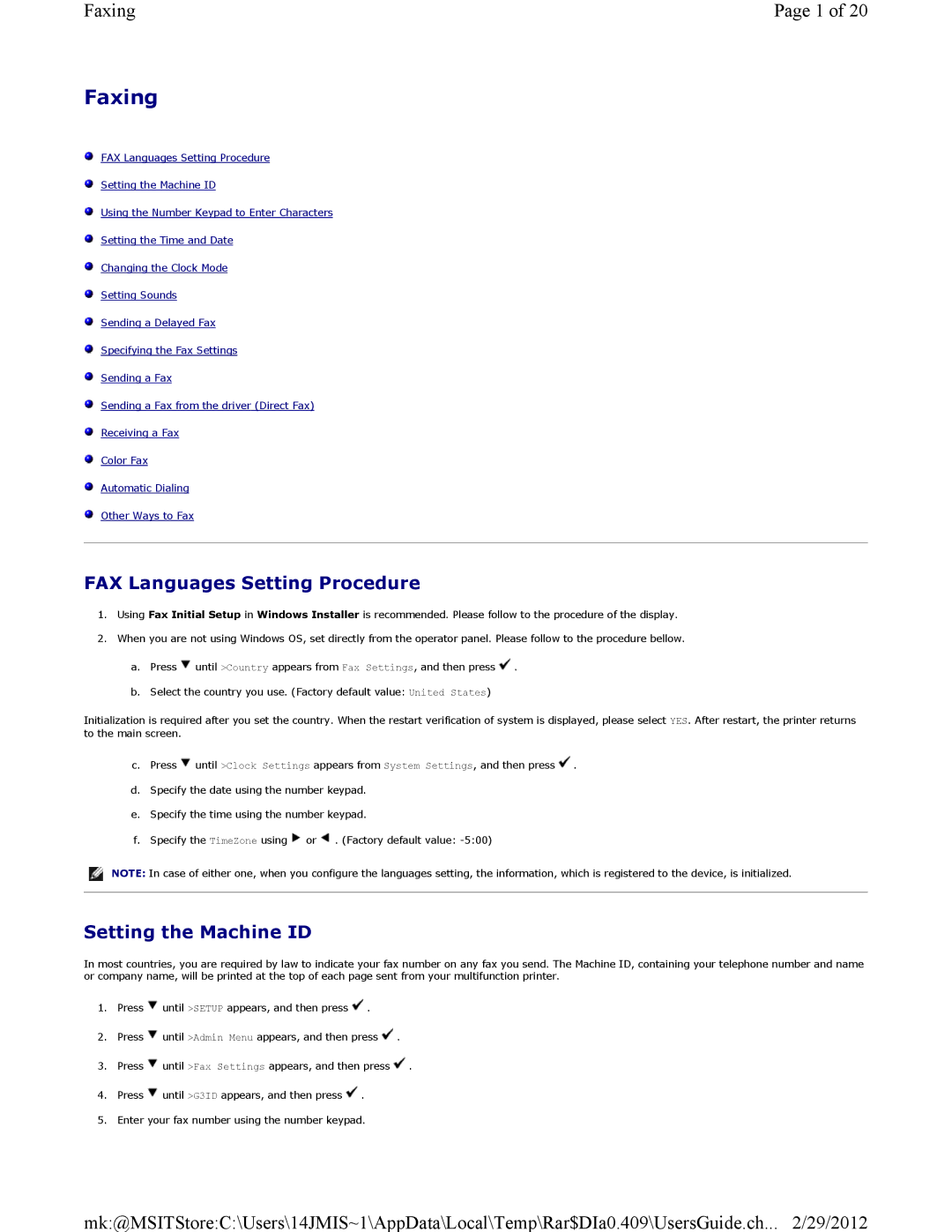Faxing | Page 1 of 20 |
Faxing
![]() FAX Languages Setting Procedure
FAX Languages Setting Procedure
![]() Setting the Machine ID
Setting the Machine ID
![]() Using the Number Keypad to Enter Characters
Using the Number Keypad to Enter Characters
![]() Setting the Time and Date
Setting the Time and Date
![]() Changing the Clock Mode
Changing the Clock Mode
![]() Setting Sounds
Setting Sounds
![]() Sending a Delayed Fax
Sending a Delayed Fax
![]() Specifying the Fax Settings
Specifying the Fax Settings
![]() Sending a Fax
Sending a Fax
![]() Sending a Fax from the driver (Direct Fax)
Sending a Fax from the driver (Direct Fax)
![]() Receiving a Fax
Receiving a Fax
![]() Color Fax
Color Fax
![]() Automatic Dialing
Automatic Dialing
![]() Other Ways to Fax
Other Ways to Fax
FAX Languages Setting Procedure
1.Using Fax Initial Setup in Windows Installer is recommended. Please follow to the procedure of the display.
2.When you are not using Windows OS, set directly from the operator panel. Please follow to the procedure bellow.
a.Press ![]() until >Country appears from Fax Settings, and then press
until >Country appears from Fax Settings, and then press ![]() .
.
b.Select the country you use. (Factory default value: United States)
Initialization is required after you set the country. When the restart verification of system is displayed, please select YES. After restart, the printer returns to the main screen.
c.Press ![]() until >Clock Settings appears from System Settings, and then press
until >Clock Settings appears from System Settings, and then press ![]() .
.
d.Specify the date using the number keypad.
e.Specify the time using the number keypad.
f.Specify the TimeZone using ![]() or
or ![]() . (Factory default value:
. (Factory default value:
NOTE: In case of either one, when you configure the languages setting, the information, which is registered to the device, is initialized.
Setting the Machine ID
In most countries, you are required by law to indicate your fax number on any fax you send. The Machine ID, containing your telephone number and name or company name, will be printed at the top of each page sent from your multifunction printer.
1.Press ![]() until >SETUP appears, and then press
until >SETUP appears, and then press ![]() .
.
2.Press ![]() until >Admin Menu appears, and then press
until >Admin Menu appears, and then press ![]() .
.
3.Press ![]() until >Fax Settings appears, and then press
until >Fax Settings appears, and then press ![]() .
.
4.Press ![]() until >G3ID appears, and then press
until >G3ID appears, and then press ![]() .
.
5.Enter your fax number using the number keypad.
mk:@MSITStore:C:\Users\14JMIS~1\AppData\Local\Temp\Rar$DIa0.409\UsersGuide.ch... 2/29/2012