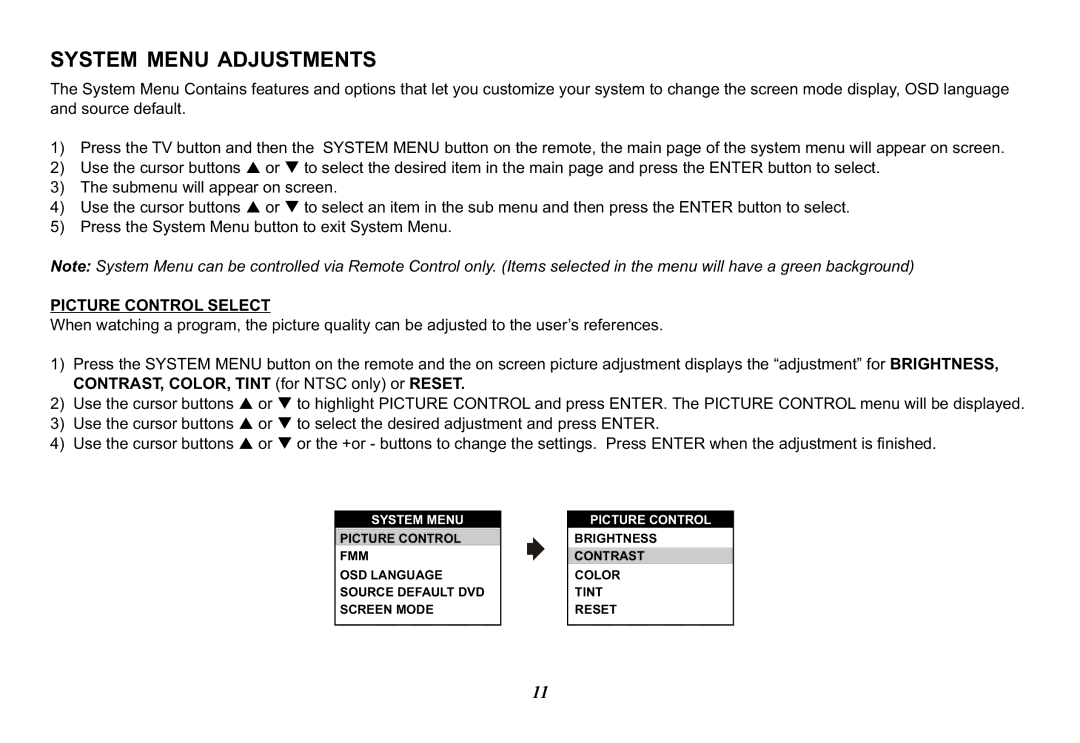SYSTEM MENU ADJUSTMENTS
The System Menu Contains features and options that let you customize your system to change the screen mode display, OSD language and source default.
1)Press the TV button and then the SYSTEM MENU button on the remote, the main page of the system menu will appear on screen.
2)Use the cursor buttons p or q to select the desired item in the main page and press the ENTER button to select.
3)The submenu will appear on screen.
4)Use the cursor buttons p or q to select an item in the sub menu and then press the ENTER button to select.
5)Press the System Menu button to exit System Menu.
Note: System Menu can be controlled via Remote Control only. (Items selected in the menu will have a green background)
PICTURE CONTROL SELECT
When watching a program, the picture quality can be adjusted to the user’s references.
1)Press the SYSTEM MENU button on the remote and the on screen picture adjustment displays the “adjustment” for BRIGHTNESS, CONTRAST, COLOR, TINT (for NTSC only) or RESET.
2)Use the cursor buttons p or q to highlight PICTURE CONTROL and press ENTER. The PICTURE CONTROL menu will be displayed.
3)Use the cursor buttons p or q to select the desired adjustment and press ENTER.
4)Use the cursor buttons p or q or the +or - buttons to change the settings. Press ENTER when the adjustment is finished.
PICTURE CONTROL
BRIGHTNESS
CONTRAST
COLOR
TINT
RESET
11