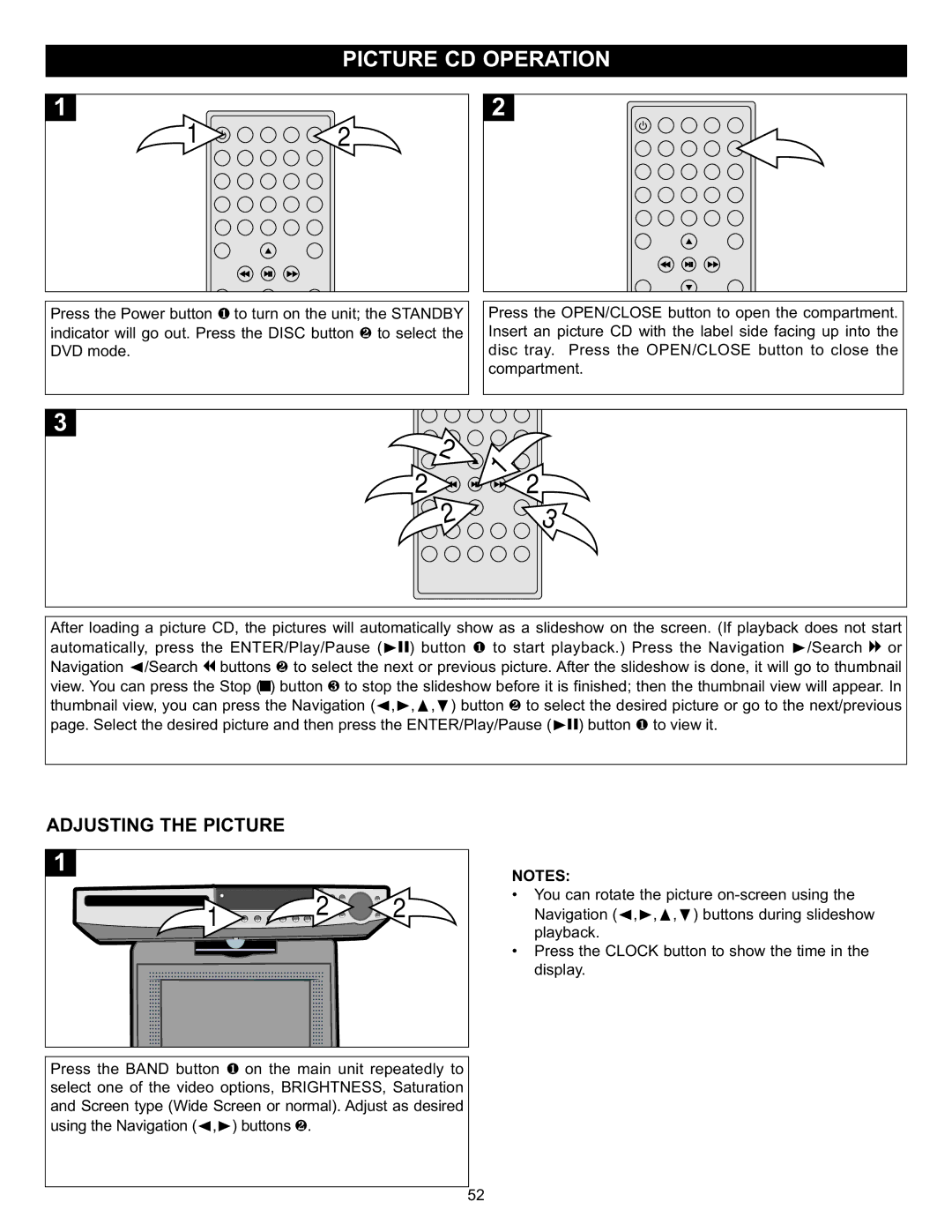1 | 2 |
Press the Power button to turn on the unit; the STANDBY indicator will go out. Press1 the DISC button to select the
DVD mode.2
Press the OPEN/CLOSE button to open the compartment. Insert an picture CD with the label side facing up into the disc tray. Press the OPEN/CLOSE button to close the compartment.
![]() 2
2
2![]()
![]()
![]()
2
1
2
3
After loading a picture CD, the pictures will automatically show as a slideshow on the screen. (If playback does not start automatically, press the ENTER/Play/Pause ( ) button to start playback.) Press the Navigation /Search or Navigation /Search buttons to select the ®pnext or previous1 picture. After the slideshow is done, it will ®go to thumbnaill view. You can√ press them Stop ( )2button to stop the slideshow before it is finished; then the thumbnail view will appear. In thumbnail view, you can pressXthe Navigation3 ( , , , ) button to select the desired picture or go to the next/previous page. Select the desired picture and then press√the®ENTER/Play/Pauseπ † 2 (®p) button 1 to view it.
ADJUSTING THE PICTURE
![]() 1
1![]() 2
2![]()
![]()
![]()
![]() 2
2
Press the BAND button on the main unit repeatedly to select one of the video options,1 BRIGHTNESS, Saturation and Screen type (Wide Screen or normal). Adjust as desired using the Navigation (√,®) buttons 2.
NOTES:
• You can rotate the picture
• Press the CLOCK button to show the time in the display.
52