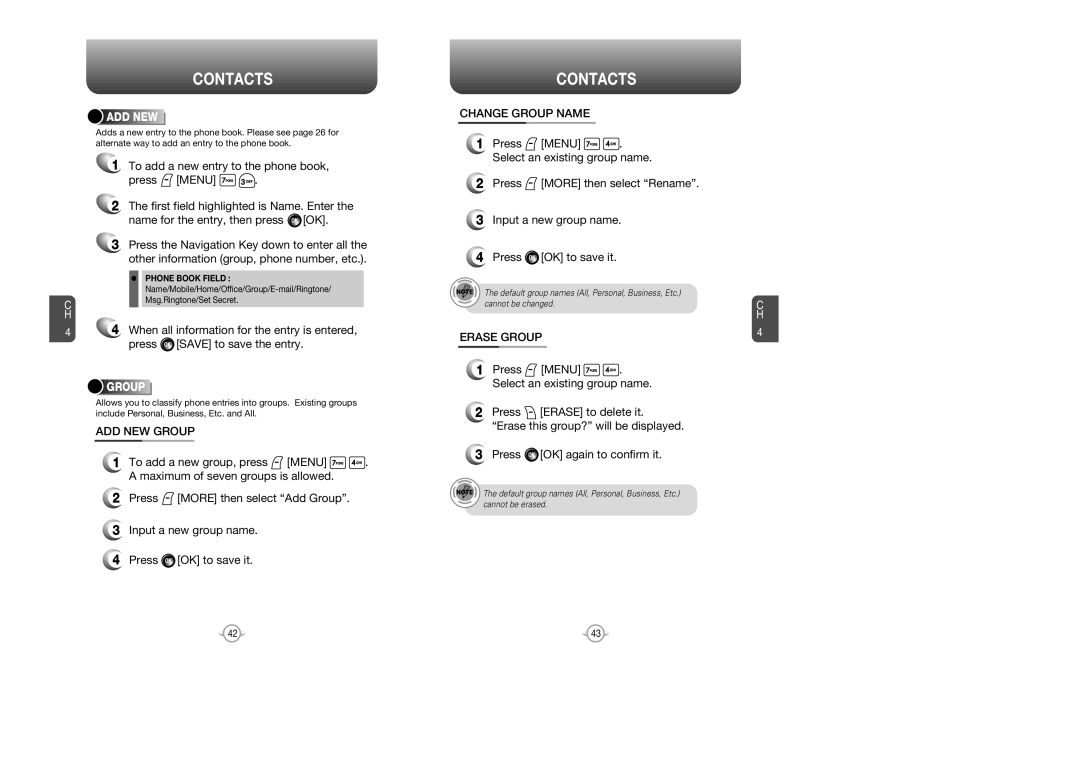C H
4
CONTACTS




 ADD
ADD







 NEW
NEW














Adds a new entry to the phone book. Please see page 26 for alternate way to add an entry to the phone book.
1To add a new entry to the phone book,
press  [MENU]
[MENU] 
 .
.
2The first field highlighted is Name. Enter the name for the entry, then press ![]() [OK].
[OK].
3Press the Navigation Key down to enter all the other information (group, phone number, etc.).
•PHONE BOOK FIELD :
4When all information for the entry is entered, press ![]() [SAVE] to save the entry.
[SAVE] to save the entry.





 GROUP
GROUP














Allows you to classify phone entries into groups. Existing groups include Personal, Business, Etc. and All.
ADD NEW GROUP
1To add a new group, press ![]() [MENU]
[MENU] ![]()
![]() . A maximum of seven groups is allowed.
. A maximum of seven groups is allowed.
2Press ![]() [MORE] then select “Add Group”.
[MORE] then select “Add Group”.
3Input a new group name.
4Press ![]() [OK] to save it.
[OK] to save it.
CONTACTS
CHANGE GROUP NAME
1Press ![]() [MENU]
[MENU] ![]()
![]() . Select an existing group name.
. Select an existing group name.
2Press ![]() [MORE] then select “Rename”.
[MORE] then select “Rename”.
3Input a new group name.
4Press ![]() [OK] to save it.
[OK] to save it.
The default group names (All, Personal, Business, Etc.) cannot be changed.
ERASE GROUP
1Press ![]() [MENU]
[MENU] ![]()
![]() . Select an existing group name.
. Select an existing group name.
2Press ![]() [ERASE] to delete it.
[ERASE] to delete it.
“Erase this group?” will be displayed.
3Press ![]() [OK] again to confirm it.
[OK] again to confirm it.
The default group names (All, Personal, Business, Etc.) cannot be erased.
C H
4
42 | 43 |