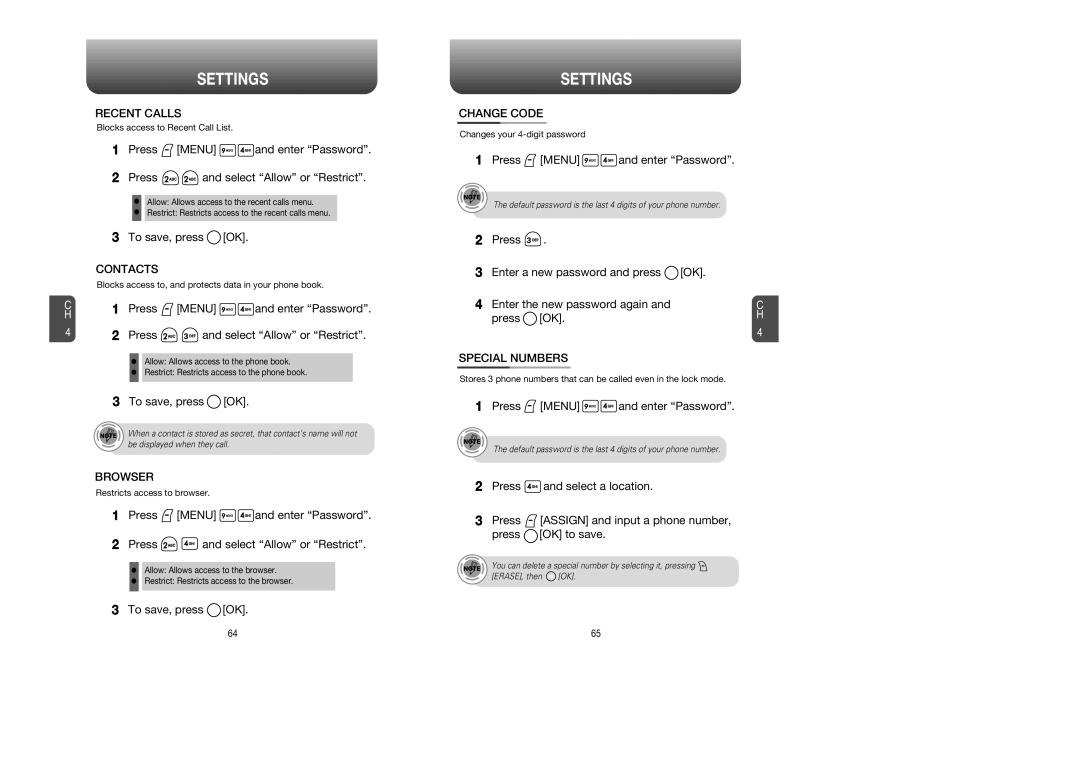C H
4
SETTINGS
RECENT CALLS
Blocks access to Recent Call List.
1Press ![]() [MENU]
[MENU] ![]()
![]() and enter “Password”.
and enter “Password”.
2Press ![]()
![]() and select “Allow” or “Restrict”.
and select “Allow” or “Restrict”.
•Allow: Allows access to the recent calls menu.
•Restrict: Restricts access to the recent calls menu.
3To save, press ![]() [OK].
[OK].
CONTACTS
Blocks access to, and protects data in your phone book.
1Press ![]() [MENU]
[MENU] ![]()
![]() and enter “Password”.
and enter “Password”.
2Press ![]()
![]() and select “Allow” or “Restrict”.
and select “Allow” or “Restrict”.
•Allow: Allows access to the phone book.
•Restrict: Restricts access to the phone book.
3To save, press ![]() [OK].
[OK].
When a contact is stored as secret, that contact's name will not be displayed when they call.
BROWSER
Restricts access to browser.
1Press ![]() [MENU]
[MENU] ![]()
![]() and enter “Password”.
and enter “Password”.
2Press ![]()
![]() and select “Allow” or “Restrict”.
and select “Allow” or “Restrict”.
•Allow: Allows access to the browser.
•Restrict: Restricts access to the browser.
3 To save, press ![]() [OK].
[OK].
SETTINGS
CHANGE CODE
Changes your
1Press ![]() [MENU]
[MENU] ![]()
![]() and enter “Password”.
and enter “Password”.
The default password is the last 4 digits of your phone number.
2Press ![]() .
.
3Enter a new password and press ![]() [OK].
[OK].
4Enter the new password again and press ![]() [OK].
[OK].
SPECIAL NUMBERS
Stores 3 phone numbers that can be called even in the lock mode.
1Press ![]() [MENU]
[MENU] ![]()
![]() and enter “Password”.
and enter “Password”.
The default password is the last 4 digits of your phone number.
2Press ![]() and select a location.
and select a location.
3Press ![]() [ASSIGN] and input a phone number, press
[ASSIGN] and input a phone number, press ![]() [OK] to save.
[OK] to save.
You can delete a special number by selecting it, pressing ![]()
[ERASE], then ![]() [OK].
[OK].
C H
4
64 | 65 |