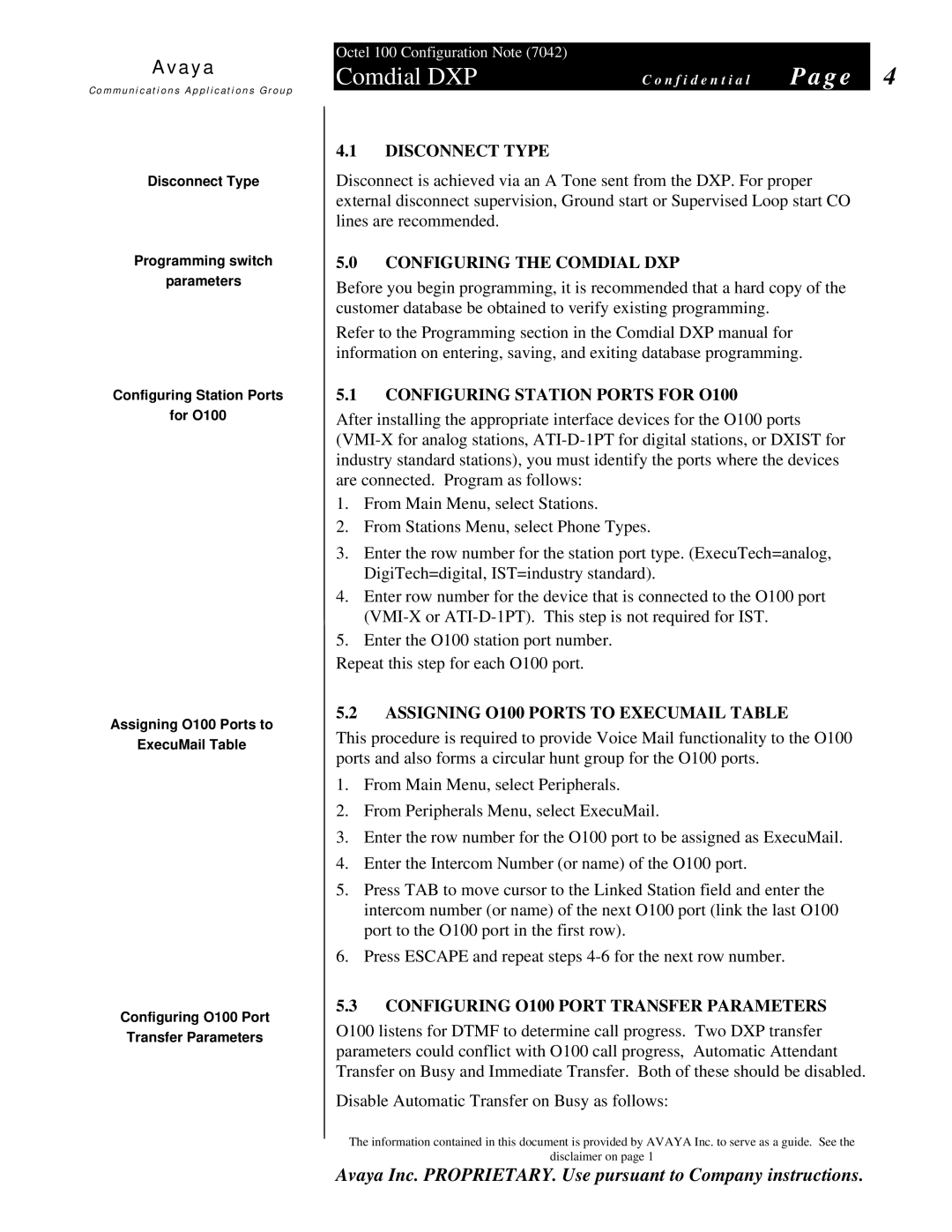7042 specifications
The Avaya 7042 is a sophisticated and feature-rich desktop phone designed for business environments that require advanced communication capabilities. This model is specifically tailored for office staff and managers who need a reliable and effective tool to facilitate both internal and external communications.One of the key features of the Avaya 7042 is its high-resolution graphical display. The large screen offers clear visibility of information, allowing users to navigate seamlessly through menus and options. The user interface is intuitive, making it easy for employees to access features without extensive training. Additionally, the phone is equipped with programmable buttons that can be customized to suit individual user preferences, providing quick access to frequently used functions and contacts.
The Avaya 7042 also supports VoIP (Voice over Internet Protocol), enabling high-quality voice communication over the internet. This technology not only reduces costs associated with traditional phone lines but also provides flexibility for businesses looking to integrate their communication systems. The phone supports various audio codecs to ensure superior call quality, adapting to different network conditions.
Integration with Avaya's communication suite allows the 7042 to take advantage of advanced calling features like call forwarding, voicemail integration, and call conferencing. These functionalities enhance productivity by enabling users to manage their calls more efficiently. Furthermore, the 7042 supports both wired and wireless network connections, providing versatility in deployment for different office setups.
In terms of physical characteristics, the Avaya 7042 is designed for durability and ergonomic comfort. It features a solid construction, ensuring that it can withstand the rigors of daily use. The adjustable stand allows for optimal positioning on a desk, and its lightweight design makes it easy to relocate if needed.
Security is another area where the Avaya 7042 excels. The phone includes built-in encryption protocols to protect calls and sensitive information from unauthorized access. This feature is particularly critical for businesses that handle confidential data.
Overall, the Avaya 7042 is an excellent choice for enterprises seeking a robust and reliable communication device. With its blend of advanced features, user-friendly design, and integration capabilities, it positions itself as an essential tool for fostering effective communication in the workplace. Whether for handling customer inquiries or collaborating with team members, the Avaya 7042 meets the demands of modern business communication.