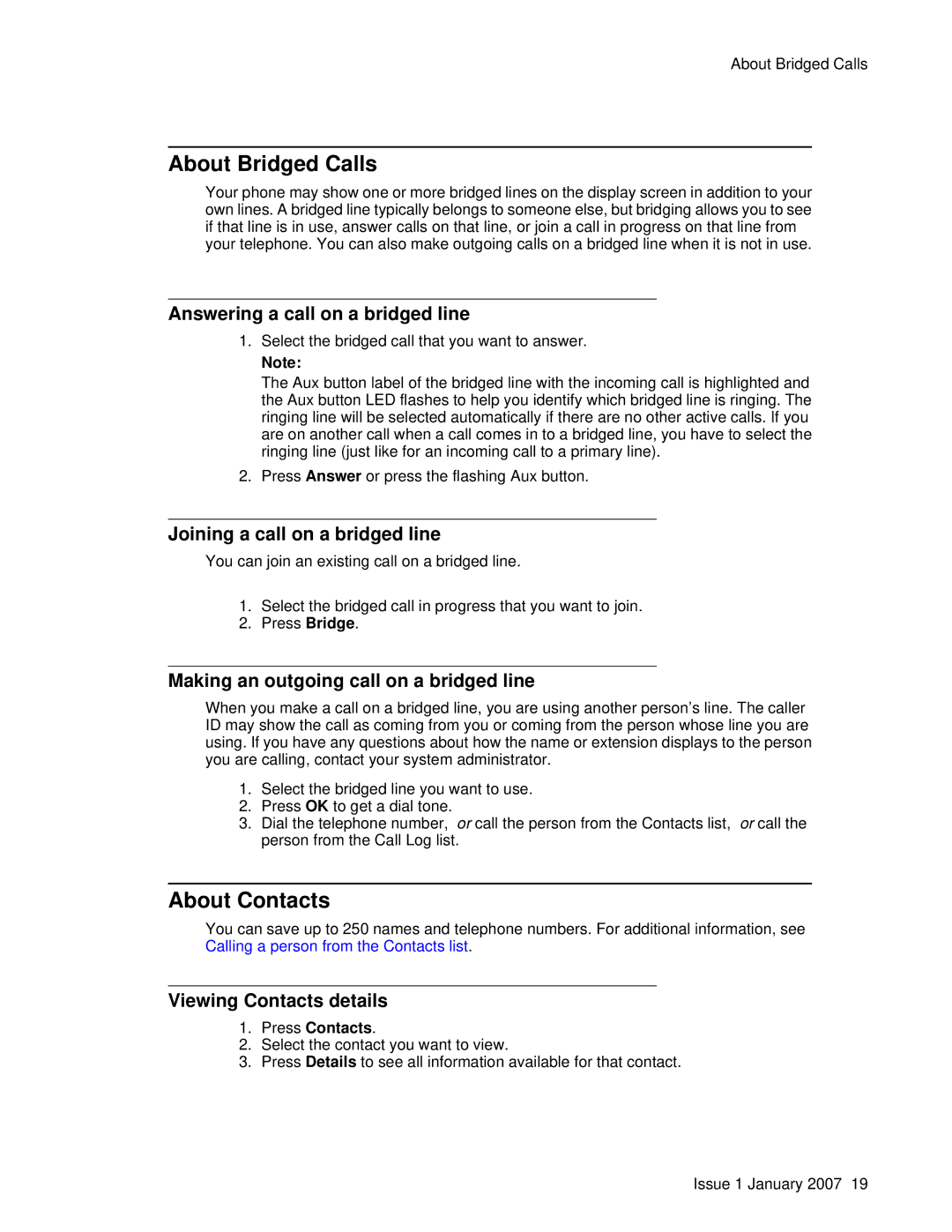About Bridged Calls
About Bridged Calls
Your phone may show one or more bridged lines on the display screen in addition to your own lines. A bridged line typically belongs to someone else, but bridging allows you to see if that line is in use, answer calls on that line, or join a call in progress on that line from your telephone. You can also make outgoing calls on a bridged line when it is not in use.
Answering a call on a bridged line
1.Select the bridged call that you want to answer.
Note:
The Aux button label of the bridged line with the incoming call is highlighted and the Aux button LED flashes to help you identify which bridged line is ringing. The ringing line will be selected automatically if there are no other active calls. If you are on another call when a call comes in to a bridged line, you have to select the ringing line (just like for an incoming call to a primary line).
2.Press Answer or press the flashing Aux button.
Joining a call on a bridged line
You can join an existing call on a bridged line.
1.Select the bridged call in progress that you want to join.
2.Press Bridge.
Making an outgoing call on a bridged line
When you make a call on a bridged line, you are using another person’s line. The caller ID may show the call as coming from you or coming from the person whose line you are using. If you have any questions about how the name or extension displays to the person you are calling, contact your system administrator.
1.Select the bridged line you want to use.
2.Press OK to get a dial tone.
3.Dial the telephone number, or call the person from the Contacts list, or call the person from the Call Log list.
About Contacts
You can save up to 250 names and telephone numbers. For additional information, see Calling a person from the Contacts list.
Viewing Contacts details
1.Press Contacts.
2.Select the contact you want to view.
3.Press Details to see all information available for that contact.
Issue 1 January 2007 19