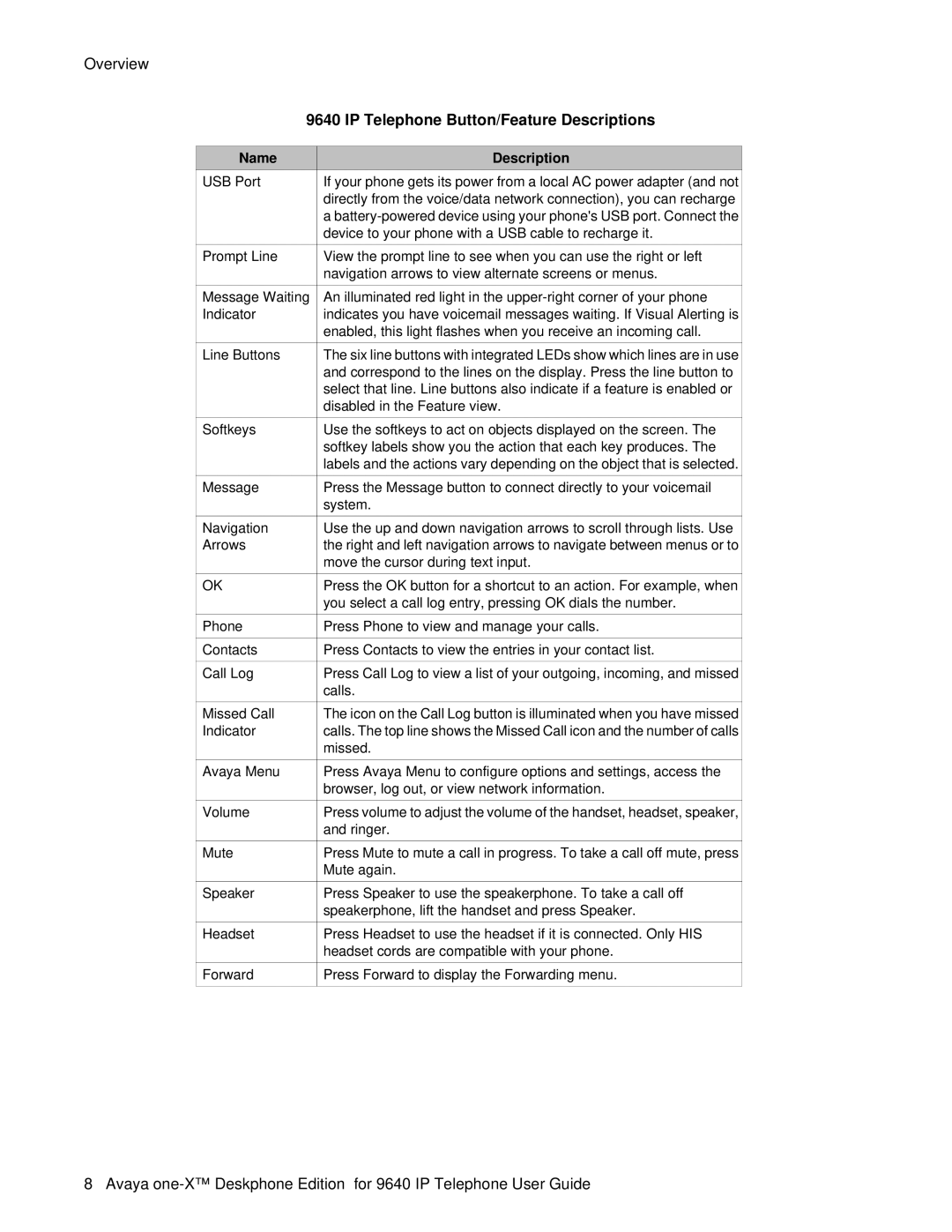Overview
| 9640 IP Telephone Button/Feature Descriptions | |||
|
|
|
|
|
| Name | Description | ||
| USB Port | If your phone gets its power from a local AC power adapter (and not | ||
|
|
| directly from the voice/data network connection), you can recharge | |
|
|
| a | |
|
|
| device to your phone with a USB cable to recharge it. | |
|
|
|
|
|
| Prompt Line | View the prompt line to see when you can use the right or left | ||
|
|
| navigation arrows to view alternate screens or menus. | |
|
|
|
|
|
| Message Waiting | An illuminated red light in the | ||
| Indicator | indicates you have voicemail messages waiting. If Visual Alerting is | ||
|
|
| enabled, this light flashes when you receive an incoming call. | |
|
|
|
|
|
| Line Buttons | The six line buttons with integrated LEDs show which lines are in use | ||
|
|
| and correspond to the lines on the display. Press the line button to | |
|
|
| select that line. Line buttons also indicate if a feature is enabled or | |
|
|
| disabled in the Feature view. | |
|
|
|
|
|
| Softkeys | Use the softkeys to act on objects displayed on the screen. The | ||
|
|
| softkey labels show you the action that each key produces. The | |
|
|
| labels and the actions vary depending on the object that is selected. | |
|
|
|
|
|
| Message | Press the Message button to connect directly to your voicemail | ||
|
|
| system. | |
|
|
|
|
|
| Navigation | Use the up and down navigation arrows to scroll through lists. Use | ||
| Arrows | the right and left navigation arrows to navigate between menus or to | ||
|
|
| move the cursor during text input. | |
|
|
|
|
|
| OK | Press the OK button for a shortcut to an action. For example, when | ||
|
|
| you select a call log entry, pressing OK dials the number. | |
|
|
|
|
|
| Phone | Press Phone to view and manage your calls. | ||
|
|
|
|
|
| Contacts | Press Contacts to view the entries in your contact list. | ||
|
|
|
|
|
| Call Log | Press Call Log to view a list of your outgoing, incoming, and missed | ||
|
|
| calls. | |
|
|
|
|
|
| Missed Call | The icon on the Call Log button is illuminated when you have missed | ||
| Indicator | calls. The top line shows the Missed Call icon and the number of calls | ||
|
|
| missed. | |
|
|
|
|
|
| Avaya Menu | Press Avaya Menu to configure options and settings, access the | ||
|
|
| browser, log out, or view network information. | |
|
|
|
|
|
| Volume | Press volume to adjust the volume of the handset, headset, speaker, | ||
|
|
| and ringer. | |
|
|
|
|
|
| Mute | Press Mute to mute a call in progress. To take a call off mute, press | ||
|
|
| Mute again. | |
|
|
|
|
|
| Speaker | Press Speaker to use the speakerphone. To take a call off | ||
|
|
| speakerphone, lift the handset and press Speaker. | |
|
|
|
|
|
| Headset | Press Headset to use the headset if it is connected. Only HIS | ||
|
|
| headset cords are compatible with your phone. | |
|
|
|
|
|
| Forward | Press Forward to display the Forwarding menu. | ||
|
|
|
|
|
8 Avaya