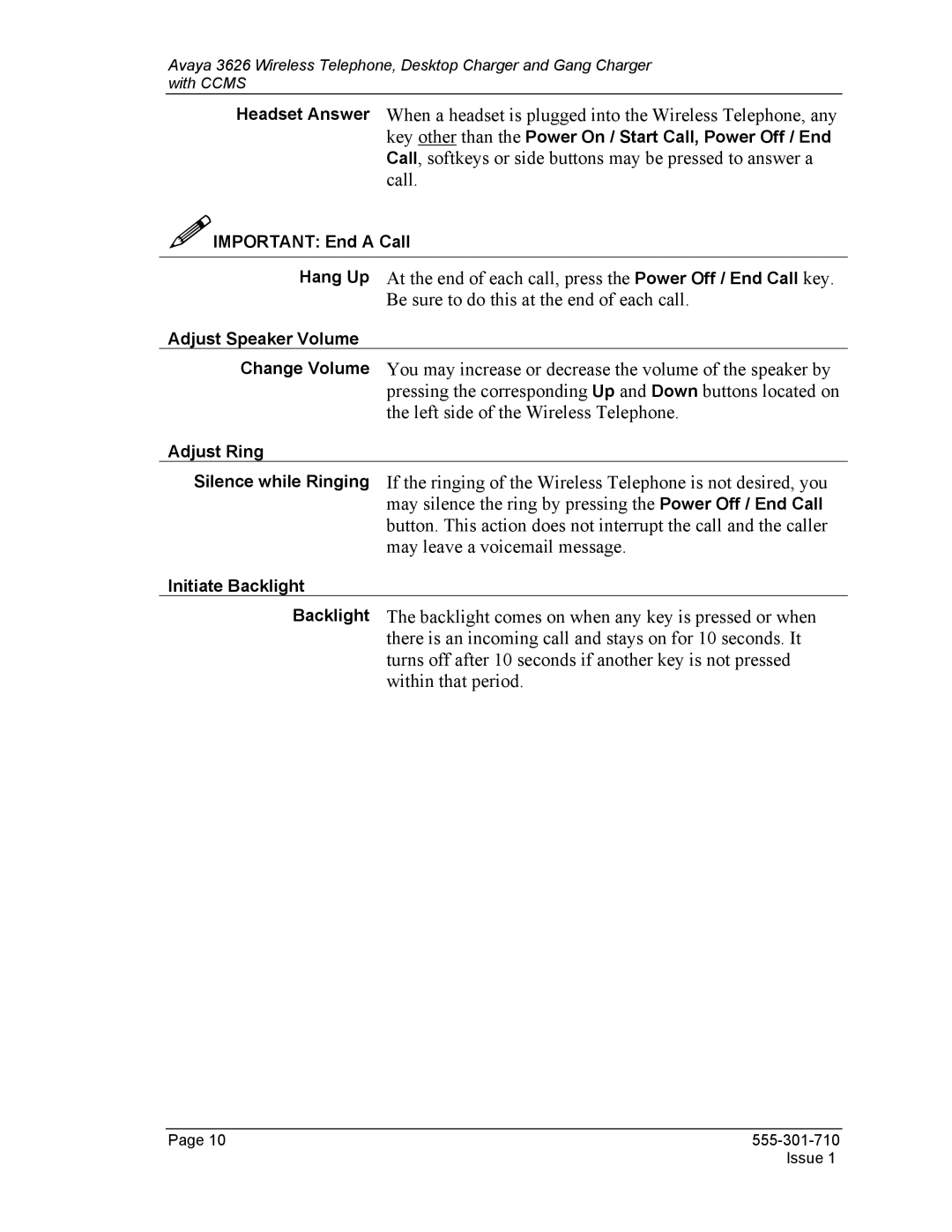Avaya 3626 Wireless Telephone, Desktop Charger and Gang Charger with CCMS
Headset Answer When a headset is plugged into the Wireless Telephone, any key other than the Power On / Start Call, Power Off / End Call, softkeys or side buttons may be pressed to answer a call.
IMPORTANT: End A Call
Hang Up At the end of each call, press the Power Off / End Call key. Be sure to do this at the end of each call.
Adjust Speaker Volume
Change Volume You may increase or decrease the volume of the speaker by pressing the corresponding Up and Down buttons located on the left side of the Wireless Telephone.
Adjust Ring
Silence while Ringing If the ringing of the Wireless Telephone is not desired, you may silence the ring by pressing the Power Off / End Call button. This action does not interrupt the call and the caller may leave a voicemail message.
Initiate Backlight
Backlight The backlight comes on when any key is pressed or when there is an incoming call and stays on for 10 seconds. It turns off after 10 seconds if another key is not pressed within that period.
Page 10 |
|
| Issue 1 |