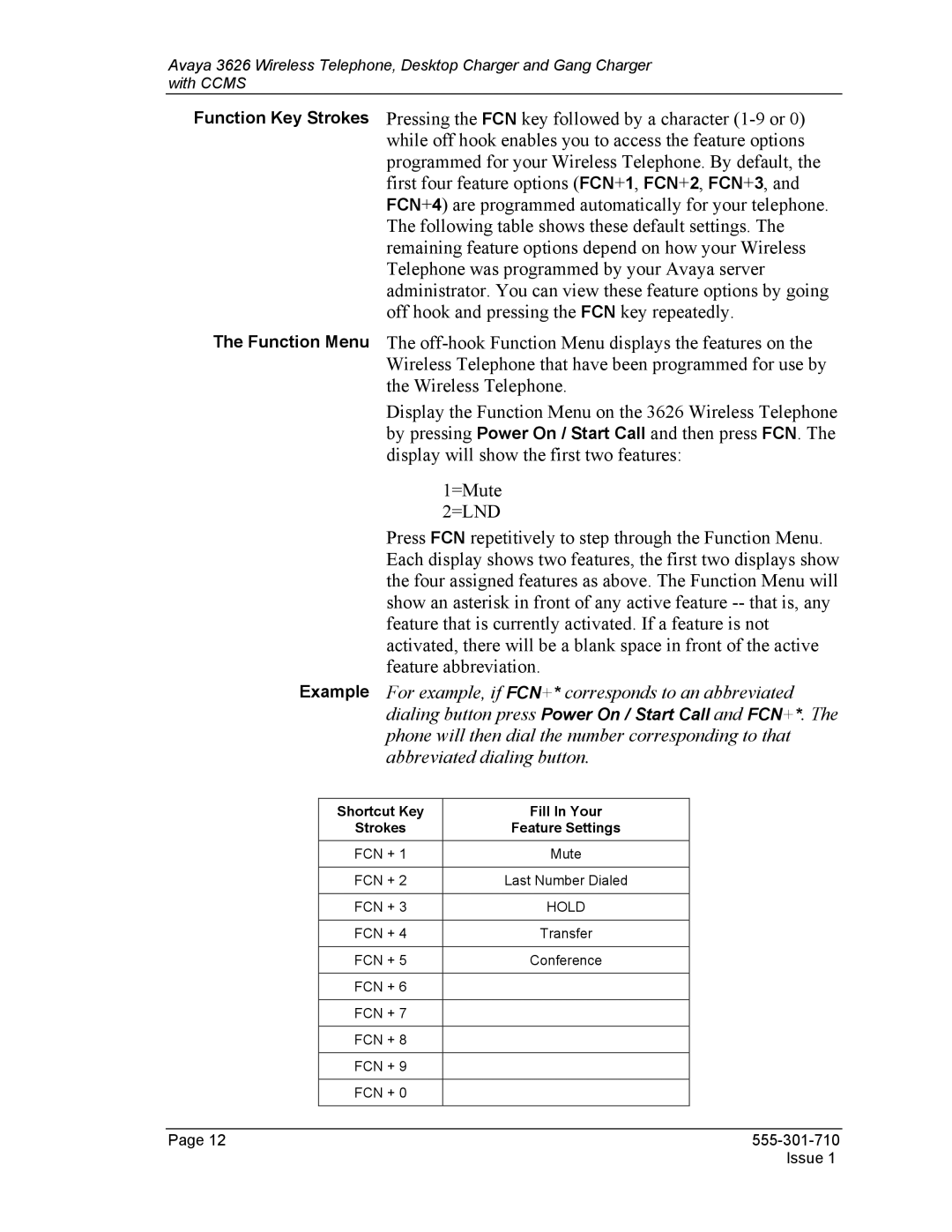Avaya 3626 Wireless Telephone, Desktop Charger and Gang Charger with CCMS
Function Key Strokes Pressing the FCN key followed by a character
The Function Menu The
Display the Function Menu on the 3626 Wireless Telephone by pressing Power On / Start Call and then press FCN. The display will show the first two features:
1=Mute
2=LND
Press FCN repetitively to step through the Function Menu. Each display shows two features, the first two displays show the four assigned features as above. The Function Menu will show an asterisk in front of any active feature
Example For example, if FCN+* corresponds to an abbreviated dialing button press Power On / Start Call and FCN+*. The phone will then dial the number corresponding to that abbreviated dialing button.
Shortcut Key | Fill In Your |
Strokes | Feature Settings |
|
|
FCN + 1 | Mute |
|
|
FCN + 2 | Last Number Dialed |
|
|
FCN + 3 | HOLD |
|
|
FCN + 4 | Transfer |
|
|
FCN + 5 | Conference |
|
|
FCN + 6 |
|
|
|
FCN + 7 |
|
|
|
FCN + 8 |
|
|
|
FCN + 9 |
|
|
|
FCN + 0 |
|
|
|
Page 12 |
|
| Issue 1 |