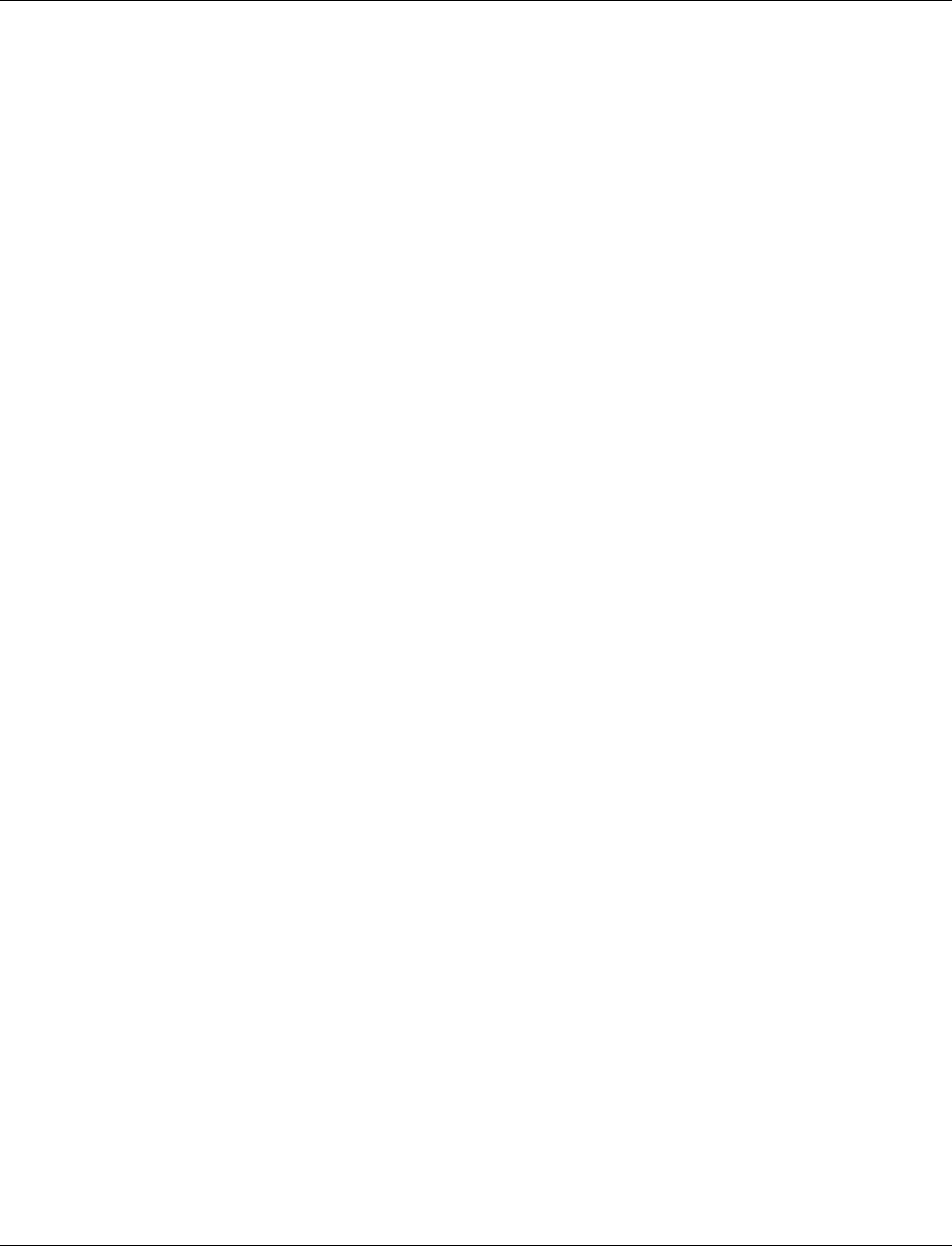Chapter 4 Replacing Components
Replacing an M-PS
Any one of the power supplies can be hot-swapped without powering down the hub. If not all three M-PS slots are occupied, insert the new M-PS into an empty slot before removing the M-PS you wish to replace.
For more detailed information about the M-PS please refer to the M-PS Installation Guide.
Inserting an M-PS
To insert a new M-PS, perform the following steps at the back of the Avaya M770 hub (see Figure 4.1):
1If you are inserting an M-PS unit into an empty slot, remove the blank panel covering the slot by unscrewing its four retaining screws.
If you are inserting an M-PS unit into an occupied slot, remove the M-PS unit you wish to replace by following the directions in section Removing an M-PSbelow.
2Slide in the new M-PS, ensuring that it is positioned properly.
3Tighten the four retaining screws.
4Fold the handle.
5Plug the AC power connector plug into the AC inlet on the M-PS.
6Plug the AC power supply plug into the wall socket.
7Turn the M-PS on using its ON switch.
8Verify that the STATUS LED adjacent to the M-PS ON/OFF switch is green.
Removing an M-PS
To remove an M-PS, perform the following steps at the back of the Avaya M770 hub:
1Using the M-PS ON/OFF switch, turn off the M-PS which you wish to replace.
2Unplug the AC power supply plug from its wall socket.
3Unplug the AC power connector plug from the AC inlet on the M-PS.
4Unscrew the four retaining screws.
5Pull the handle to remove the M-PS.
6Slide out the unit.