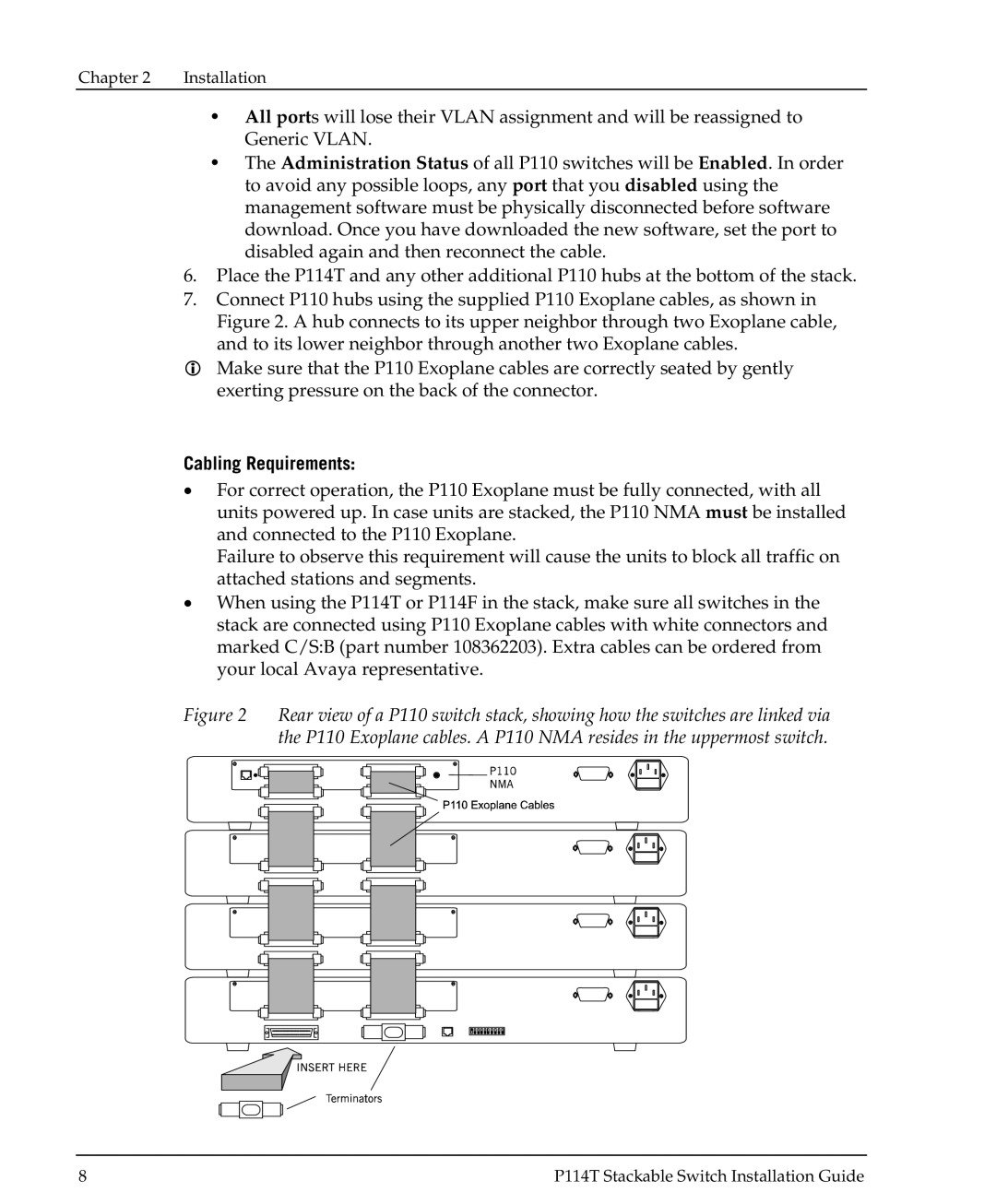Chapter 2 | Installation |
| • All ports will lose their VLAN assignment and will be reassigned to |
| Generic VLAN. |
| • The Administration Status of all P110 switches will be Enabled. In order |
| to avoid any possible loops, any port that you disabled using the |
| management software must be physically disconnected before software |
| download. Once you have downloaded the new software, set the port to |
| disabled again and then reconnect the cable. |
| 6. Place the P114T and any other additional P110 hubs at the bottom of the stack. |
| 7. Connect P110 hubs using the supplied P110 Exoplane cables, as shown in |
| Figure 2. A hub connects to its upper neighbor through two Exoplane cable, |
| and to its lower neighbor through another two Exoplane cables. |
| Make sure that the P110 Exoplane cables are correctly seated by gently |
| exerting pressure on the back of the connector. |
Cabling Requirements:
•For correct operation, the P110 Exoplane must be fully connected, with all units powered up. In case units are stacked, the P110 NMA must be installed and connected to the P110 Exoplane.
Failure to observe this requirement will cause the units to block all traffic on attached stations and segments.
•When using the P114T or P114F in the stack, make sure all switches in the stack are connected using P110 Exoplane cables with white connectors and marked C/S:B (part number 108362203). Extra cables can be ordered from your local Avaya representative.
Figure 2 Rear view of a P110 switch stack, showing how the switches are linked via the P110 Exoplane cables. A P110 NMA resides in the uppermost switch.
8 | P114T Stackable Switch Installation Guide |