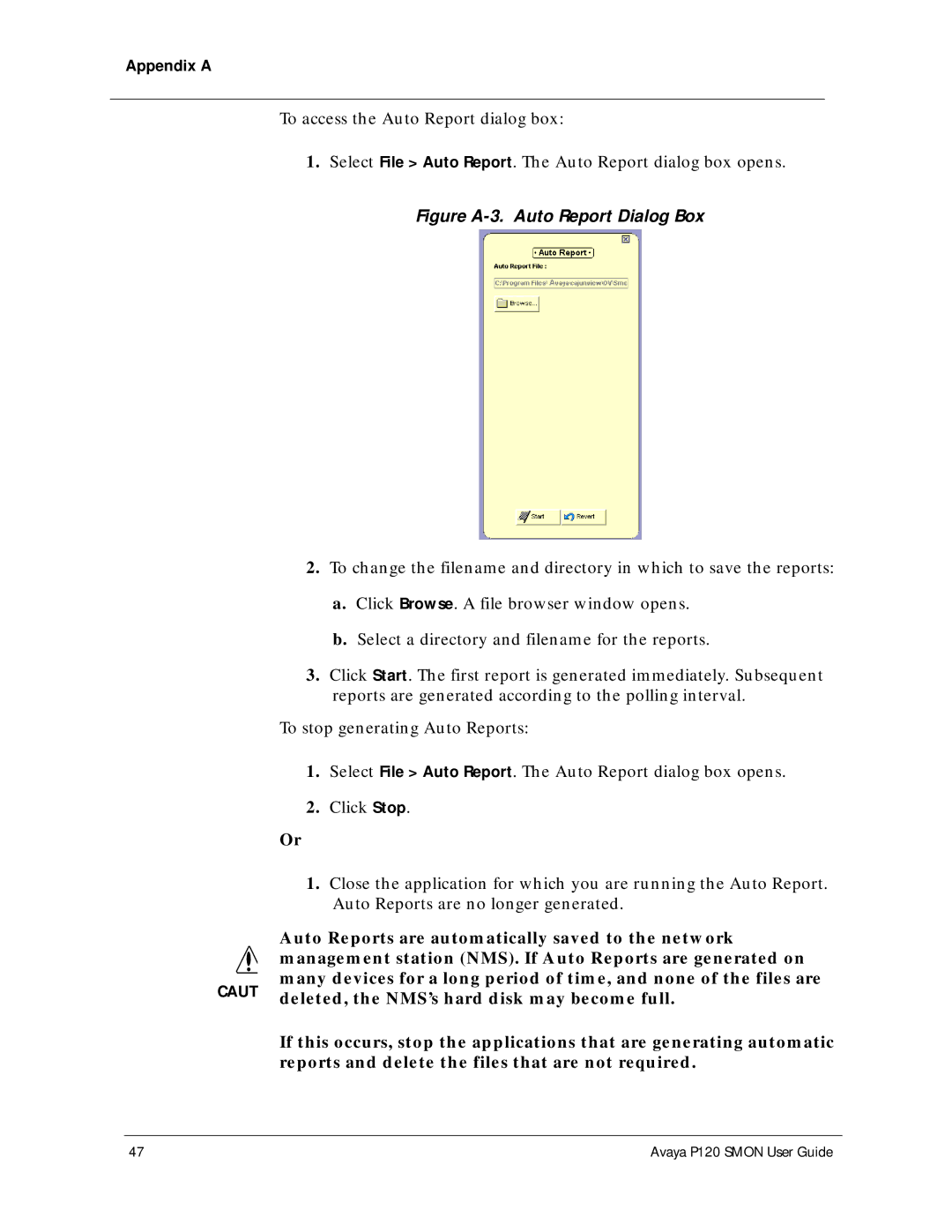P120 SMON specifications
The Avaya P120 SMON is a sophisticated communications platform designed for small to medium enterprises, delivering robust performance in a compact form factor. Its primary focus is to enhance organizational efficiency through advanced communication tools tailored to meet the diverse needs of modern businesses.One of the main features of the Avaya P120 SMON is its scalability, allowing businesses to start with a smaller system and expand as their needs grow. This flexibility is crucial for organizations that anticipate future growth, ensuring that the communication system can evolve without the need for a complete overhaul.
The platform employs VoIP (Voice over Internet Protocol) technology, enabling voice calls to be transmitted over the internet. This not only reduces costs compared to traditional phone systems but also allows for high-quality voice communication. Additionally, the P120 SMON supports various integration options with existing IT infrastructure, enabling smooth interoperability with existing applications and systems.
A key characteristic of the P120 SMON is its support for multiple communication channels, including voice, video, and messaging. This multi-channel capability ensures that teams can collaborate effectively regardless of their preferred communication method. The user-friendly interface simplifies the interaction for end-users, providing easy access to features such as call forwarding, voicemail, conferencing, and instant messaging.
Furthermore, the P120 SMON is equipped with advanced security features to protect sensitive business communications. With end-to-end encryption and secure access protocols, organizations can conduct their communication with the confidence that their data is protected from unauthorized access.
The platform also includes comprehensive reporting and analytics tools, enabling businesses to track usage patterns, identify areas for improvement, and make data-driven decisions to enhance overall productivity. This capability is vital for managers who want to optimize communication workflows and assess team performance effectively.
In conclusion, the Avaya P120 SMON stands out as a versatile and reliable communication solution for small to medium enterprises. With its scalability, VoIP technology, multi-channel support, security measures, and robust reporting capabilities, it empowers organizations to improve collaboration, streamline workflows, and enhance communication efficiency in today's fast-paced business environment.