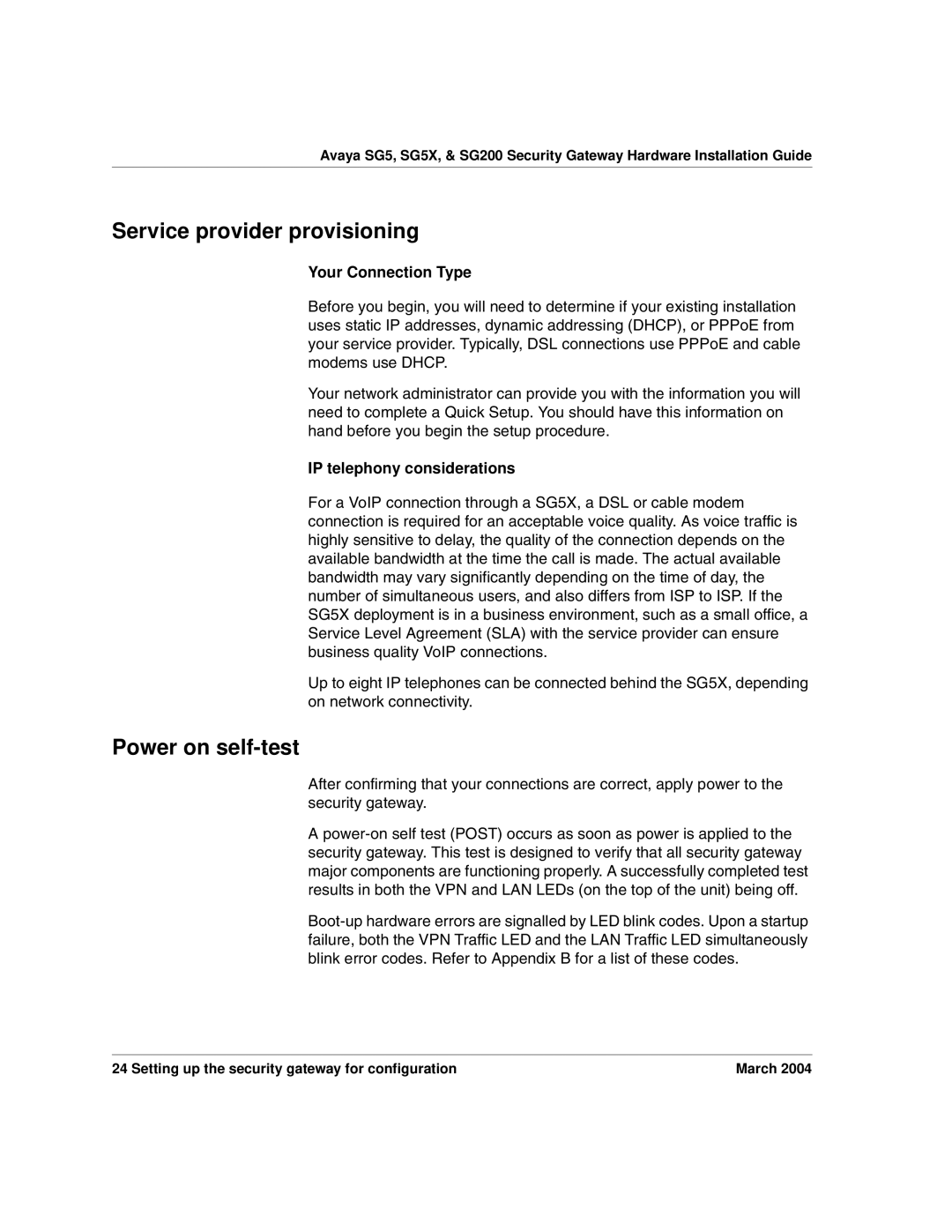Avaya SG5, SG5X, & SG200 Security Gateway Hardware Installation Guide
Service provider provisioning
Your Connection Type
Before you begin, you will need to determine if your existing installation uses static IP addresses, dynamic addressing (DHCP), or PPPoE from your service provider. Typically, DSL connections use PPPoE and cable modems use DHCP.
Your network administrator can provide you with the information you will need to complete a Quick Setup. You should have this information on hand before you begin the setup procedure.
IP telephony considerations
For a VoIP connection through a SG5X, a DSL or cable modem connection is required for an acceptable voice quality. As voice traffic is highly sensitive to delay, the quality of the connection depends on the available bandwidth at the time the call is made. The actual available bandwidth may vary significantly depending on the time of day, the number of simultaneous users, and also differs from ISP to ISP. If the SG5X deployment is in a business environment, such as a small office, a Service Level Agreement (SLA) with the service provider can ensure business quality VoIP connections.
Up to eight IP telephones can be connected behind the SG5X, depending on network connectivity.
Power on self-test
After confirming that your connections are correct, apply power to the security gateway.
A
24 Setting up the security gateway for configuration | March 2004 |