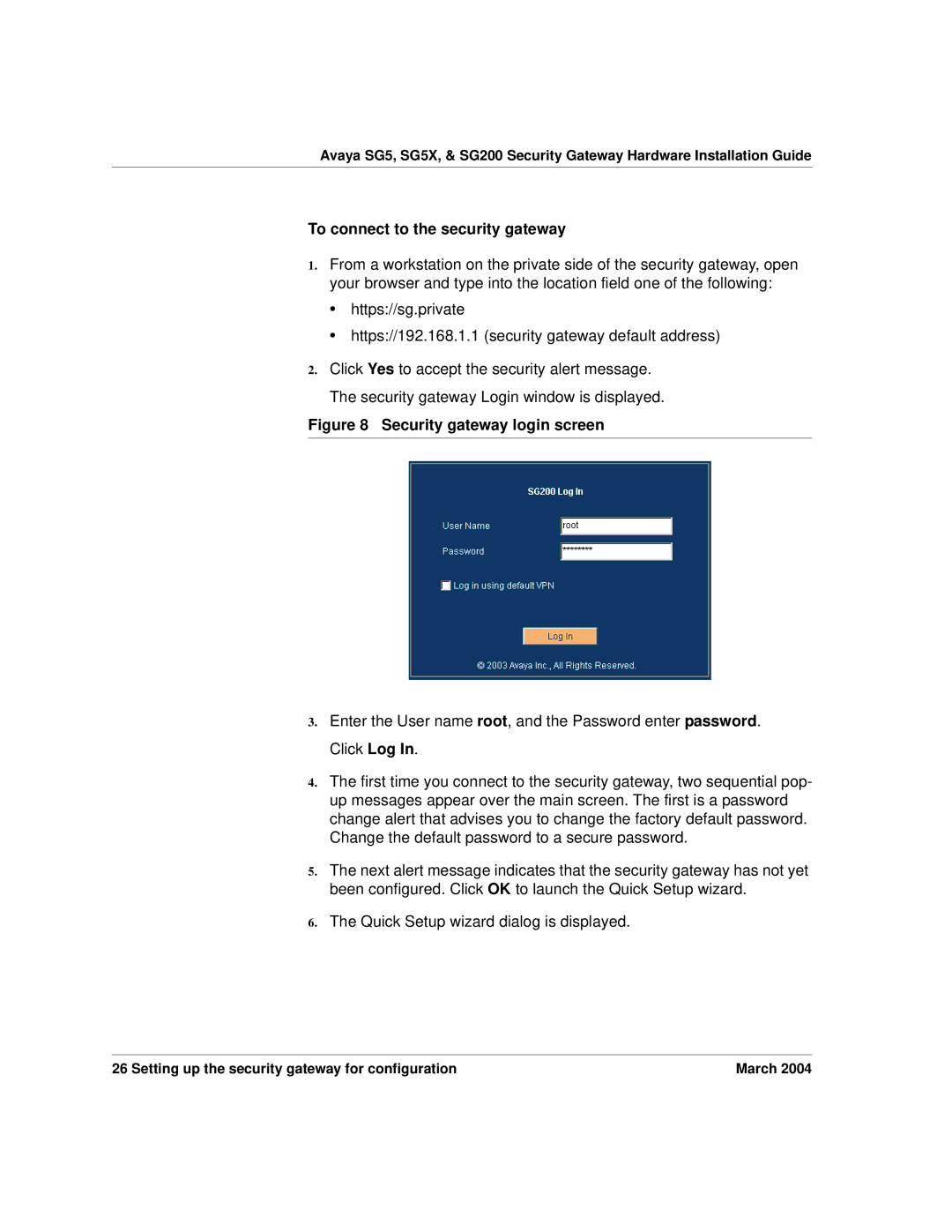Avaya SG5, SG5X, & SG200 Security Gateway Hardware Installation Guide
To connect to the security gateway
1.From a workstation on the private side of the security gateway, open your browser and type into the location field one of the following:
•https://sg.private
•https://192.168.1.1 (security gateway default address)
2.Click Yes to accept the security alert message. The security gateway Login window is displayed.
Figure 8 Security gateway login screen
3.Enter the User name root, and the Password enter password. Click Log In.
4.The first time you connect to the security gateway, two sequential pop- up messages appear over the main screen. The first is a password change alert that advises you to change the factory default password. Change the default password to a secure password.
5.The next alert message indicates that the security gateway has not yet been configured. Click OK to launch the Quick Setup wizard.
6.The Quick Setup wizard dialog is displayed.
26 Setting up the security gateway for configuration | March 2004 |