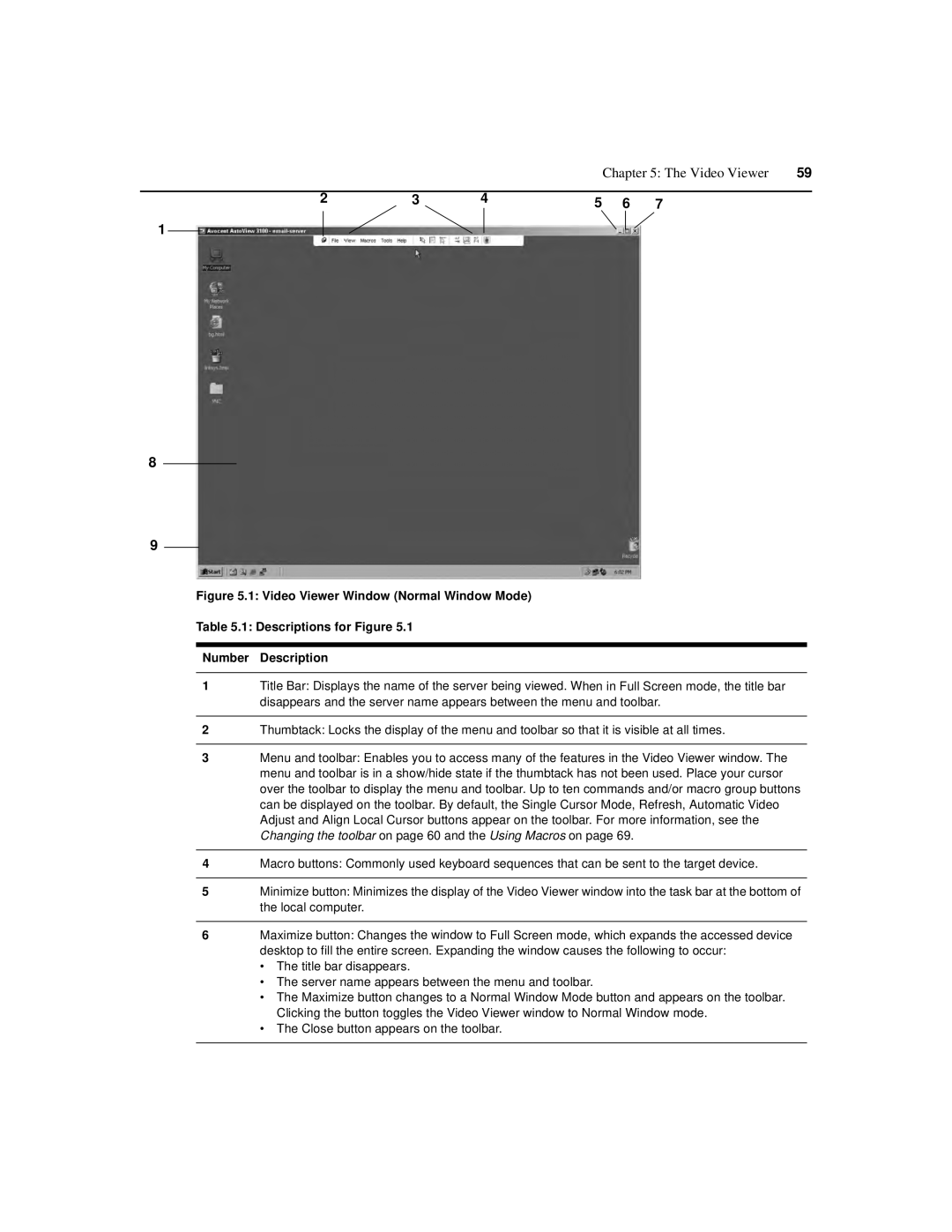3200, 3050, 3100 specifications
The Avocent 3100 and 3050 are leading models in the KVM (Keyboard, Video, Mouse) over IP technology space, designed to provide robust and efficient server management for data centers and corporate environments. These units are part of Avocent's renowned portfolio of management solutions aimed at enhancing IT operations and accessibility.One of the standout features of both the Avocent 3100 and 3050 is their ability to remotely manage servers, allowing IT administrators to connect to multiple machines from virtually anywhere with an internet connection. This remote capability is essential for reducing downtime as it permits troubleshooting, configuration, and even rebooting of systems without the need for physical presence in the server room. This is especially beneficial for businesses with data centers located in various geographic regions.
Both models possess high-definition video support, with resolutions up to 1920x1200, ensuring that administrators can view critical system interfaces clearly. The advanced video technologies present in these units facilitate seamless integration with high-resolution displays, maximizing the efficiency of server management tasks.
User friendliness is another hallmark of the Avocent 3100 and 3050. They come equipped with a straightforward web-based interface that streamlines the administrative process. This intuitive design allows users to quickly navigate through system settings and configurations, making it easy for even less experienced staff members to manage resources effectively. Additionally, these devices support multiple languages, accommodating diverse teams across global operations.
Security is paramount in any IT management tool, and Avocent has prioritized this by integrating robust security protocols. Both models support the use of SSL encryption, secure access controls, and user authentication methods, ensuring that sensitive data and system integrity are protected from unauthorized access.
The hardware characteristics of these units also reflect durability and reliability. They are built with quality components to ensure longevity in continuous operating environments common in data centers. Energy-efficient designs contribute to lower operating costs, aligning with modern sustainability goals.
In summary, the Avocent 3100 and 3050 are advanced KVM over IP devices that combine high-definition video capabilities, user-friendly interfaces, and strong security measures, making them invaluable tools for IT professionals managing complex server environments. Their robust engineering guarantees prolonged performance, ultimately driving business efficiency and success in an increasingly digital landscape.